As we know, the ability to open links directly in WhatsApp is something users rely on every day. Even if it’s a video or a social media post, links help us share and view helpful information. Yet sometimes, users get confused when they notice the link not opening in WhatsApp as it normally should. Many people are unsure whether the problem is with their phone, the app itself, or the actual link.
Additionally, it can occur on any mobile device, even if your device is functioning properly in every other way. Fortunately, several effortless methods are available that let you fix this disturbing problem. Hence, this article explores multiple reasons, followed by quick steps to address and resolve them. We will also make sure your chats stay safe while you try the solutions and get your links working again.
Part 1. Why are My Links Not Opening in WhatsApp?
This is a very common problem that many users face, and some of them even discussed it on multiple forums:
Hi all. i noticed today that when sent a link on whatsapp, i’m unable to click it. whether it’s an instagram link, tiktok link or even just a website link, any hyperlink does not click open anymore.
— From SalemT95
Hello, I’m having a problem with WhatsApp links. When I click on them, the WhatsApp software opens, but only the conversation window opens and the text is not filled in.
— From Royal_Library8899
single tap to open links in whatsapp on iphone has stopped working. i now have to long press and select open. An update just came for WhatsApp. I updated it and the problem was not solved.
— From IrishCarBomb
Now, you need to understand the common causes behind the link not working in the WhatsApp problem:
- Outdated App: An outdated version can cause small bugs that prevent you from opening a link sent by your contact. Whenever your app is not updated, you might face some features that are not working properly, including link sharing and opening.
- Browser Issue: Your phone uses a default browser to open links, and if it’s not set, links might not work. So, the app couldn’t know how to open a link when the default browser is changed or removed.
- Internet Connection: Many times, a weak internet connection can block links from opening or loading the content on your phone. As a result, you can’t access the website content or watch the video from the link sent on your messaging app.
- Temporary Glitch: Your phone or app sometimes faces an issue that randomly stops a few features from working. This can happen without warning and usually clears up after restarting your phone or simply closing the app.
- Saver Modes: Battery or data saving mode actually limits background activities, which can stop WhatsApp from opening the link. These modes pause certain services to save power or data, which sometimes includes stopping links from working properly.
Part 2. How to Fix the Link Not Opening in WhatsApp?
When a WhatsApp link doesn’t open an app or webpage, it can be confusing for many users. Thus, this complete section provides the top 6 ways that ultimately help you resolve this problem:
1. Restart your Phone and WhatsApp
The first way to address and fix this issue is to both restart your phone and the app, as it refreshes all background processes that stop links from opening. It also reloads system settings and improves overall app response, which may cause you to be unable to click links on WhatsApp. Let’s dive below to find out how to restart your phone to refresh the background process:
For Android: Initially, press the “Power” button to opt for the “Restart” option to finish the task.
For iPhone: To get a new screen, begin by pressing the “Volume Up” and “Power” buttons simultaneously. Then, move the slider to the right labeled “Slide To Power Off” to shut down your phone and restart it after several seconds.
To relaunch WhatsApp, all you need to do is close the application on the recent apps menu on your Android or iPhone.
2. Update WhatsApp to the Latest Version
This solution gives you the newest features and fixes bugs that may affect normal app use on your phone. It improves performance, adds better support for links, and solves errors like the link not opening in WhatsApp issue. Go through the quick guide to update your app to the latest version without hassle:
For Android: As you access the “Play Store” app, search for “WhatsApp” and press the “Update” button.
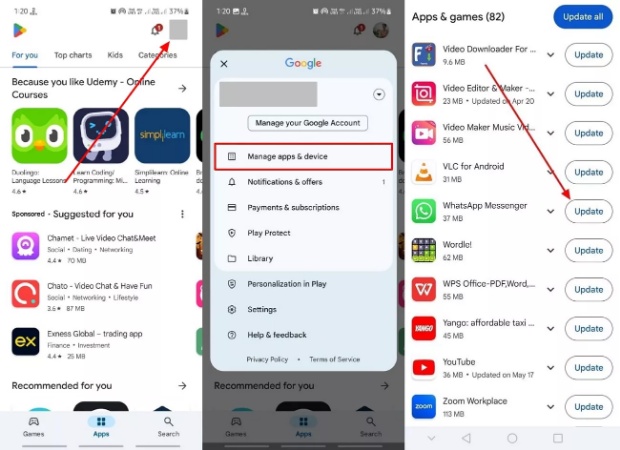
For iPhone: When you head to the “App Store,” access the “WhatsApp” app to hit the “Update” button and complete the process.
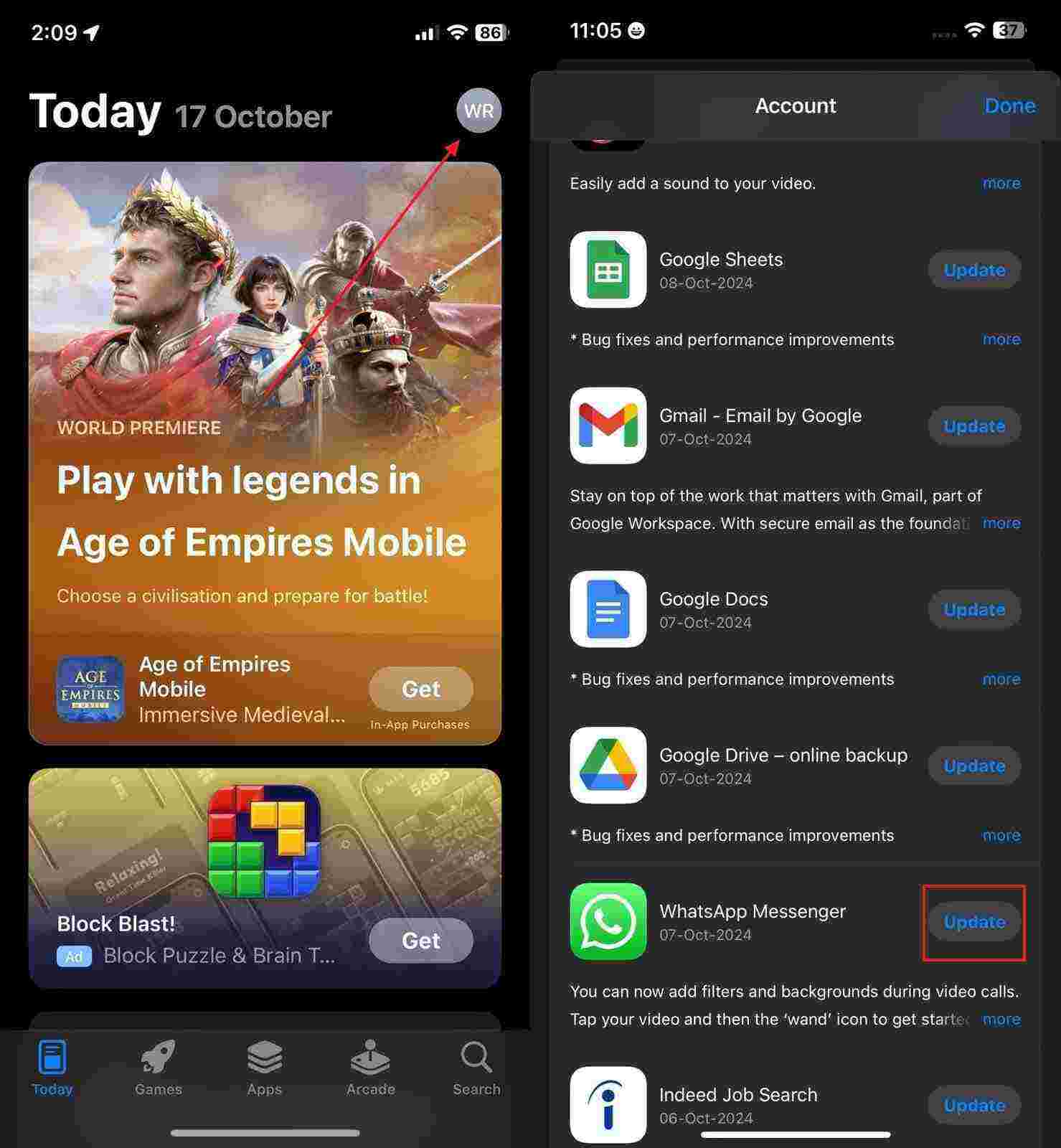
3. Check and Reset Your Default Browser
Many times, resetting your default browser app helps your phone know which app to use when opening shared links from WhatsApp. It solves cases where the link is not opening in WhatsApp due to missing or broken browser settings on the phone. So, take guidance from the steps to learn how to reset your default browser.
For Android:
Step 1 After going to the phone’s settings, head to the “Apps” section and tap the “Choose Default Apps” option.
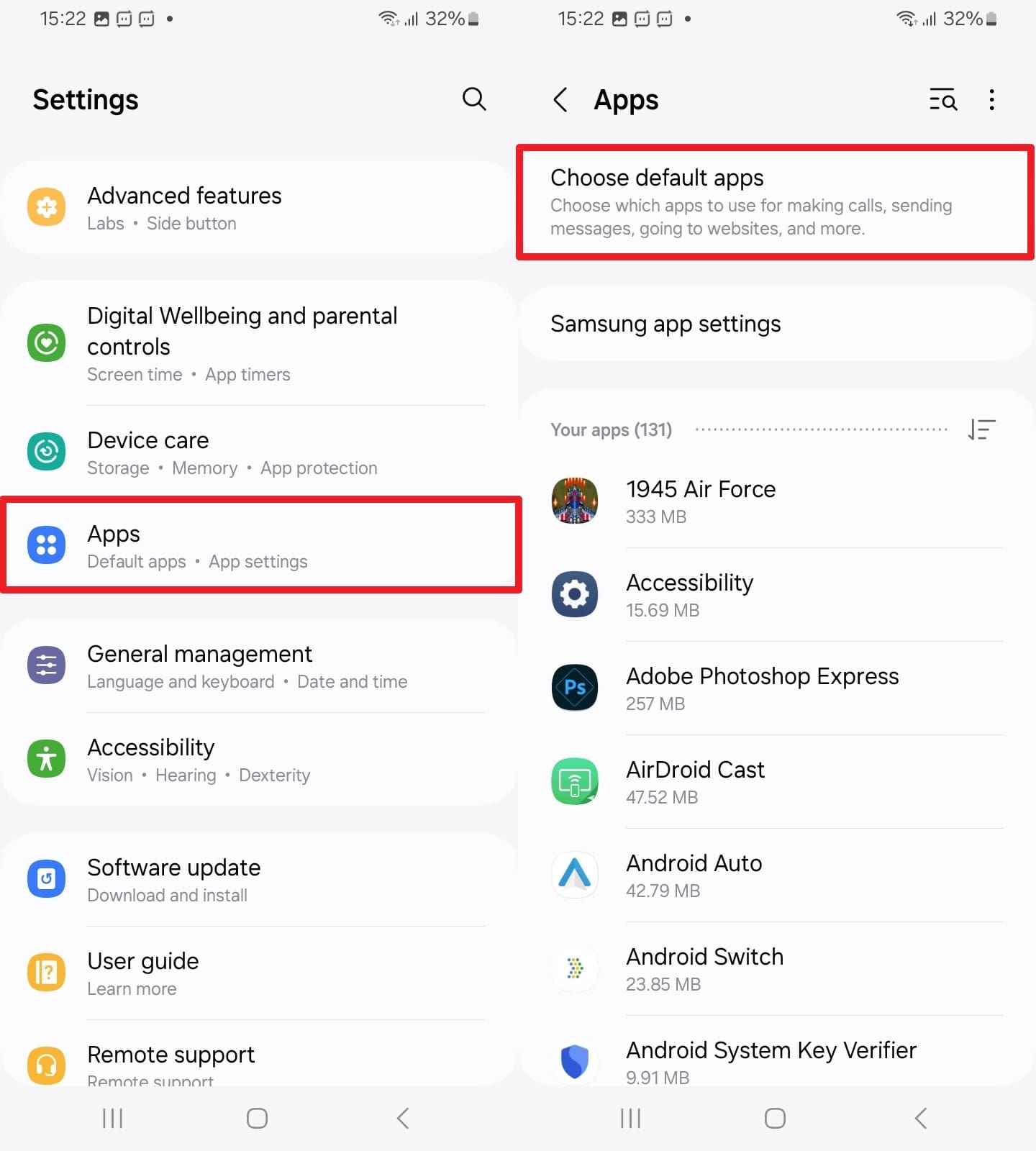
Step 2 Moving ahead, press the “Browser App” option and opt for your phone’s default browser.
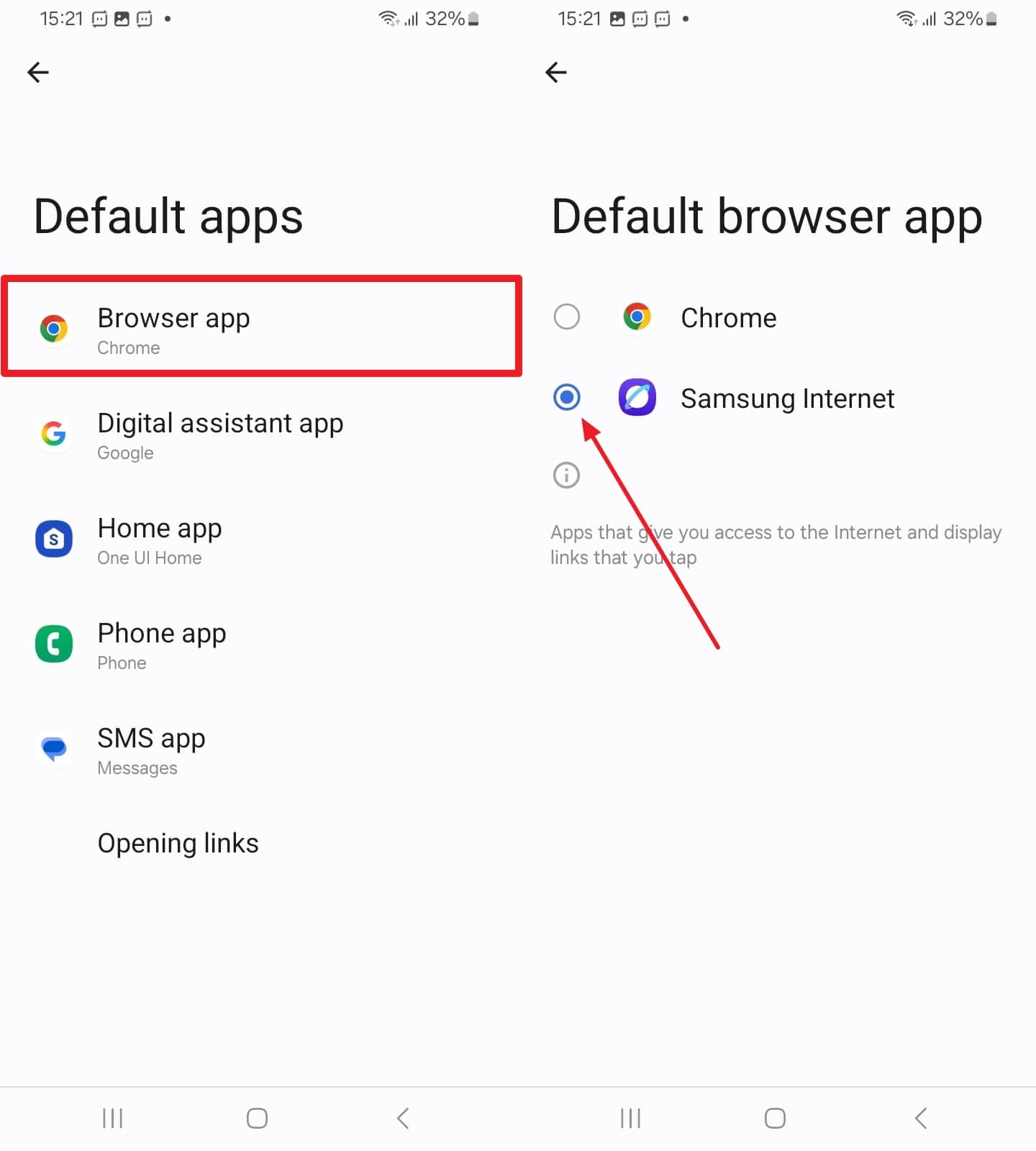
For iPhone: To initiate, navigate to the iPhone’s settings and tap the “Apps” section. Afterward, choose the “Safari” app option and then select it in the “Default Browser App” section.
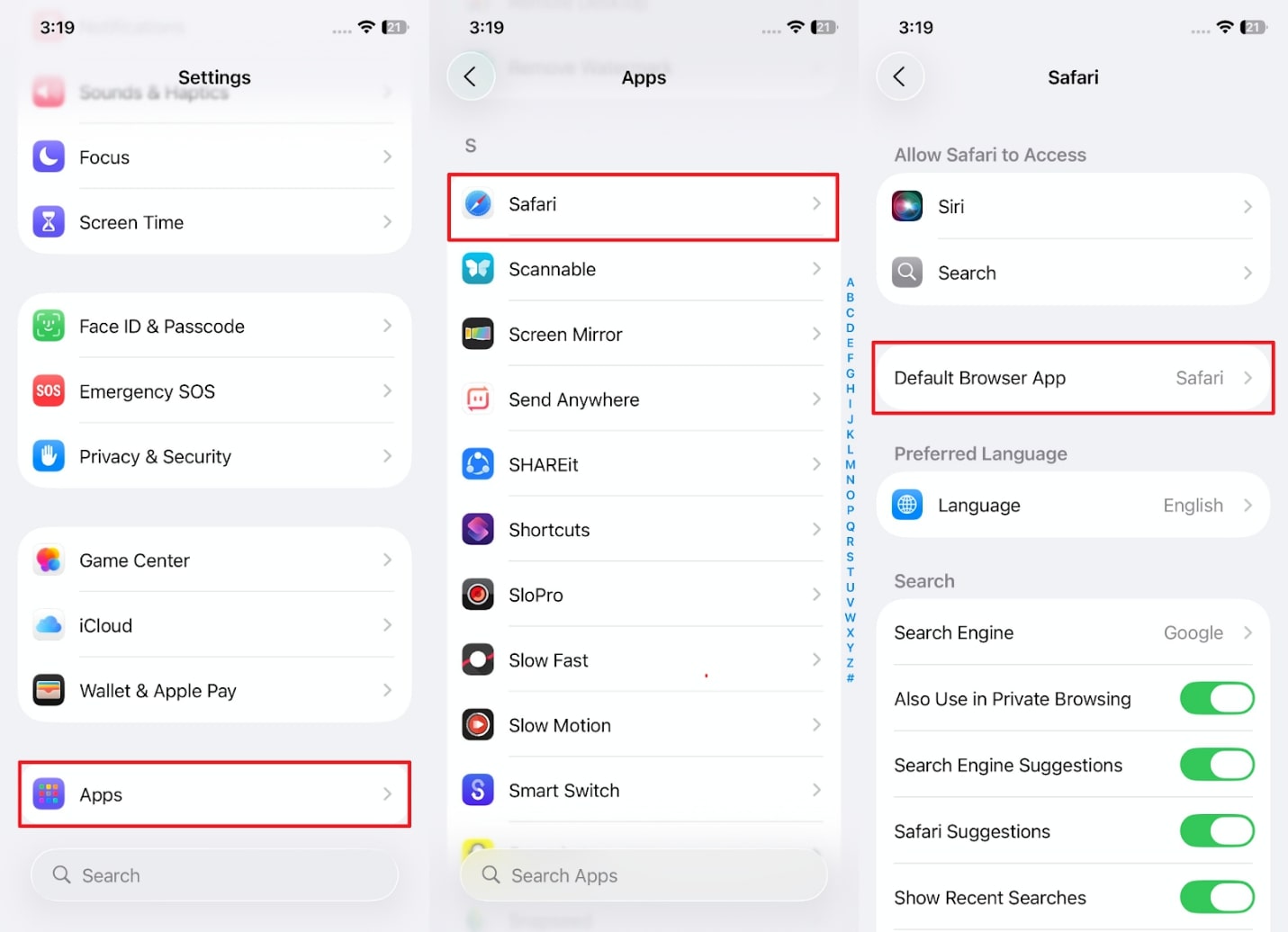
4. Clear WhatsApp Cache (for Android)
Apart from the above, clearing WhatsApp cache removes saved data that may cause delays or errors in link loading or app use. This method helps fix cases where a WhatsApp link doesn’t open the app, but this option is only available on Android phones. Anyhow, adhere to the given guide to find out how you can perform this task:
Instruction. Initially, press the app icon for a few seconds to tap the “App Info” option from the appeared popup. After that, head to the “Storage” section and then choose the “Clear Cache” option.

5. Disable Battery/Data Saver Modes
As explored above, battery or data saver modes reduce background activity, which can block apps from working fully or loading web content properly. At this point, you need to turn off these modes to solve issues like being unable to click links on WhatsApp, especially when apps need internet access. Hence, go through the instructions to turn off the battery saving mode on your phone:
For Android: Upon seeing the “Settings” app main display, press the “Battery” option and then turn off the “Power Saving” toggle.
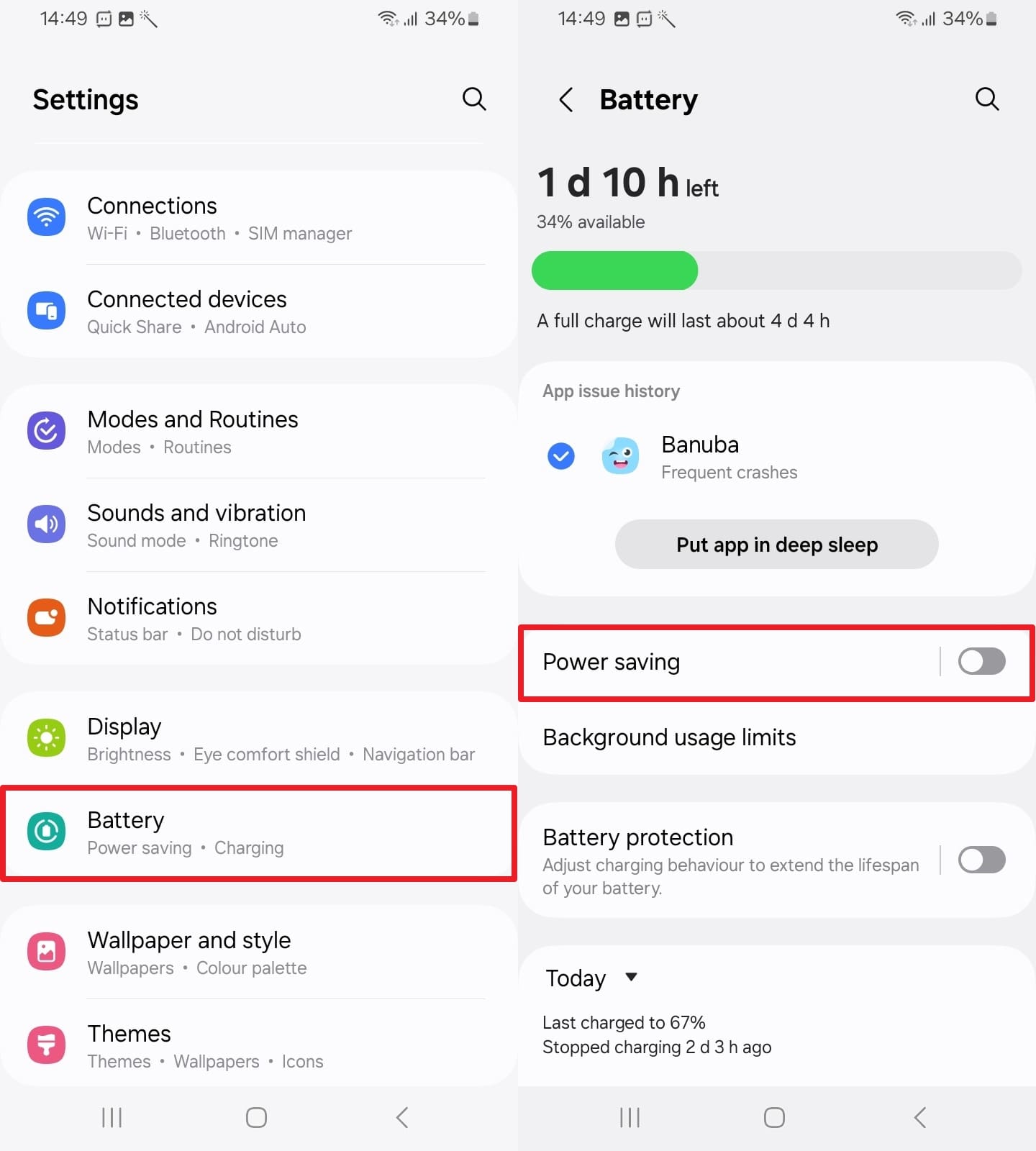
For iPhone: On your way to the settings of your phone, go to the “Battery” section and switch off the toggle of the “Low Power Mode.”
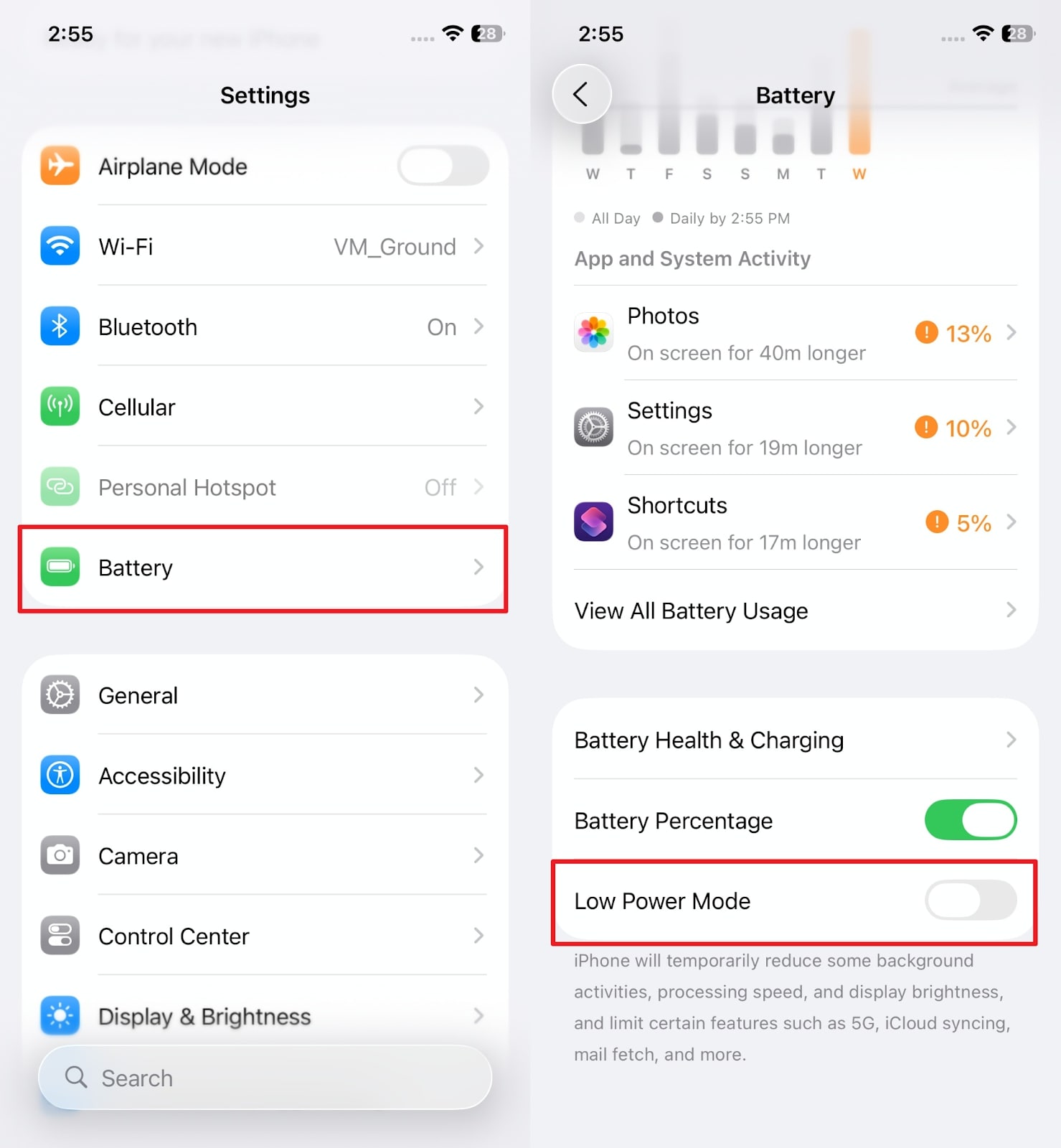
6. Reinstall WhatsApp (As a Last Resort)
As a last and final solution, you now need to reinstall the app to get a fresh version by clearing all hidden issues. Plus, it can resolve persistent issues like the link not opening in WhatsApp by resetting all the app’s settings. Thus, you can perform this process by following the steps below on your preferred mobile phone:
For Android:
Step 1 To begin, tap the app icon for a few seconds to select the “Uninstall” option, and then press the “OK” button to confirm deletion.
Step 2 Following that, head to the “Play Store” app to search for “WhatsApp” and hit the “Install” button to reinstall it.
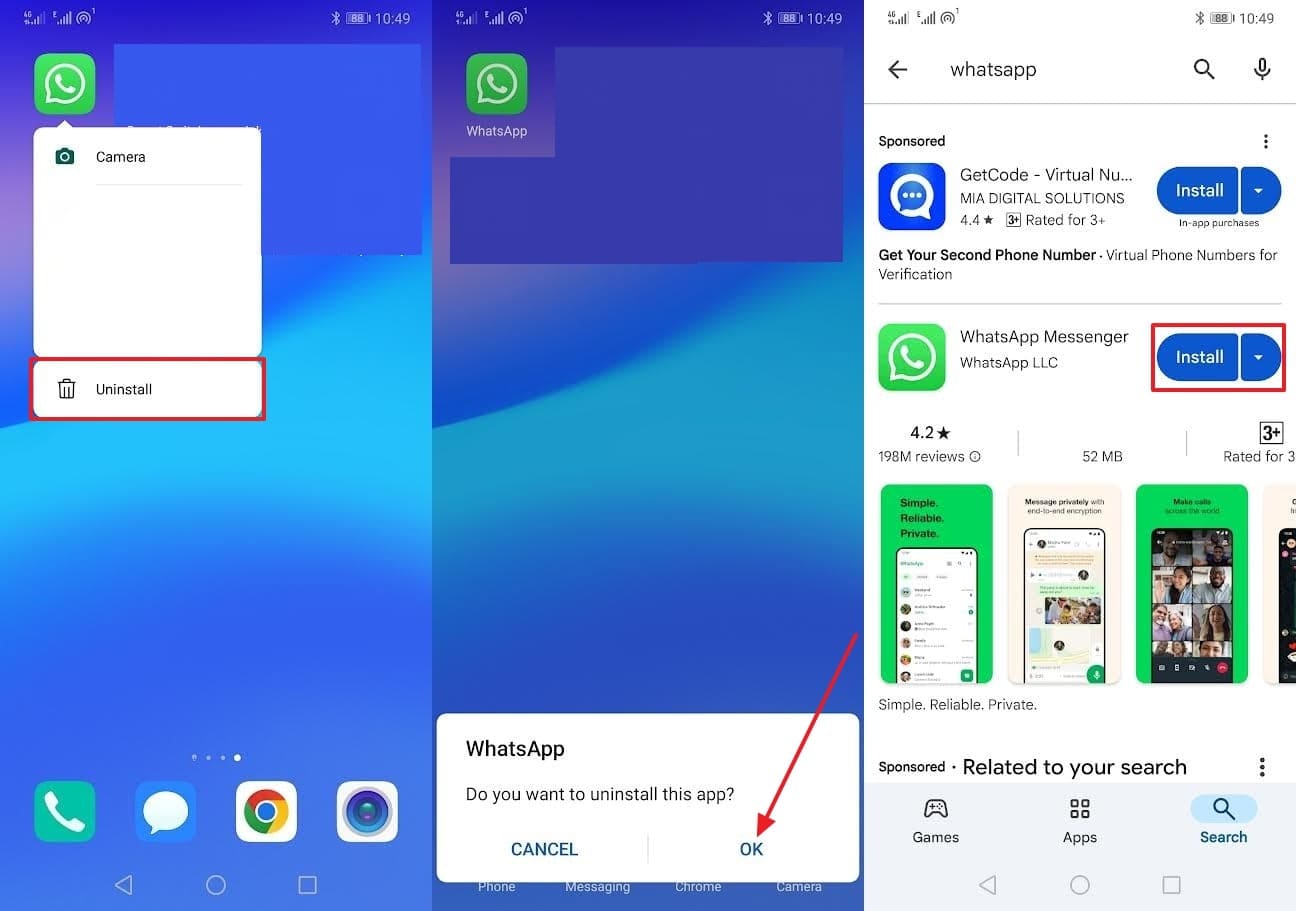
For iPhone:
Step 1 Once you long-press the app icon, tap the “Remove App” option, and then hit the “Delete App” button. After that, press the “Delete” button to confirm your selection and uninstall the app.
Step 2 Moving ahead, launch the “App Store” app to access WhatsApp and tap the “Install” icon to download it.
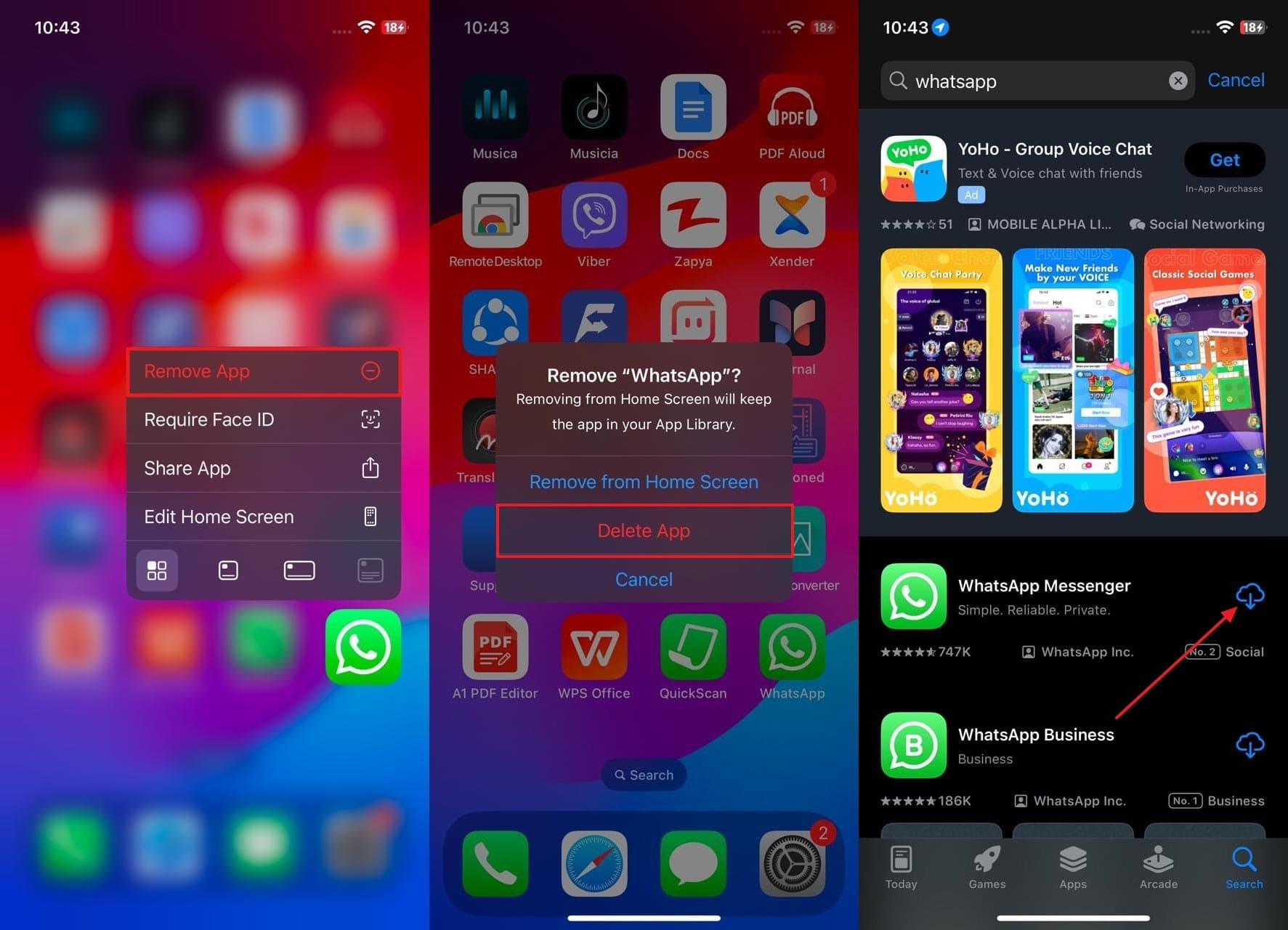
Part 3. Repair WhatsApp Issues Without Risking Your Chat History
Before you try any of the above fixes, it is highly recommended to save or back up your WhatsApp data. As we all know, losing important chats or media while fixing app problems is something no one wants to go through. To address this need, you can opt for iToolab WatsGo to securely backup your app’s data before resolving issues like the link not opening in WhatsApp.
This advanced software works effortlessly on Android and iPhone, which makes it also great for those who switch devices or want to back up data. Plus, you can even transfer WhatsApp or GBWhatsApp between devices in one click without losing any data. It basically enables you to back up your desired data files to your computer and then restore them to your preferred device.
Moves WhatsApp data from one operating system to another without restrictions.
- Fully supports the latest Android 15 and iOS 26 to ensure stability and reliability.
- Let you backup various types of data, including GIFs and multimedia files.
- View your saved backups before restoring them to your phone again.
- Access and restore backups stored on Google Drive to your desired device.
- Enables you to pick specific chats or media to restore instead of getting everything back.
Guide to Backing Up Your WhatsApp Data Using iToolab WatsGo
You can follow the steps to find out how to backup your data and avoid losing it before fixing the unable to click links on WhatsApp issue:
Step 1 As you launch this tool, access the “WhatsApp” tab to choose the “WhatsApp Backup” section, and then connect your phone to the PC.

Step 2 When the program detects your phone, choose it from the “Please Select The Device You Want To Back Up” section and hit the “Backup” button.

Step 3 In case you are backing up data on Android, enable the encryption by following the on-screen instructions to get a 64-bit password. However, there are no special steps needed to perform on an iPhone to create the WhatsApp backup.

Step 4 Once the backup is completed, enter the newly generated 64-bit password to finish the task successfully.

Conclusion
In summary, facing the issue of a link not opening in WhatsApp can be disturbing for many users. This article has explored several quick methods to resolve this issue without hassle. Nevertheless, it is advisable to make a backup of your WhatsApp data before attempting any solution. To do that, consider iToolab WatsGo, which will allow you to save all the data of your WhatsApp to your PC.
iToolab WatsGo – Safely back up your WhatsApp data
389,390,209 people have downloaded it


