Meta AI has been making waves by including advanced Artificial Intelligence in popular platforms like WhatsApp. With its advanced technology, it is improving the user experience to make interactions smoother with features such as chat assistance and summarization.
It shows a significant step forward in how we communicate and use technology in our daily lives. However, there are instances of Meta AI not showing in WhatsApp, which can be frustrating. Understanding why this happens is important to fixing the issue.
Therefore, this article digs deep into the reasons behind the “Meta AI is not showing in my WhatsApp” issue and offers detailed solutions. While applying the app cache-related fix, we will introduce a reliable tool to back up your messaging platform data beforehand to prevent any data loss.
Part 1. Why Doesn’t My WhatsApp Have Meta AI?
It’s important to understand why Meta AI might not be available in your WhatsApp before we move on to fixing this issue. As this feature is gradually launching, it is limited to certain countries and regions. Apart from the previously supported countries, Meta AI is coming soon to the following ones.
Supported Languages
- French
- English
- Hindi
- Portuguese
- Spanish
- Italian
- German
- Arabic
- Indonesian
- Thai
- Vietnamese
In addition to geographical and language restrictions, several other factors could prevent Meta AI from appearing in your WhatsApp. Some of the main reasons include the following factors that can significantly impact your access to Meta AI on WhatsApp.
- Device Update Issues: Users having an outdated version of the app may not access to Meta AI. Updating to the latest version from the app store is important, as new features and improvements are often introduced through these updates.
- Lack of Space: When your mobile is short of memory, it can affect the app’s performance and may prevent new features like Meta AI. You must have enough free space on your phone, as this communication platform may need additional storage for new updates.
- Connectivity Problems: Poor internet connection or network issues can affect the app’s performance, which might prevent features like Meta AI from loading correctly. Therefore, a stable and strong internet connection is required for the smooth functioning of online features and real-time interactions.
- Supported Version: One possible reason for Meta AI not working can be that the device you’re using does not support the latest updates due to hardware limitations. One must ensure that their device meets the necessary requirements to use the recent version of the app.
Part 2. 5 Fixes for Meta AI Not Showing in WhatsApp
Users experiencing Meta AI not working in their app can take several steps to troubleshoot the issue. Before moving to the solutions, it’s essential to understand these problems can arise from various factors, which we discussed above. Anyhow, the following section discusses the 5 effective fixes to consider in order to restore access to Meta AI in WhatsApp.
1. Update WhatsApp Application
By updating this messaging application to its recent version, users can ensure they have access to new features, as app developers regularly release new updates. Therefore, regularly keeping a check on new updates and installing them promptly is an important step in troubleshooting the discussed issue. Let’s now look at the process for updating the app on both iOS and Android devices.
For iOS
Instructions: After opening the App Store on your device, tap on your “Profile” icon to open your account settings. Then, scroll down to the “Updates” section to see a list of apps that have pending updates. Proceeding forward, press “Update” next to this messaging platform to download the latest version.
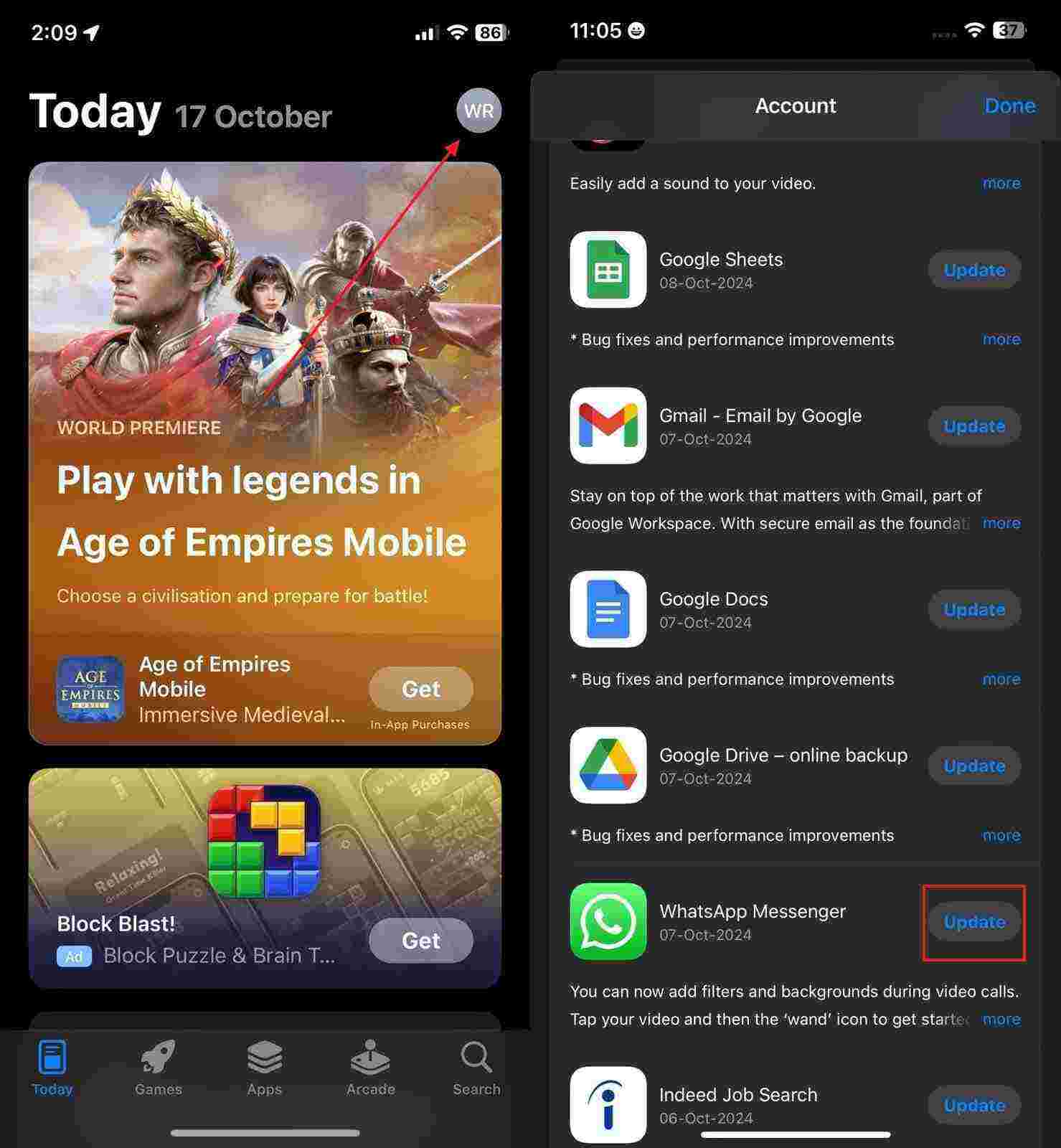
For Android
Step 1 To update your communication platform, start by accessing “Play Store” and tapping on the “Profile” icon. Now, choose “Manage apps and device” and tap “See Details” to access the list of apps that require updates.

Step 2 Within the next screen, scroll and find this messaging platform and tap the “Update” button next to it to install the recent version.
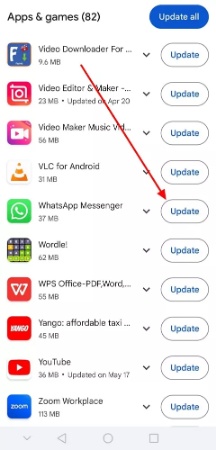
Also read: How to Fix WhatsApp Update Problem on iPhone/Android
2. Restart Your Phone
Sometimes, simply restarting your phone can resolve issues with apps not functioning correctly. After a restart, open WhatsApp to check if Meta AI is now visible and functioning as expected.
This quick fix often resolves minor software issues and restores access to features that may have been unresponsive. If you still encounter Meta AI not showing in my WhatsApp issue, follow the provided instructions to restart your device effectively.
For iOS
Instructions: First, press and uphold the pressure on the “Side” button along with the “Volume” button. After that, drag the slider to turn off your phone, and once the device is entirely powered off, press and hold the Side button again to turn it on.
For Android
Instructions: All you have to do is tap and maintain the hold on the Power button until the Power menu pops up. Now, choose the “Restart” option to ensure Meta AI is accessible on your WhatsApp.
3. Reinstall WhatsApp
This action can fix various underlying problems by ensuring that you have the latest version of the app. While doing so, you can even remove any corrupted files that may be causing malfunctions.
As a result, users can refresh the app’s functionality and potentially restore access to Meta AI features. With this simple guide, you can go through the reinstallation process on iOS and Android to resolve issues with Meta AI not working.
For iOS
Step 1 Locate the application on your phone’s home screen and force-tap the app to open a menu. Within the newly appeared menu, simply tap the “Remove App” to delete it. Following this, you have to tap on the “Delete App” option and again confirm the process by pressing the “Delete” button.
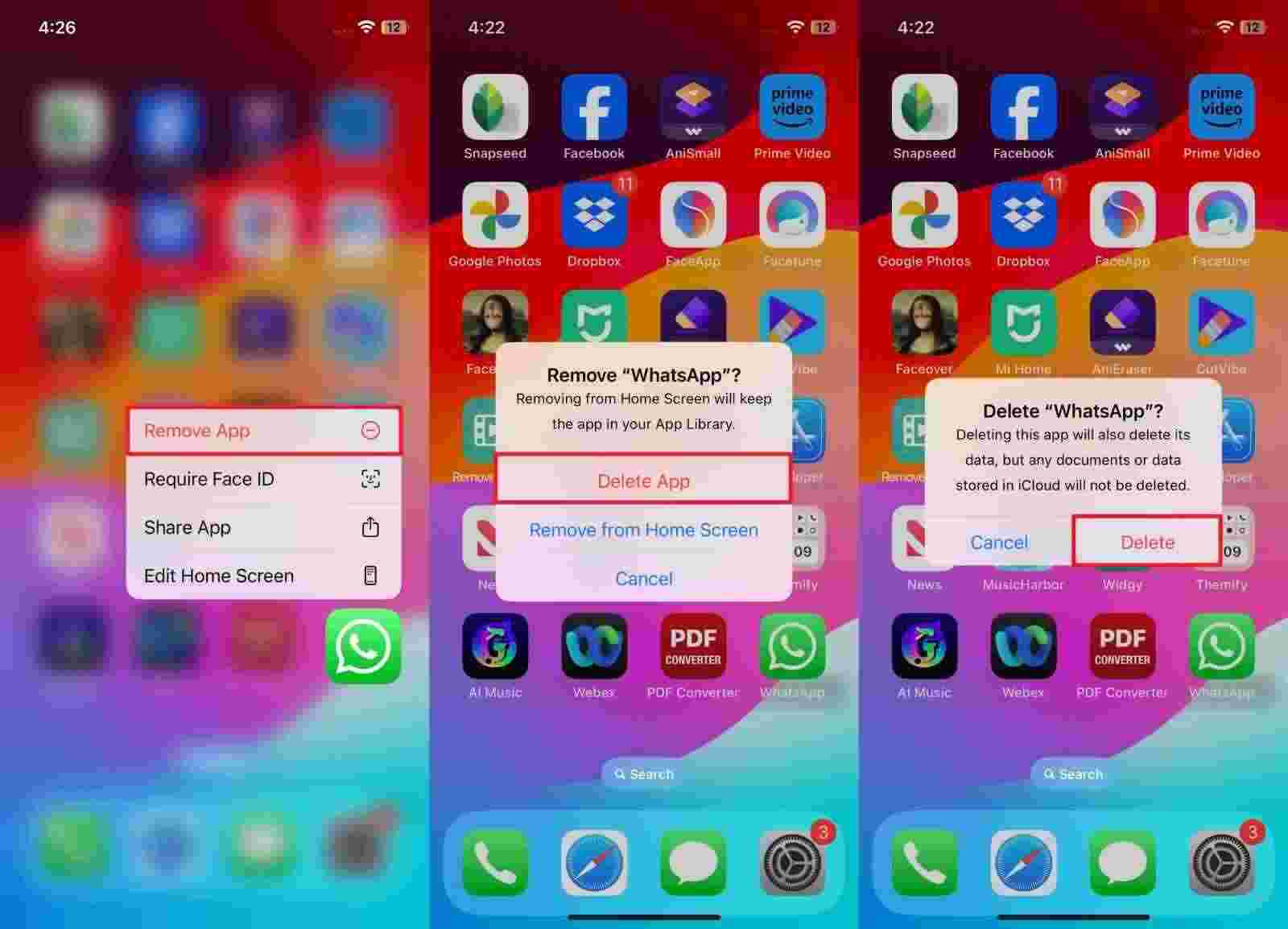
Step 2 Moving forward, open the App Store on your device to access its main interface. Now, search for this messaging application and tap the “Download” icon to reinstall it on your device.
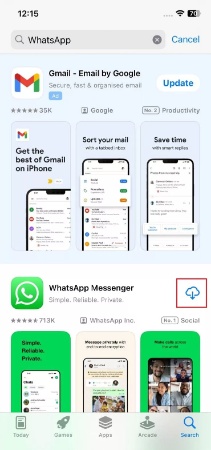
For Android
Step 1 Navigate the application on your home screen to press and hold it to display a menu. Then, choose the “Uninstall” option to remove the application from your mobile device.
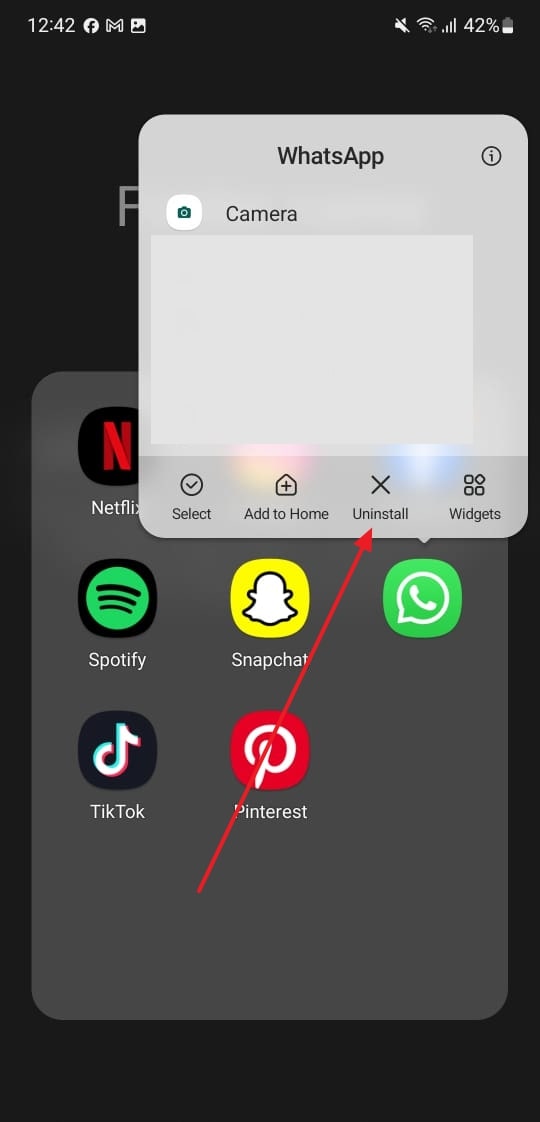
Step 2 Upon uninstalling, go to Play Store and tap the “Search” box from the top of the screen. Type “WhatsApp” and use the “Install” button next to the app’s name, initiating application download.
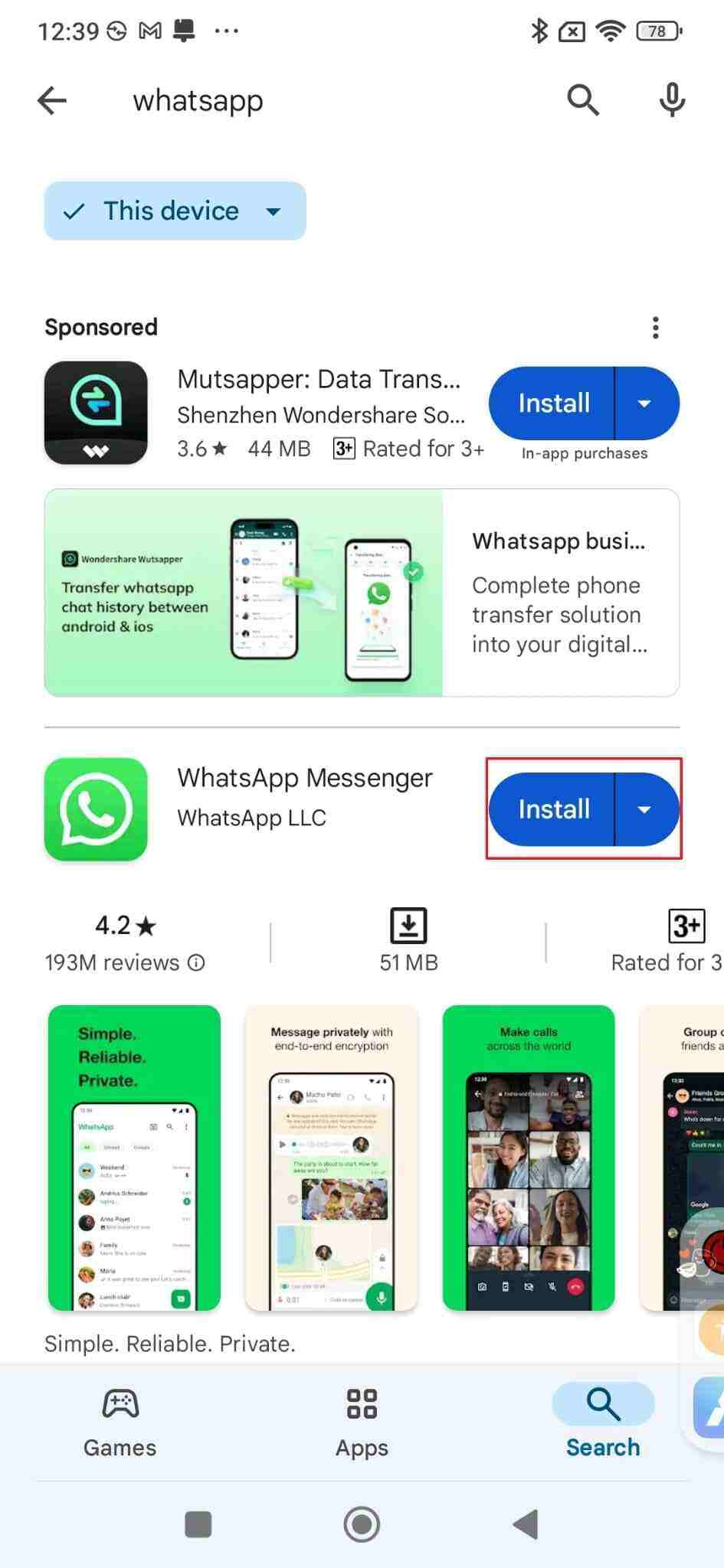
4. Clear WhatsApp Cache [For Android]
Clearing the cache can help solve the issue related to Meta AI not showing in WhatsApp, as it removes temporary files that might be causing glitches. This process can often improve the app’s functionality by allowing it to load fresh data and run more smoothly. Using this stepwise guide, you will be able to clear the cache effectively on your Android smartphone:
Step 1 Commence this task by accessing the “Settings” application on your phone and going to the “Apps” section. Afterward, tap the “Search” icon and locate the app in the list of installed applications.
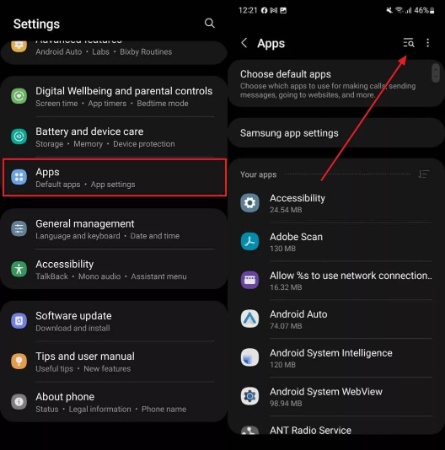
Step 2 In the “App info” section, scroll down through the list and select the “Storage” option. Once you access the storage details screen, use the “Clear cache” button to remove all temporary files.

Tip: Before you apply the cache-related fix, it’s important to take back up all your WhatsApp data safely so that you won’t lose any data in the process. To do this task, you need to take guidance from Part 3 that will help you to back up your precious data.
5. Contact the Support Team
When all the above methods do not work for you, contacting the support team can be a vital step. WhatsApp Support is equipped to handle technical glitches or account specific issues that may cause this problem. Users can reach out through the app itself by navigating to the “Settings” and going to the “Help” section to contact the support team.
When contacting the support team, users have various options for communicating effectively. Besides sending a detailed message through the app, you can troubleshoot through available quick options. This allows you to discuss the problem directly with a support agent and receive immediate responses.
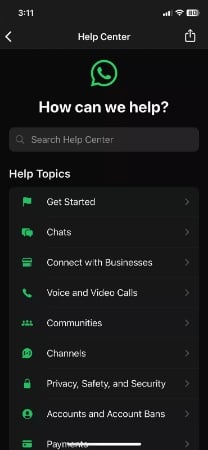
Part 3. Backup Your WhatsApp Data Before Clearing the Cache
As mentioned before, it’s essential to back up your data before attempting to clear the cache of the app and resolve the “Meta AI not working in WhatsApp” problem. A reliable tool for this task is iToolab WatsGo that is designed specifically to handle WhatsApp data management. Through this platform, users can effortlessly back up all their precious chats and videos to their computers before clearing the cache.
What makes iToolab WatsGo even more convenient is that you can download and restore any specific backup to your Android or iPhone in just seconds. Furthermore, you can back up your WhatsApp data without relying on Google Drive or iCloud storage services. This means you have more control over your backups and avoid the limitations or restrictions of cloud storage.
iToolab WatsGo – Safely back up your WhatsApp data
389,390,209 people have downloaded it
Key Features
- Secure and Fast Transfers: This tool facilitates a secure and fast transfer process with encrypted connections, which ensures privacy and efficiency during data migration.
- Restore WhatsApp Backup: You can quickly restore backups from your computer or Google Drive to your mobile devices, making it simple to recover lost data.
- Data Preview Before Transfer: It lets you preview data before initiating a transfer to verify the content and ensure that only desired data is moved.
Guide to Use iToolab WatsGo to Take Back up Your WhatsApp Data Before Clearing the Cache
Follow the detailed instructions below to understand how to use this advanced software and create a secure backup of your precious data while avoiding any loss.
Step 1 Access the Tool to Connect it With Your Mobile
To inaugurate this task, download this dedicated tool in your computer and open it to reach the main interface. After that, select the “WhatsApp Backup” feature within the “WhatsApp” tab to get started with this process. Following that, you need to establish a smooth connection between your computer and the preferred mobile device.

Step 2 Choose Your Preferred Phone to Start the Backup Process
Upon establishing a connection, choose your mobile device from the list within the “Please Select the Device You Need to Back Up” drop-down menu. After selecting the destination device, click the “Backup” button to initiate the data backup process. The tool automatically examines the linked phone and saves all chat and other data for your viewing.

If you are backing up an iPhone, your backup will be completed after clicking “Backup”. When you back up data from an Android device, make sure to enable end-to-end encryption on your WhatsApp. To achieve this, follow the provided instructions and make sure to keep a record of the 64-bit password as a precaution.

Once the encryption is activated, the tool will begin creating backup files from the Android device. The software will show a verification screen that requires entering the 64-bit password. After entering the verification details, simply select the “Verify” button to back up all data successfully within a few minutes.

Conclusion
In conclusion, we discussed various methods to solve the issue of Meta AI not showing in WhatsApp. You can directly reach out to the messaging app’s customer support if none of these solutions works for you.
However, it’s always a good idea to back up your WhatsApp data before clearing the app cache to avoid any unexpected loss. For this, iToolab WatsGo is a highly recommended tool for seamless backup and transfer processes between different devices.



I love this app
this app is very nice