Many WhatsApp users have posted about accessing WhatsApp backup on iCloud. Their question is: “Is there any way to access Whatsapp backup on iCloud?” The answer is complex because there is no direct method to access WhatsApp backup on iCloud. You can easily backup chats on Google Drive and iCloud but can’t check the data separately. In this article, we will guide you on how to access WhatsApp backup on iCloud.
Part 1. Can I Access WhatsApp Backup on iCloud?
You can easily link WhatsApp data with your iCloud account. But you can’t view the iPhone content because of privacy, so you can’t directly access WhatsApp backup on iCloud. If you still want to see your WhatsApp data, you first have to create the backup file using iTunes, and then you can easily check it. Apart from that, you can use different third-party apps to create iPhone backups. Want to know more about this tool? Check out the information below.
Part 2. How to Access iCloud WhatsApp Backup on PC?
How to access WhatsApp backup on iCloud on PC? You can use the iToolab WatsGo – Best WhatsApp Transfer & Backup Software that helps create a backup file which you can easily restore on your iPhone device. With the help of this app, you can transfer WhatsApp from one device to another. Moreover, you can preview and restore WhatsApp or iTunes backup anytime. This application is compatible with the latest iOS 16, so you can easily backup data from your iPhone devices.
Below we have mentioned all the steps on how to get WhatsApp backup from iCloud.
1. Backup iPhone using iTunes or iToolab WatsGo.
To backup WhatsApp data using iToolab WatsGo, follow the steps below.
iToolab WatsGo – WhatsApp Transfer, Backup & Restore
389,390,209 people have downloaded it
Step 1: Install the WatsGo application on your PC and click the “WhatsApp Backup” option.

Step 2: Connect your iPhone device to the PC. Make sure the Find My iPhone option is turned off. From the drop-down menu, choose the device on which you want to backup.

Step 3: The application will check your connected device. Once the process is done, it will start backing up your WhatsApp data.
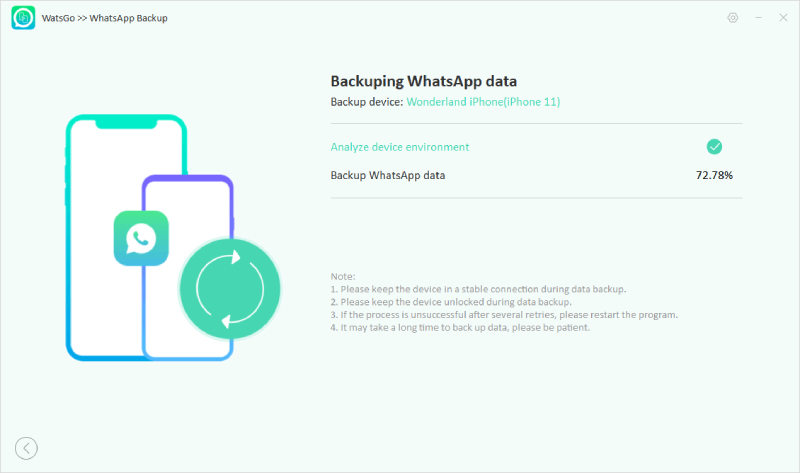
Step 4: Finally, the WhatsApp data is backed up on your PC successfully. To check your data, see the steps below.

2. View iTunes Backup using iToolab WatsGo.
Here are the steps which you can use to view iTunes backup using this software.
Step 1: To view the list, click the “ View Backup” option. The tool will show you WhatsApp backup history along with time and size. If you want to move iPhone data to another device, you can click the “Restore to Device” option.

Step 3: Next, the app will ask you to choose the files you want to move. Choose the data, and you are good to go.
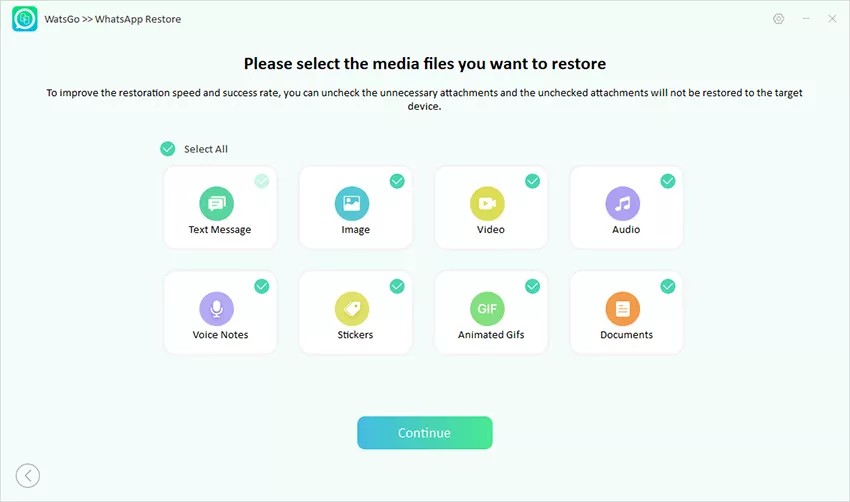
You have finally learned how to backup an iPhone using iToolab WatsGo. You can view your WhatsApp data using the same application on a PC.

Part 3. How to Access WhatsApp Backup on iPhone?
As mentioned above, Apple is serious about security, so there is no official method to access separate files on the iPhone. So, how to access iCloud WhatsApp backup on your iPhone? You can extract WhatsApp chats by using different tools. Moreover, if you want to check WhatsApp backup on your iPhone, you can check app space from the Manage Storage section. From there, you can get an idea of how much space WhatsApp consumes. Below we have mentioned the steps which you can use to check the backup space on your iPhone.
- Open the Settings app on your iPhone.
- From the top, click on your Name/Apple ID.
- Now, choose the iCloud option.
- From there, you can check the backup space consumed by iCloud.
- If you want to check WhatsApp space, then click the “Manage Storage” option. From there, you can get an idea about the WhatsApp messenger application.
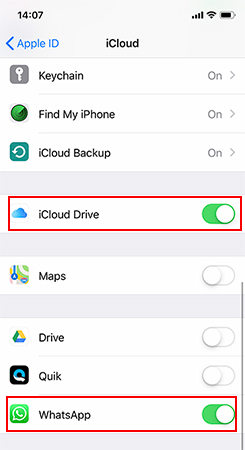
Conclusion
Undoubtedly, WhatsApp has made our communication easier and more effective. Using it, you can communicate with your loved ones worldwide. But how to access WhatsApp backup on iCloud? As mentioned above, there is no direct way to access WhatsApp backup on iCloud. So, to view the data, you first have to move WhatsApp backup to iTunes, and from there, you can check the files on your PC. Also, you can download iToolab WatsGo – Best WhatsApp Transfer & Backup Software to movoe WhatsApp data from one device to another.


