WhatsApp is a free messaging App that allows users to send text messages, voice messages, videos, photos, documents, and more. It has billions of active users worldwide. The best part of this App is that you can easily download multimedia content, including voice messages. But what if you want to download your voice notes in a popular format like MP3? Don’t worry; this guide will show you the best ways to convert WhatsApp to MP3. Ensure to read this guide until the end.
Part 1. How to Download WhatsApp Audio
Before converting WhatsApp voice messages to MP3, download WhatsApp audio on your Android, iPhone, and PC.
1. Android
If you are using WhatsApp on an Android device, follow the below steps to access your voice messages on Android devices.
- Once you receive a voice message on your Android WhatsApp, it automatically downloads on your device.
- To access the downloaded voice message, open any file manager app and navigate to internal storage.
- Now select WhatsApp Media and then tap on WhatsApp Audio.
- All the sent and received Voice Messages will appear on your screen.
2. iPhone
Unfortunately, there is no way to access WhatsApp data on an iOS device. However, you can use file-sharing apps like iTunes, 3uTools, or iMazing to access and download WhatsApp data. Using these Apps, You Can download the WhatsApp voice message on your PC and then convert these files into MP3 format.
3. PC
WhatsApp also offers a desktop version of the App, where you can access all the features. You can also download WhatsApp voice messages from the desktop version and convert them into MP3 format. Here is how to download WhatsApp voice messages on your desktop.
- Launch the WhatsApp desktop app on your PC.
- Open the chat that contains the voice message.
- Right-click on the message and select the save media option from the drop-down menu.
- It will automatically save the audio file to your PC downloads folder.
Part 2. Best Ways to Convert WhatsApp to MP3
Now that you have learned how to download WhatsApp audio on Android, iPhone, and PC, let us show you how to convert WhatsApp voice to MP3 after downloading the voice message.
1. Free Online Audio Converter
If you want to convert your WhatsApp voice messages to MP3, the first tool you should use is Free Online Audio Converter. With the help of this tool, users can easily convert high-quality audio files to MP3. Simply Upload your audio file and download the MP3 within seconds. This program supports over 150 source formats, such as Mp3, OGG, WMV, WMA, WAV, MOV, RAM, ALAC, and more. You can also use all its features for free. The best part of this program is that it’s web-based, which means no software downloading is required.
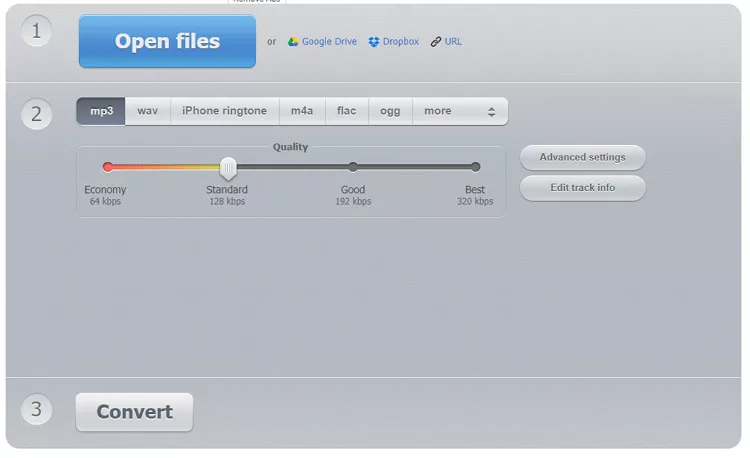
2. Musify Video/Audio Converter
The next WhatsApp to MP3 converter on our list is the Musify Video/Audio Converter. This tool is the best program to convert WhatsApp voice notes to Mp3. Further, this tool also allows you to effortlessly download your favorite Spotify tracks into MP3. You can also download videos via Musify Video/Audio Converter because this tool supports over 10,000+ sites. It also has a built-in web browser, allowing you to download content easily. Musify has an easy-to-use interface that is best for non-tech and beginner users.

3. MiniTool Video Converter
As we all know, when we download a WhatsApp voice message to our PC, it is in OGG format, which isn’t compatible with many devices. MiniTool Video Converter allows you to convert WhatsApp files to MP3 for better compatibility. With this tool, users can convert multiple video and audio files at once. It can support up to five files at once.
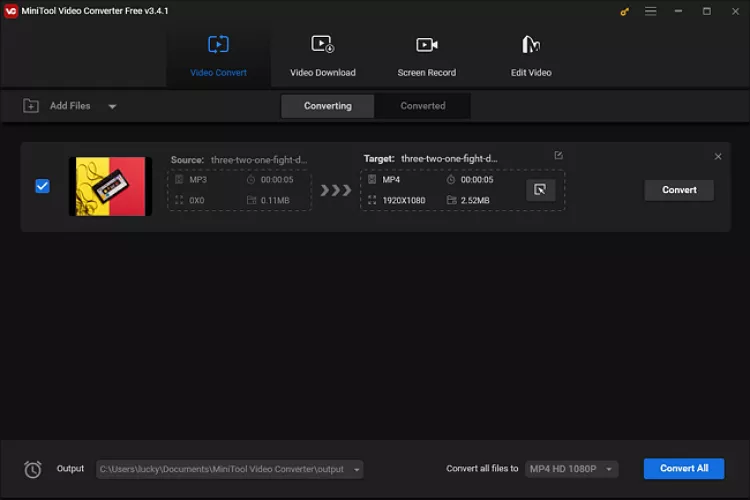
4. Aiseesoft Audio Converter
The last WhatsApp voice message converter on our list is Aiseesoft Audio Converter. With this tool, you can easily convert WhatsApp voice messages to MP3. It supports a wide range of audio formats, including MP3 and many more. All the MP3 files downloaded from this program are in HD quality, and you can customize them accordingly. The best part of this tool is that it allows you to convert multiple WhatsApp audio files at once.
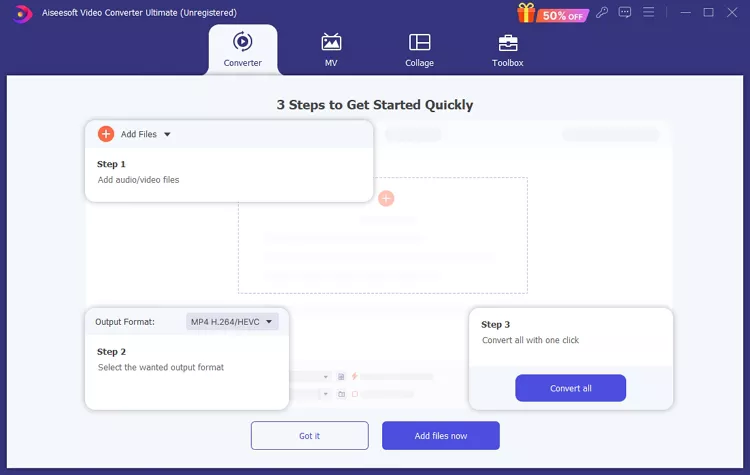
Part 3. How to Transfer WhatsApp Videos to PC
If you want to transfer your WhatsApp Videos to your PC to free up space from your device, we recommend you use iToolab WatsGo. This tool allows you to back up WhatsApp data to a PC and then restore it to any device at any time. iToolab WatsGo supports a wide range of data types, including text, videos, photos, and voice messages.
Furthermore, it also supports cross-platform transferring, allowing you to easily transfer WhatsApp data from Android to iPhone or iPhone to Android. It has an easy-to-use interface, which allows you to navigate and operate this program effortlessly.
Here is how to backup WhatsApp to PC via iToolab WatsGo:
Step 1. Launch iToolab WatsGo on your PC and select WhatsApp Backup option from the main interface.
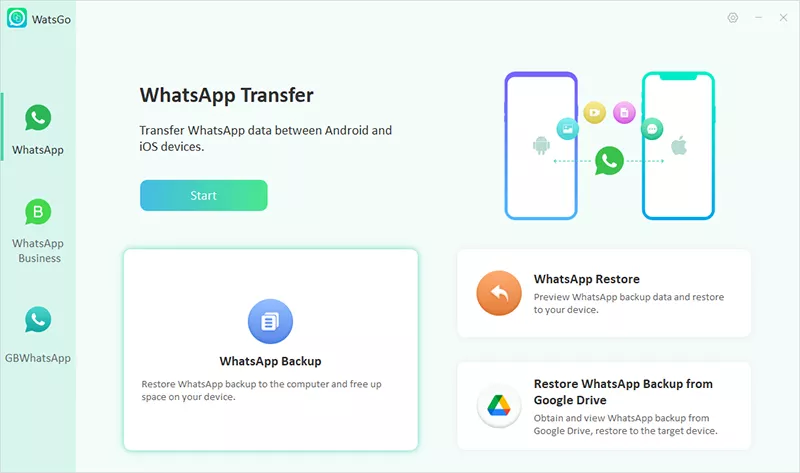
Step 2. Connect your Android device to your PC via a USB cable and select the Backup option.

Step 3. Enable the end-to-encryption WhatsApp backup by following the guide below.

Step 4. Once you successfully enable Encrypted backup, the program obtains and generates WhatsApp backup. Verify WhatsApp backup with a 64-bit password.

Step 5. After verification is complete, your WhatsApp will be backed up successfully. Click on the View Backup list to view the backup.

Conclusion
WhatsApp voice messages store sensitive data, so sometimes you must send the voice message to another device to keep it safe. However, due to their formats, WhatsApp voice messages are compatible with fewer devices. Don’t worry because this guide has the top tools that allows you to convert WhatsApp voice notes to MP3 easily. Additionally, we have also introduced a tool named iToolab WatsGo, which allows you to create a WhatsApp backup on a PC and then restore it to any device.

