Privacy has become a primary concern for users today, often being the first feature they check in any app. Among the most popular apps, WhatsApp stands out as the leader by a significant margin. As a messaging platform, it is loaded with reliable options for personal data protection. This includes preventing others from seeing when their messages have been read.
That means knowing how to disable blue ticks in WhatsApp is becoming essential for privacy-centric users. This feature is called read receipts, activated automatically upon installing the app. It allows senders to see two blue checkmarks when you have read their messages. Within this comprehensive guide, you will come across elaborate and in-depth instructions for turning off blue ticks.
Part 1: What Are the Different Types of Ticks on WhatsApp?
It’s helpful to first recognize the different types of ticks you encounter in your chat to understand how to disable blue ticks on WhatsApp. As these ticks represent various stages of message delivery and reading status, a breakdown of what each tick means is given below:
| Tick Type | Description |
|---|---|
| Single Grey Tick | Indicates that your message has been successfully sent from your device but has yet to be delivered to the recipient’s device. |
| Double Grey Ticks | It appears when your message has been delivered to the recipient’s device but has not been read or opened by them. |
| Double Blue Ticks | This shows that your message has been delivered and read by the recipient. Many users choose to turn off this default read receipt for privacy reasons. |
Part 2: Why Do You Need to Disable Blue Ticks in WhatsApp?
A common question that can arise in a user’s mind when researching this topic is why users might want to do this in the first place. Blue ticks can indeed be helpful in confirming that messages have been read. However, they can also create pressure to respond immediately or reveal your activity in ways you may not be comfortable with.
Disabling blue ticks offers greater control over your privacy, allowing you to read messages without alerting the sender. You can do that to avoid the obligation to reply immediately or prefer more discretion in your communication. Therefore, understanding the benefits of how to remove the blue tick from WhatsApp can help enhance your messaging experience.
Part 3: How to Disable Blue Ticks in WhatsApp on iPhone
As you understand their importance in maintaining your privacy, how to remove the WhatsApp blue tick becomes essential. As iOS devices are privacy-focused, it may have rubbed on you if you are an Apple user.
To further enhance this protection, turning off these read receipts is an ideal way. The process itself is straightforward and can be completed following these steps to help you take control of your privacy:
Step 1 On your Apple smartphone, launch WhatsApp and navigate to the bottom right corner of the screen to tap “Settings.” From the upcoming list of various options, find and press “Privacy” to proceed.
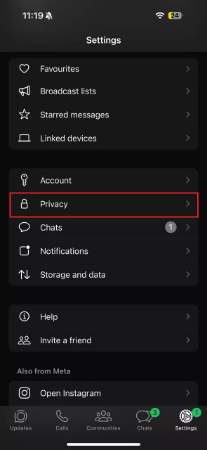
Step 2 To manage your privacy options, scroll down to locate the “Read receipts” option and toggle the switch to the off position. This will disable blue ticks for all future messages and will no longer appear for any messages you read.
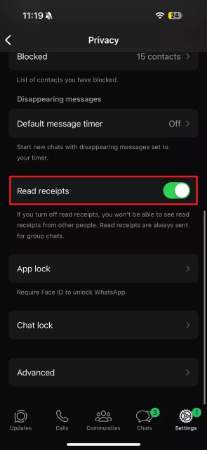
Part 4: How to Remove Blue Tick in WhatsApp on Android
Turning off read receipts is an effective method for safeguarding your privacy. Although Android users have various options, the ability to read messages without alerting the sender is undeniably valuable. It may lead you to ask how do you remove blue ticks from WhatsApp.
The process involves making a few adjustments to the app’s settings. These elaborated steps will help you maintain greater control over your messaging experience on Android:
Step 1 To ensure a successful operation, launch the app on your mobile device to locate the “Three Vertical Dots.” Find them in the upper right corner and tap them to access a drop-down menu to choose “Settings” for the next part.
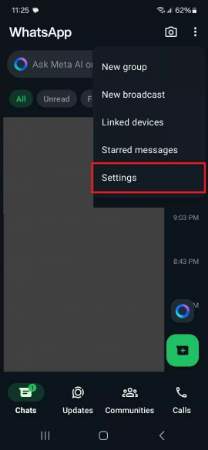
Step 2 In this menu, select “Privacy” to adjust the settings concerning your data in the social messaging app. Now, scroll down to find the “Read receipts” option and disable the switch to turn it off. As you progress, this action will disable the blue ticks for all messages you read.
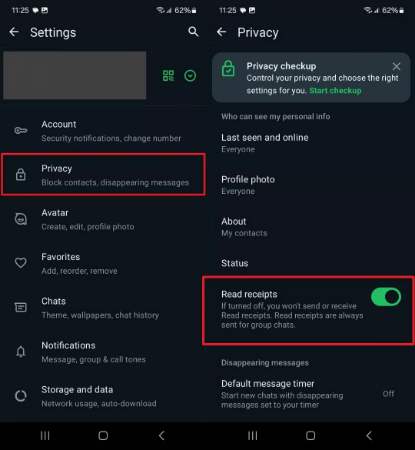
Part 5: How to Backup and Restore WhatsApp Messages to Avoid Data Loss
Ensuring that these are safely backed up and easily restorable when managing your chat and attachments data is crucial. While the default backups of WhatsApp can be created and stored in respective cloud services, they have many restrictions overall. However, iToolab WatsGo is a comprehensive tool designed to help you securely back up and quickly restore your messages using your computer.
It allows you to back up your messages, media files, and attachments directly to your computer from Android and iOS devices. Additionally, this robust tool supports cross-platform transfers to let you move your data between different mobile devices. It also provides complete support for WhatsApp Business and GBWhatsApp. Overall, when it comes to how to turn off blue ticks on WhatsApp, this tool is a must for data security.
Elaborated Manual on Creating WhatsApp Backups to Avoid Data Loss
When you’re switching devices or simply safeguarding your chat history, make the process stress-free via iToolab WatsGo by following these steps:
Step 1 Approach the WhatsApp Tab in WatsGo
After launching the software, you need to access the WhatsApp tab and click “WhatsApp Backup.” To proceed, you need to attach your Android or iOS mobile phone to the system. If you are an Android user, enable the encrypted backup option from the WhatsApp settings on your mobile.

Step 2 Generate the Backup of Your WhatsApp Data
Once you have enabled the backup option from the device, the program will automatically create a WhatsApp backup for your Android. Later, you must verify it using the 64-bit password or phone number verification. As for an iOS device, simply click “Backup” to create one after connecting the Apple phone. Lastly, you can view all the created backups stored on the system via “View Backup List.”

Part 6: FAQs about WhatsApp Messages
1. How do you stop someone from seeing you read their text in WhatsApp?
You must turn off read receipts in this social messaging app to avoid letting someone know you’ve gone through their messages. It can be done by going to the app settings and accessing the “Privacy” options to toggle off the “Read receipts” button. Once this is disabled, the sender will no longer see the blue ticks that indicate you’ve read their message.
2. What happens if you hide the blue tick on WhatsApp?
By doing this, your read receipts will be hidden from others to mask whether you’ve read their messages or not. Similarly, you won’t see the same acknowledgments for the texts you send to others. This setting only applies to individual chats, while group chats will still show blue ticks when everyone has read the message.
3. Why do some WhatsApp ticks not turn blue?
When read receipts for your messages aren’t displaying the blue check marks, it usually indicates that the recipient has disabled this feature. In rare cases, this can also mean the person hasn’t opened the message yet. As for group chats, the ticks turn blue only when all participants have read the message.
4. Can someone see if I viewed their WhatsApp status if my read receipts are off?
The disabled blue ticks mean others won’t be aware of the fact that you’ve gone through their status. However, you also won’t be able to see who has viewed your status. Therefore, always tread carefully with the option to keep the read receipts turned off.
Conclusion
In short, managing your privacy and data on WhatsApp can significantly enhance your messaging experience. Therefore, knowing how to remove the blue tick in WhatsApp can give you greater control over when and how you respond to messages. Moreover, backing up and restoring your chat history ensures you don’t lose essential conversations.
For those looking for a reliable solution to secure their app data, iToolab WatsGo stands out as an excellent choice. This versatile tool simplifies backing up and restoring your chats, offering peace of mind with its cross-platform support and reliable functionality.

