While using the WhatsApp app, you suddenly get this message “WhatsApp is temporarily unavailable; please try again in 5 minutes”. It means there is an issue with your WhatsApp. This error is not big but can stop you from using the WhatsApp application. So, if you are frustrated and don’t know how to fix this problem, continue reading this article. Here we will guide you on how to fix this problem.
Why Does it say WhatsApp is Temporarily Unavailable?
There could be many reasons why you are getting WhatsApp temporarily unavailable message on the screen. Some of the common causes are mentioned below.
- WhatsApp server is down
- You didn’t update your application
- It could be due to cache issue
- You don’t have enough storage available on your phone
- Your internet connection is slow
These are the top reasons why WhatsApp is temporarily unavailable for you. But don’t worry; we have discussed how to fix this problem.
Basic Checklist If WhatsApp is Temporarily unavailable
In this section, we have discussed the top reasons to fix WhatsApp Temporarily Unavailable. So, if you are facing this issue and don’t know how to fix it, try these solutions.
1. Make Sure if It’s Widely Reported on Downdetector
Sometimes WhatsApp is not available because of server issues. So, if you cannot use WhatsApp and it is down, visit https://downdetector.co.uk/status/whatsapp/ and check the status of your WhatsApp app. If you see the “User reports indicate no current problems at WhatsApp” message on the screen, it means WhatsApp is not down, and the problem is something else.
2. Check Internet Connection
The second way that you can try to fix “WhatsApp Temporarily Unavailable” is by checking the internet connection. There is a high chance that your WhatsApp is not working because of connectivity issues. Here are two ways to fix it.
a. Network Access Point
Changing the network access point can fix your WhatsApp problem. Follow the steps below to change the network access point on Android.
- Go to your Home screen and look for the Settings option.
- Next, click “Connections” and go to Mobile Networks.
- Choose the “Access Point Names” option.
- You will see different access point names on the screen, so choose the right one.
- Once done, go to your WhatsApp again and launch it.
b. Turn off Airplane Mode
The other way to resolve the WhatsApp Temporarily Unavailable bug is by turning off your Airplane mode. Android users can turn off airplane mode by following the steps below.
- Go to your Settings and click the “Connection” option.
- Now, go to the Airplane mode option and turn it off.
3. Reboot Your Device to Troubleshoot
After trying the above methods, if your WhatsApp app is still not working, then it’s time to reboot your Android phone to fix the issue. So, press the power and volume up buttons, and once you get the “Restart” option, click it.
Still Not Working? Try This to Solve WhatsApp is Temporarily unavailable
If you still can’t fix the WhatsApp is Temporarily unavailable issue on your devices, here are a few things you can do.
- Contact your mobile provider and ask them about the correct access points Setting.
- Open your web browser and load a page to see if the internet is working or not.
- The last thing is clearing your WhatsApp cache. Many users mentioned that clearing the cache has helped them fix WhatsApp Temporarily unavailable problem.
Pick-up Tip: How to Restore Chats from Google Drive?
Due to some reasons, it becomes difficult to restore Chats from Google Drive. So, if you are facing the same problem and don’t know how to restore your WhatsApp data, check out the two methods below. With these methods, you can restore WhatsApp chats from Google Drive quickly.
1. Reinstall WhatsApp
If WhatsApp doesn’t allow you to restore WhatsApp chats from Google Drive, the issue is with your application. So, we suggest reinstalling the device again, so you can fix this problem easily. Here is how you can reinstall the WhatsApp application on your mobile devices.
- Go to your Home screen and look for the WhatsApp application.
- Hold it for a few minutes and click the “Uninstall” option.
- Next, visit Google Play Store and search for WhatsApp applications.
- Click the “Install” button, and soon your app will be reinstalled on WhatsApp.
2. Use iToolab WatsGo to Restore the Backup without Google Drive
If reinstalling the app didn’t work, use iToolab WatsGo to restore backup without Google Drive. With this app, you can easily restore backup on your iPhone and Android devices. With this app, you can also transfer data from one device to another. What’s more, the app is compatible with the latest devices, including Android 13 and iOS 16.
Step 1. Launch iToolab WatsGo on your PC and choose the “Restore WhatsApp backup from Google Drive” option.

Step 2. Now, login to your Google account by entering your email and password. Once done, choose the backup file which you want to restore and download it.

Step 3. To continue the process, you have to verify your WhatsApp account, and for that, enter your 64-digit password.
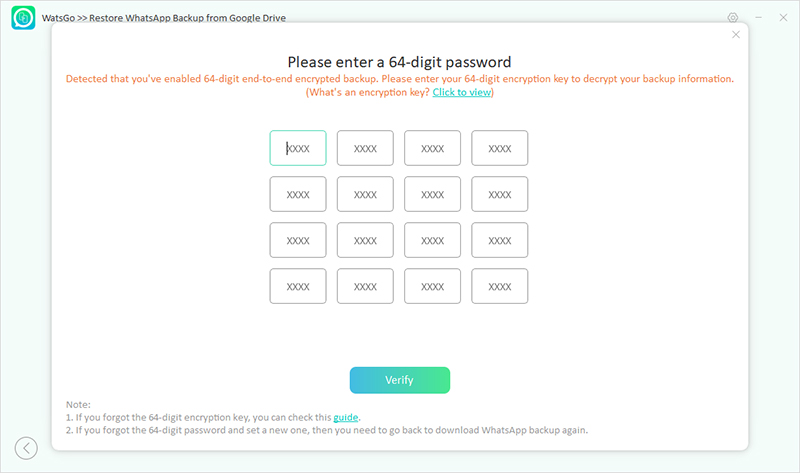
Step 4. Once the verification process is completed, your WhatsApp backup will be downloaded. To restore the data, click the “Restore to Device” option.
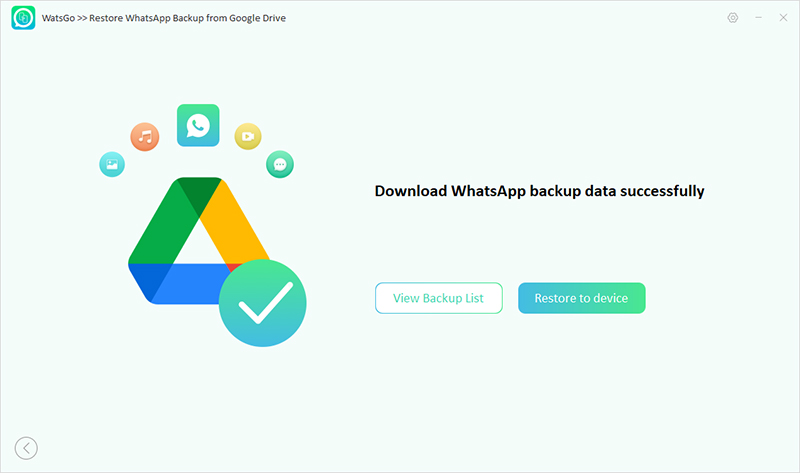
Step 5. Choose the device from the drop-down menu where you want to restore the data.
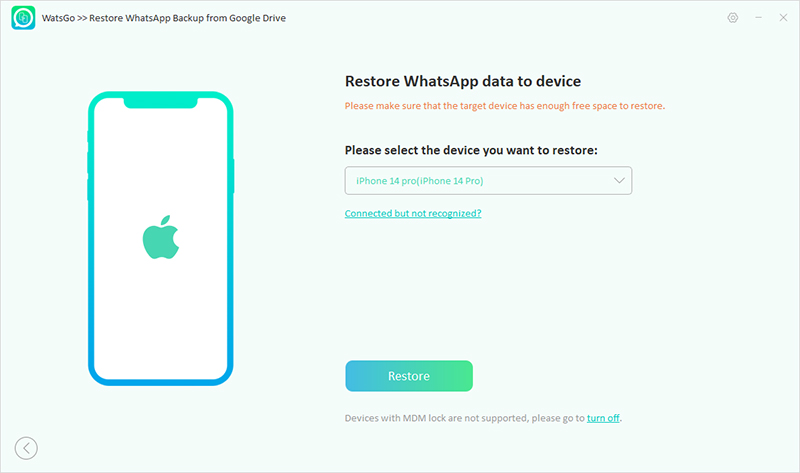
Step 6. In the next step, select the files which you want to transfer, such as photos, videos, text messages, and more.
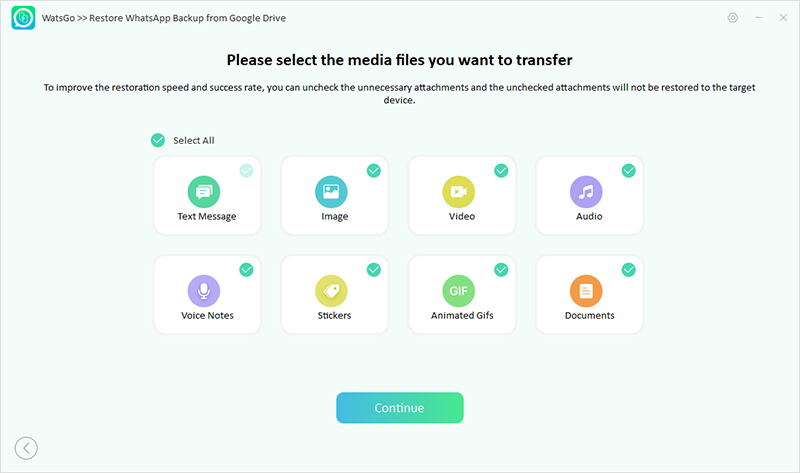
Step 7. Finally, your WhatsApp data will be restored to your iPhone device. You can enjoy all your messages, videos, images, and more.
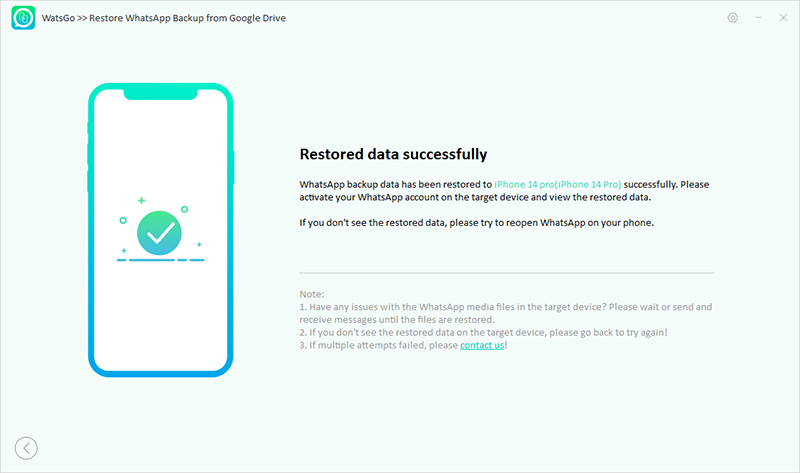
These are the two ways that you can use to restore chats from Google Drive. You can try the methods one by one to see which works for you.
Summary
To conclude, WhatsApp temporarily unavailable is not a big issue and can be fixed easily if you know the right techniques. With the help of the above methods, you can quickly resolve this problem. Apart from that, you can also reset your network settings if the issue is still there. Do let us know which method worked for you.

