WhatsApp is one of the world’s most convenient and straightforward messaging apps. Almost 90% of the world uses WhatsApp. You can use this App for casual chatting with friends or do official chats with your work partners. What to do when trying to send WhatsApp videos to your friends and suddenly an error comes across saying “Failed to process video, try again later”.
So don’t worry; in this guide, we have to find the best ways to solve this issue instantly. Make sure to follow this guide till the end to learn the solutions to this issue you are facing on your WhatsApp.
Question. Why is My WhatsApp Failing to Send Videos
There can be many reasons why your WhatsApp fail to send videos. Some of the common ones are mentioned below.
- Your phone is not working properly.
- You haven’t updated your WhatsApp app.
- You didn’t disable HR10+ Settings .
- Your Internet connection is slow .
To resolve this issue, below are the different ways that you can try.
Way 1. WhatsApp Failed to Process Video? Restart Your Phone
Suppose you are facing the same problem repeatedly and still can’t get rid of this issue. Then you should first try to restart your phone; here are the steps to restart your Android Phone.
- Pick up your android phone.
- Then press the power button for 5 to 10 seconds, revealing the power menu.
- Now select the restart option to turn off the device and power it back on .
- Once your device is restarted, open WhatsApp again and send videos again.
If this method works for you, you don’t have to follow any more steps. If not, then follow the next ways to solve your issue.
Way 2. Restarting Your Phone not Working?Disable HR10+ Video Settings(Tested)
Restarting your phone did not work, and WhatsApp still failed to process the video. Then disabling the HDR10+ Video setting might solve your issue. Follow these steps to disable HDR10+ from your android phone.
- Grab your Android Phone.
- Now select the camera and then select the gear option available at the top of the camera options.
- Then from the camera settings, tap on the advanced recording option.
- You will not see the HDR10+ Videos option in the Advanced Recording option. If this option is enabled, you should disable it by tapping on the toggle button.
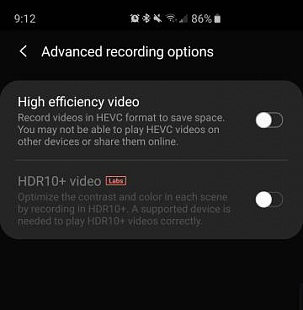
Way 3. Clear WhatsApp Cache and Try Again
WhatsApp Cache can be another reason you fail to send videos through WhatsApp. Clearing WhatsApp Cache is easy to follow these steps to clear WhatsApp cache:
- Go to your Android phone settings and then tap on Apps.
- Move down until you see WhatsApp. Then select it.
- Now select the storage option. Then tap on clear cache.
After following these steps restart your phone and try again and send videos from WhatsApp.
Way 4. Update WhatsApp to the Latest Version
Here are the steps to Update WhatsApp to the latest version.
- Open your Android phone and select the Google Play Store from the home screen.
- Then tap on the three horizontal lines.
- From there, select the My Apps and Games.
- On the next screen list of apps will appear on your phone screen. Find WhatsApp, and next to it, you will find the update option. Select it to install the latest version of WhatsApp.
Way 5. Change to Different Internet Connection
Since all the methods we have mentioned before are failed. Now it’s time to change your net connection. Sometimes the slow connection can be the reason behind this issue.
Here are the steps to choose the different internet connection for your phone.
- Pick up your phone and then select the settings.
- Now from settings, select the Network & Internet.
- A list of network connections will appear on your screen. Disconnect from the net connection you currently use and select the fast connection.
- After changing the net connection, try again to send videos from WhatsApp
Way 6. Just Send the Video as a File
After using all the methods and still can’t send your videos on WhatsApp, the only option is to send the video as a file; follow these steps to send the video as a file.
- Open WhatsApp and then choose the chat on which you want to send the video
- Select the attachment icon and then choose the document.
- Find the video and then press on send option.
- Your video will send as a file.
Tip: How to Export WhatsApp Videos in Bulk to Computer
If you want to export WhatsApp Backup to a computer, then iToolab WatsGo – Best WhatsApp Transfer, Backup & Restore Tool is the best software. This software will help you back up your WhatsApp data on your computer, and then you can transfer your data to any new mobile phone.
Here are the steps to Backup WhatsApp data to a computer:
Step 1: Launch the iToolab WatsGo on your computer and then select WhatsApp Backup

Step 2: Then connect your phone to your computer and then select the android device.

Step 3: Then enable end-to-end encrypted WhatsApp backup as shown below.

Step 4: After enabling encrypted backup now, this software will obtain data and create a WhatsApp backup, which you can transfer easily to PC.

Conclusion
This guide has mentioned all the methods to solve the WhatsApp failed-to-process video issue. We hope that this guide will help you. Make sure to use these methods to solve your video issue on WhatsApp. As a bonus, we have recommended a great tool known as iToolab WatsGo – Best WhatsApp Transfer, Backup & Restore Tool to Back up your data to your computer without any difficulties. You can use this tool on both IOS and Android devices.

