If you accidentally deleted your photos and want to restore them using Google Drive, you have landed at the right place. Here we will guide you on how to restore your backup from Google Drive to Samsung. Remember that restoring WhatsApp backup from Google Drive to Samsung is not difficult but make sure to create the backup first so you can restore it quickly on any device. Below we have mentioned all the ways that you can use to restore backup from Google Drive to your new Samsung devices.
Part 1. Can I Restore WhatsApp Messages from Google Drive to Android?
Yes, you can restore WhatsApp messages from Google Drive to Android. But make sure you have first set up an automatic backup. This way, you can easily restore WhatsApp data to Android devices like Samsung. Also, ensure you run Android 5.0 (Lollipop) and the above version. Furthermore, don’t try to restore backup from your new smartphone to an old Android device. These are the few things that you have to keep in mind while restoring WhatsApp messages from Google Drive.
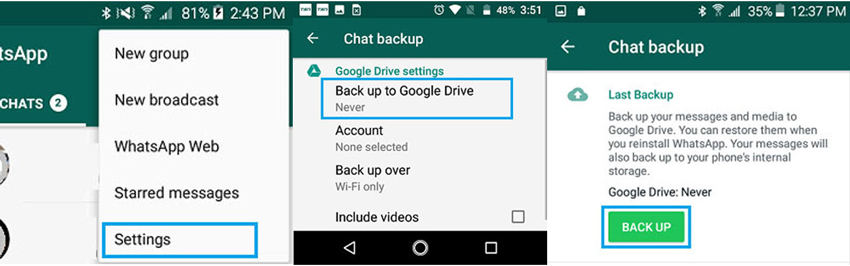
Part 2. How to Restore Backup from Google Drive to Samsung?
You can easily restore WhatsApp from Google Drive to Samsung. As mentioned above, you just have to check your Android version. If it is running Lollipop and above, then WhatsApp will automatically detect your backup and restore it on your new device. If you need detailed steps, follow the guide below.
- Open your new Samsung device and log in to your Google account. On the screen, you will see the list of your previous devices connected with your Google account.
- Now, choose the device from where you want to restore the data and see the apps available.
- Once you have chosen WhatsApp, click the “Restore” option. Soon the data will be available on your new device.
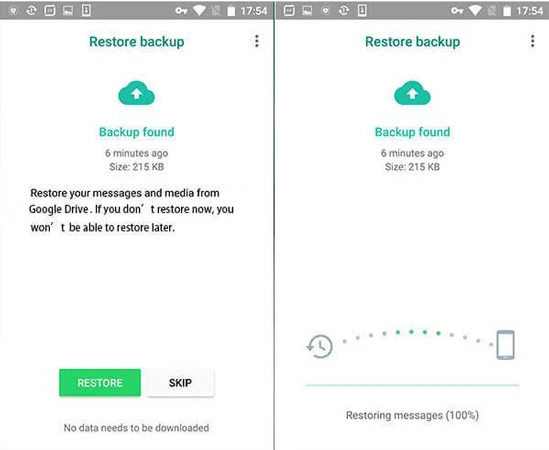
Follow the steps below to look for the stored application on your Android device.
- Open the Google Drive application and navigate to Settings.
- Click the “Manage backup” option. On the screen, you will see the applications that are using the backup service. Make sure WhatsApp is added to the list.
Google Drive not Detecting Backup? Let’s Learn together!
That’s it! You have learned how to restore backup from Google Drive. Sometimes, users face issues while restoring the data from Google Drive. To fix it, you can use different third-party applications to restore data. Want to know how? Continue reading for interesting information.
Part 3. How to Restore WhatsApp Backup from Gogole Drive to Samsung without Uninstalling?
Due to old versions or slow internet connection, it becomes difficult to restore the backup from Google Drive. But this issue can be fixed using the iToolab WatsGo – Best WhatsApp Transfer, Backup & Restore application. With the help of this app, you can backup and restore WhatsApp data without reinstalling WhatsApp. Also, you can transfer WhatsApp messages from one device to another. So, if you cannot restore WhatsApp from Google Drive on Samsung, follow the steps below.
WatsGo: All-in-One WhatsApp Transfer Tool
- Download WhatsApp backup from Google Drive to iPhone/Android
- Transfer WhatsApp from Android to iPhone, iPhone to Android, Android to Android, iPhone to iPhone.
- Support more than 6000 Android devices including OnePlus, Huawei, Xiaomi, Samsung, Vivo, HTC, LG, etc.
Step 1. Download and launch the iToolab WatsGo application on your PC. Once you are on the main screen, click the “Restore” option.

Step 2. Sign into Google account that has backed up WhatsApp before, please make sure you use the same Google account.

Step 3. After signing in to your Google Account, you’ll see WhatsApp Backup and WhatsApp Business Backup in the list.
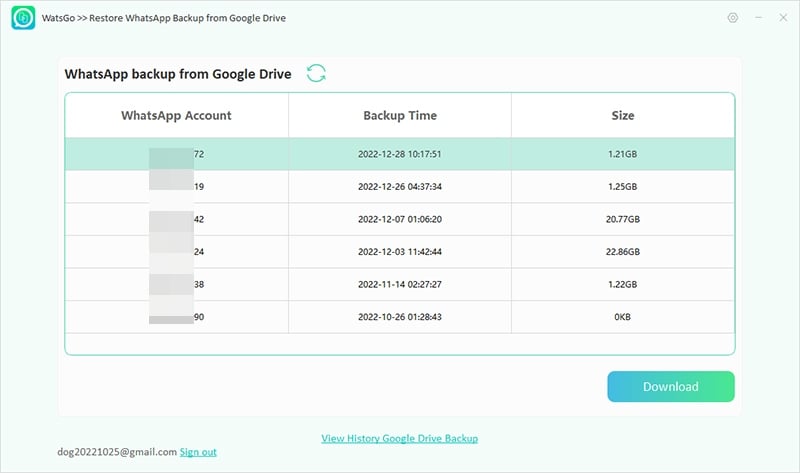
Step 4. Then click the “Start” button and wait for the program to download WhatsApp backup.
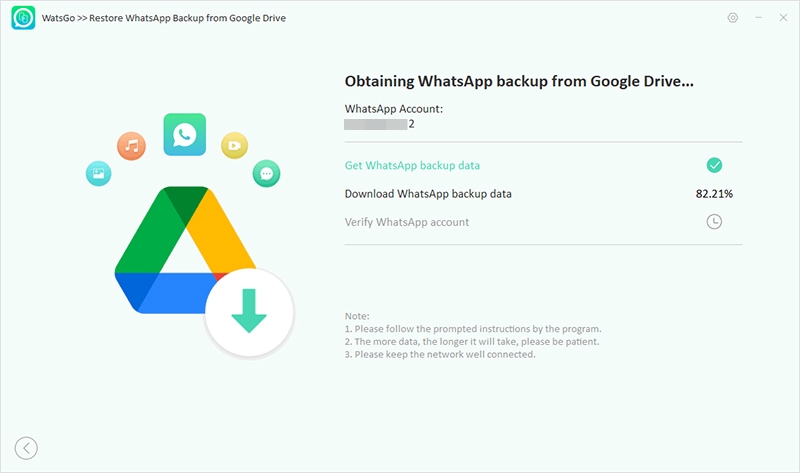
Step 5. Now, connect your Samsung device to the PC and choose the device on which you want to restore.
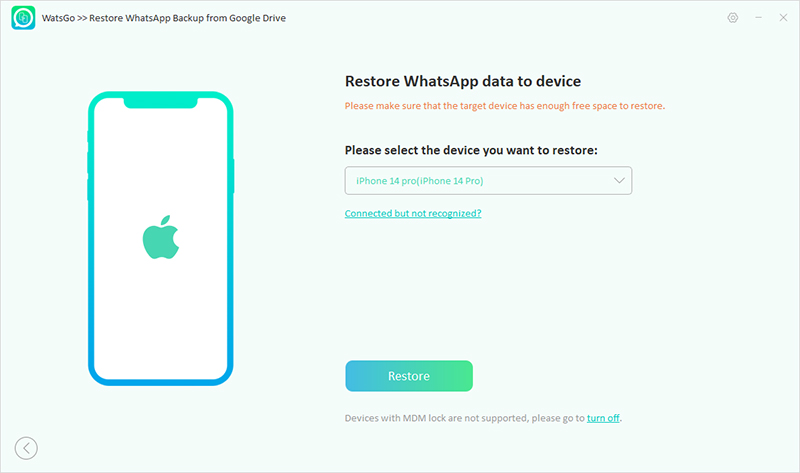
Step 6. Select the type of WhatsApp data you want to restore and then successfully restore it to your device.
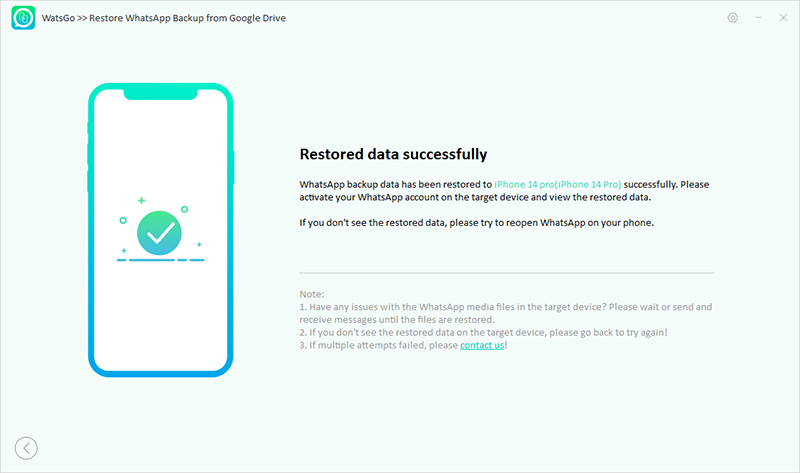
These are the steps that you can try to restore backup from iToolab WatsGo to Samsung if your Google Drive is not working. Using this app, you can also restore data to iPhone devices.
Conclusion
How do I convert WhatsApp local backup to Google Drive? You can adjust the backup settings from the WhatsApp application, which will automatically upload your WhatsApp data to Google Drive. Moreover, if you want to use a third-party application to restore backup, you can download iToolab WatsGo. This application is compatible with the latest devices and helps move data from one device to another.

