WhatsApp has become an important part of both small and large business. That is why many people prefer using WhatsApp to communicate and handle business. But sometimes, we need to switch devices, which is when Google Drive comes to the rescue. It is reliable cloud storage that helps create WhatsApp backup so that you can easily restore your WhatsApp Business data on a new device.
But the main question is how to restore WhatsApp Business backup from Google Drive? If you want to move your WhatsApp Business data and don’t know how to do it, we have got you covered! In this article, we will guide you on how to restore WhatsApp Business backup from Google Drive to your new device.
Part 1. How to Restore WhatsApp Business Backup from Google Drive? [Android Only]
Google Drive helps store your chats and other data as a backup which you can easily restore on other devices. The good news is that WhatsApp also allows restoring WhatsApp data from Google Drive, but you have to follow some steps. Before restoring data from Google Drive, ensure you have created the backup file and set the backup frequency. Once you have done everything, follow the steps below.
- First, create a backup file and set the backup frequency.
- After that, uninstall the WhatsApp application on your Android device.
- Now, reinstall the application again by going to the Google Play Store. Install the app and launch it.
- Once you have launched the app, login to your WhatsApp and complete the setup. Enter the same old phone number and verify it by adding the OTP.
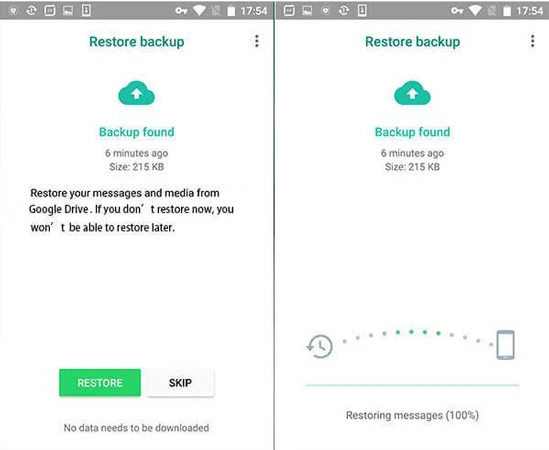
After doing all the above steps, WhatsApp will detect any previous backup and will ask you to Restore it. Check the backup file and click the “Restore” option. Don’t turn off the app during the process.
Finally, you have learned how to restore WhatsApp Business backup to Google Drive on Android. In case you want to know how to restore WhatsApp Business backup from Android to iPhone, you can check the method mentioned below.
Part 2. How to Restore WhatsApp Business Backup from Google Drive? [Android & iPhone]
iToolab WatsGo – WhatsApp Transfer, Backup & Restore helps you to download WhatsApp Business backup from Google Drive and restore to iPhone or Android. This application is simple and easy to use, all of your WhatsApp data, including messages, media files, audio files, and much more would be transferred with 99% success rate.
Step 1: Launch WatsGo WhatsApp Transfer application
First, launch the application on your PC and select WhatsApp Business on the left pannel. Now, click the “Restore WhatsApp Business from Google Drive” tab.
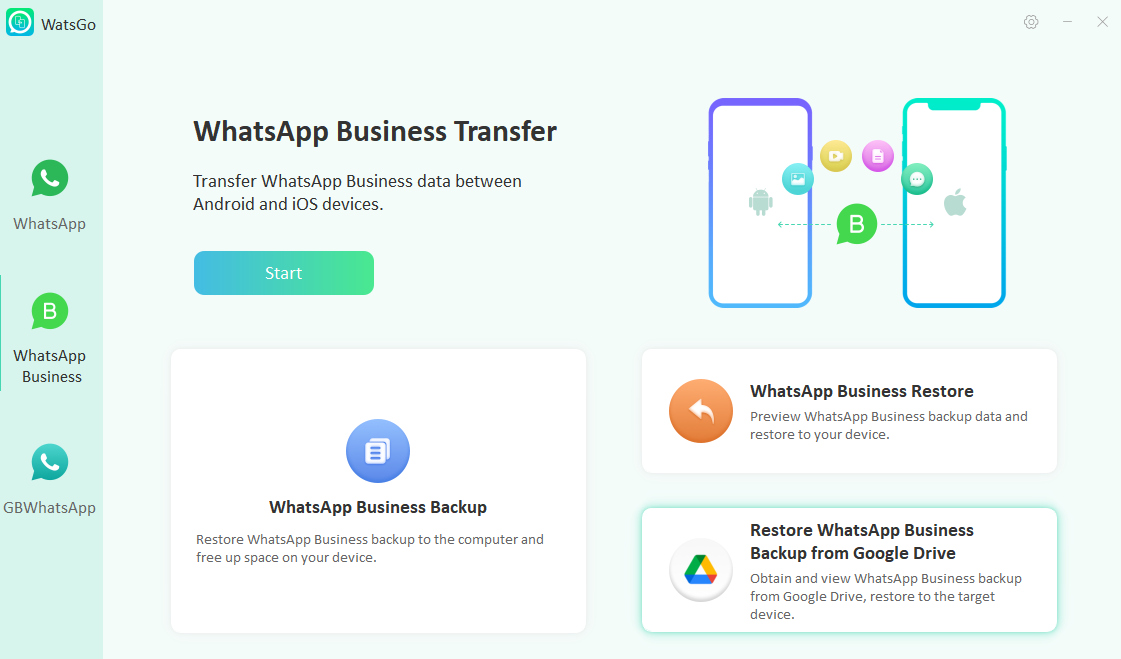
Step 2: Sign into Google account and select WhatsApp backup to Download
In the next step, you need to enter your Google Drive account that you’ve synced data. Then you’ll see a list of WhatsApp Business backup.
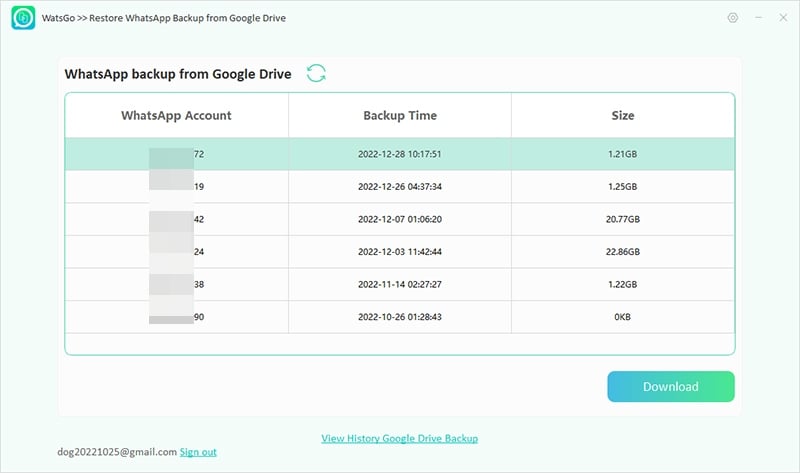
Step 3: Download WhatsApp Business backup to computer
Now, click the “Download” button to wait for a while. Then connect your device to your computer to restore WhatsApp Business backup by clicking “Restore to device” button.
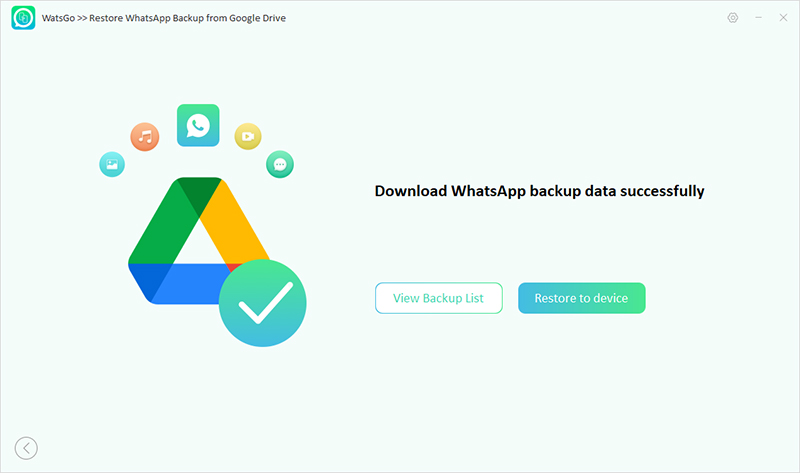
Step 4: Start to restore backup to iPhone or Android
Select what kind of WhatsApp data to restore and it might take a few minutes to finish the whole process.
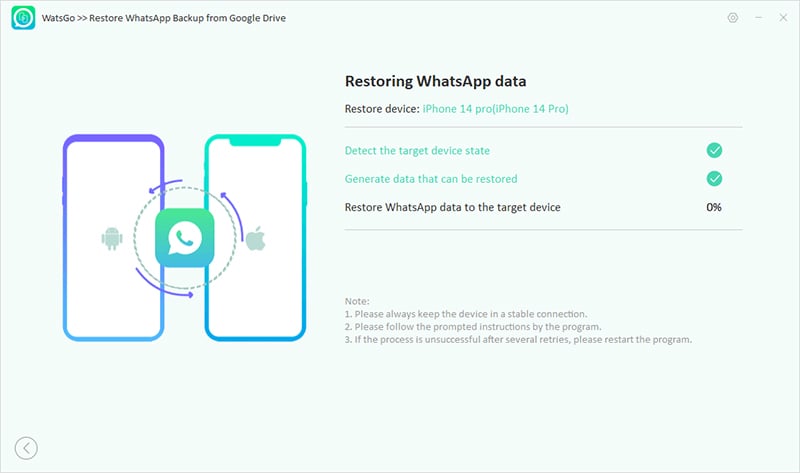
Video Tutorial on How to Restore WhatsApp Backup from Google Drive
Did you enjoy this tip? Subscribe to iToolab YouTube Channel
Part 3. How to Backup WhatsApp Business to Google Drive?
Using an Android phone, you can quickly backup your WhatsApp Business data to Google Drive. You can save the data manually or set up Google backups on Android; it depends on you. We will explain this method, so you can easily backup WhatsApp Business to Google Drive.
Manually backup to Google Drive:
- Open your WhatsApp Application on your Android device.
- Then go to More options > Settings > Chats > Chat backup > Back up.
- Click it and Backup your WhatsApp Business data to Google Drive.
- Choose a backup frequency apart from the Never option.
- Choose the Google account where you want to backup your data.
- Click the “Backup Over” option and choose Wi-Fi.
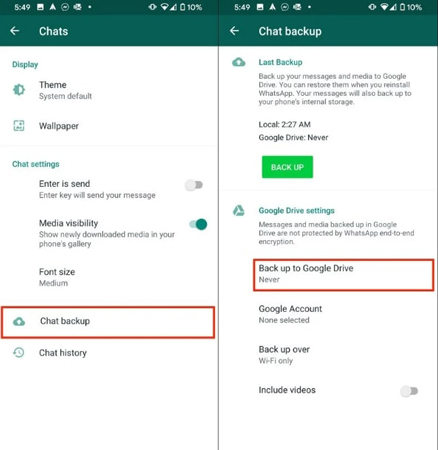
That’s it. This is how you can easily backup WhatsApp Business to Google Drive and protect your data.
Part 4. Where is WhatsApp Business Backup on Google Drive?
Most people don’t know where to find WhatsApp backup on Google Drive. Below are the steps you can follow to find WhatsApp Business backup on Google Drive.
- Go to drive.google.com and look for the “Storage” option.
- Now, click the number, and you will be moved to the “Backups” option.
- You can select the “Preview” option and see all your backup files.
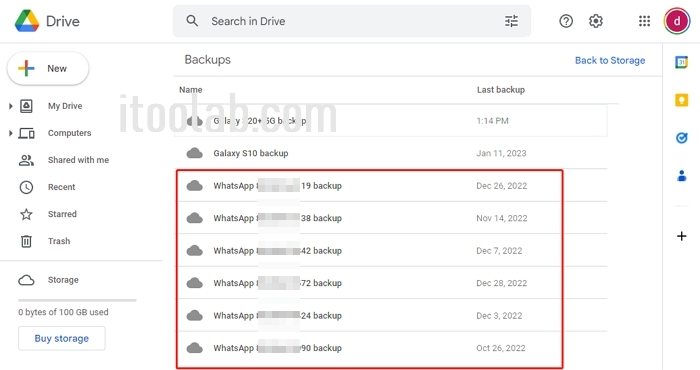
Summary
Finally, you have learned all the possible ways to restore WhatsApp Business backup from Google Drive. You can try these methods and restore data quickly. Also, we have mentioned a tool, iToolab WatsGo – WhatsApp Transfer, that will help you restore WhatsApp Business backup from Google Drive to your phone. If you have more questions related to the restoring process, do let us know in the comment section below.

