Imagine being able to draft a birthday wish or a work reminder and have it sent automatically at the right time. This small convenience can make a big difference, helping you stay organized and efficient without having to stick to your phone.
While this app doesn’t offer a built-in feature to schedule a WhatsApp message, some third-party tools help you manage messages easily. This article will guide you through easy ways to master scheduling messages on this communication platform.
Part 1. Can You Schedule a Text on WhatsApp?
Numerous solutions and external applications are available to assist you in scheduling messages. Using these tools, you can set a specific date and time for your message, ensuring you don’t have to send it manually. For Android users, apps like SKEDit can be used to schedule messages by managing your time more effectively.
On the other hand, iPhone users can use the Shortcuts app to delay WhatsApp messages. Whether you’re managing work or reminders, these methods offer an effective solution to ensure timely communication. With these options, users can stay ahead of their communication needs, making it easier to manage their messages without constant manual effort.
Part 2. How to Schedule Messages in WhatsApp?
Now that we’ve recognized that it’s possible to schedule WhatsApp messages, are you curious about how to set these apps up? Follow these steps to schedule your messages on this app with minimal effort.
- Method 1. Timed WhatsApp Message on Android
- Method 2. Schedule Send WhatsApp Message on iPhone
- Method 3. Delay WhatsApp Messages on the Web
Method 1. Timed WhatsApp Message on Android
With the help of the SKEDit app, users can schedule timed WhatsApp messages on Android. It lets you compose messages and set a specific date and time for them to be sent automatically. Alongside that, you can create recurring messages for daily, weekly, or monthly reminders.
SKEDit also provides options for sending messages to groups or individual contacts. Therefore, adhere to these simple instructions for effortlessly scheduling your messages.
Step 1 To begin, download and open the app on your mobile device to start the process. Once you open the main interface, touch the “+” icon to see a list of its functions. Then, choose “WhatsApp” from the newly appeared options to proceed with the process.
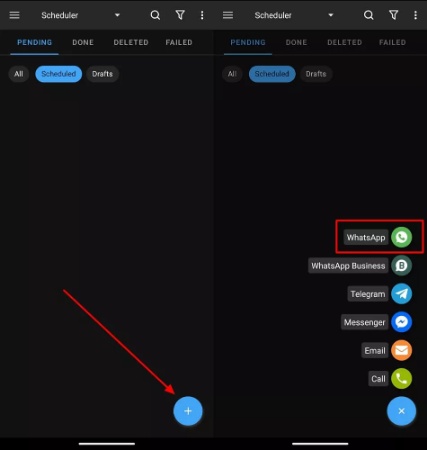
Step 2 Next, select the intended recipients by pressing the “+” button and then enter the title and message you wish to send. Additionally, you can send attachment as well by tapping the “Attachment” icon. Finally, schedule the time and date you want, and the app will send the message on your preferred time.
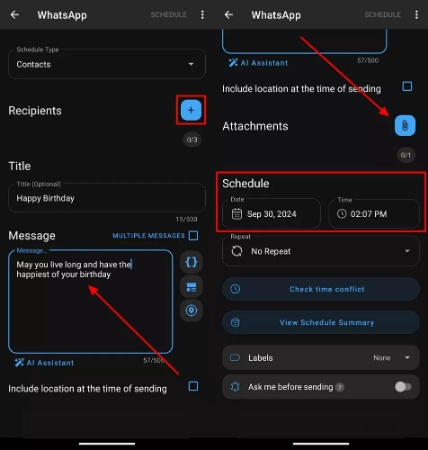
Method 2. Schedule Send WhatsApp Message on iPhone
The Shortcuts app on iPhone allows you to schedule WhatsApp messages through its automation features. With this built-in app, you can create a workflow that triggers a pre-written message to be sent at a specific time.
Moreover, it lets you set the date, time, and recipient for your messages by ensuring they are sent when you want them. Let’s now explore the specific steps below to learn how to utilize this app for timing messages:
Step 1 Commence this process by opening the “Shortcuts” app and tapping on the “New Automation” button from its main screen. After that, select the “Time of Day” option and press “Next” after choosing the time and day you want to send the message.
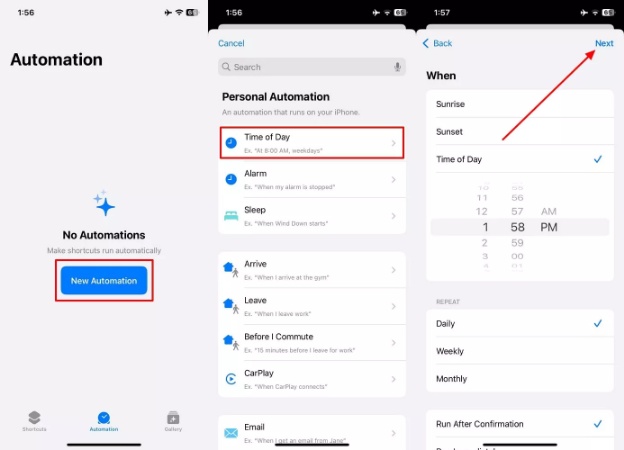
Step 2 To proceed, tap on the “New Blank Automation” feature after selecting the time. From the available list of apps, find and tap on “WhatsApp” to initiate the scheduling process.
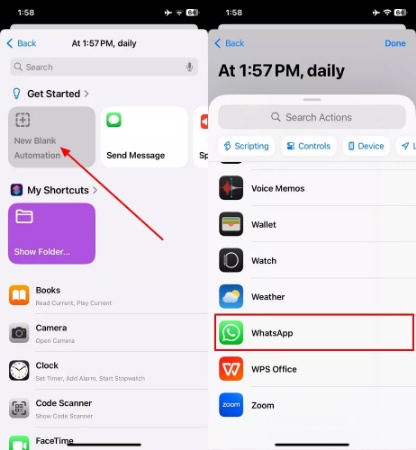
Step 3 Moving forward, choose the “Send Message via WhatsApp” option to bring a new screen. Then, press the “+” symbol to pick the contact and enter the desired message to send. Now, tap “Done” at the top right corner of your screen to end the task.
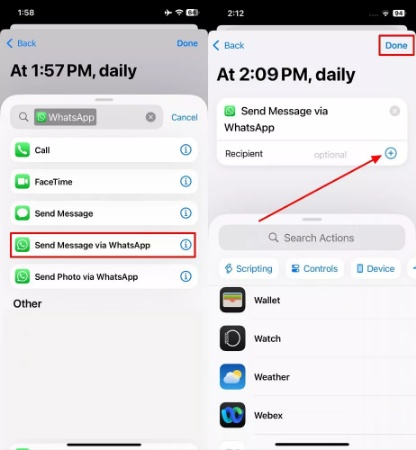
Method 3. Delay WhatsApp Messages on the Web
Using the BlueTicks extension, users get the ability to delay WhatsApp messages directly on the Web. It’s a convenient tool for managing your communication, especially when you want to send reminders or follow-up messages without manual input. To learn how to use this extension for this task, follow the instructions below:
Instruction. After downloading and enabling the extension on your desktop, open the WhatsApp Web and navigate to the chat or contact for which you want to schedule a message. Upon accessing the chat window, click the “Clock” symbol near the message box to open the extension interface. Lastly, type the message after setting the date and time and hit the “Schedule Send” button to complete this process.
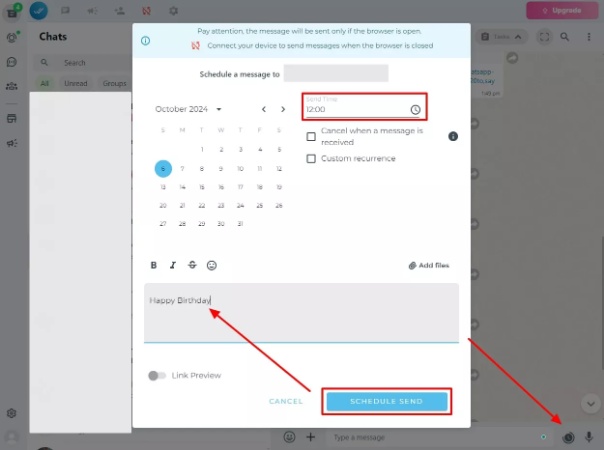
Part 3. Is WhatsApp Scheduler Safe?
As the official app itself does not offer a native scheduling feature, users often rely on external apps or extensions to automate message sending. Using a WhatsApp scheduler within such third-party apps raises various concerns about safety and privacy. Whenever you grant an app access to your account, there are risks involved since the app will often want to read and send your messages.
However, it’s essential to ensure the scheduler you choose has a good reputation and good reviews. To minimize risk, it’s best to use official or well-recognized scheduling tools or built-in apps like the Shortcuts app on iPhone.
Part 4. Bonus Tip: Keep Your WhatsApp Data Safely
After learning how to schedule a WhatsApp message by using different methods, you need to keep your WhatsApp data safe by using reliable tools for data backup and management. iToolab WatsGo is a powerful tool designed for this purpose, which offers a comprehensive solution to secure your data.
Furthermore, it allows you to back up your chats effortlessly to minimize the data loss risk while using third party apps for scheduling messages. Users can also transfer WhatsApp data between different devices, making it ideal for switching phones without losing important messages.
WatsGo also offers the option to back up specific chats or files, giving users more control over what they want to save. Additionally, the software supports both Android and iOS by ensuring your data remains safe across platforms.

Innovative Features
- In addition to messages, users can simultaneously export more than 40,000 multimedia and documents to another device.
- Once backed up, you can access the backup from the backup history list whenever needed to maximize productivity.
- Users can transfer data without any interruption with its easy-to-use interface, which makes it ideal even for beginners.
- The tool uses encryption to protect your data, ensuring that your personal messages and information remain secure during backups and transfers.
Considering all the benefits, we recommend you download iToolab WatsGo to get your hands on this tool for a secure and blazing-fast WhatsApp data management.
Conclusion
To sum up, scheduled messages can significantly improve your communication efficiency. It ensures that important messages are sent at the right time without any manual effort. Alongside that, some WhatsApp schedulers offer flexible options to manage both personal and professional conversations.
To safely use third-party tools for scheduling, users must take a backup of their entire chat using iToolab WatsGo before giving them access permission to your precious data.

