Many businesses, professionals, and individuals often need a way to communicate on WhatsApp with new contacts without adding them to their address book. This feature helps streamline workflow and does not clutter WhatsApp with unnecessary contacts.
Moreover, saving numbers to send messages can also risk privacy information and concerns. Therefore, this article will provide you with detailed methods on how to send WhatsApp messages without saving number.
Method 1: Create WhatsApp Link
One of the best methods users can try is generating a WhatsApp link that they can send to different people without saving their number. For this, the best free tool is iToolab WhatsApp Link Generator, which can help you send links to start a conversation. You can customize your messages and generate a branded link to expand your reach among customers.
Furthermore, this free tool can help you create short URLs to send WhatsApp links to other people efficiently. By simply copying the link of the messaging app, users can send it to multiple individuals on social media platforms, via email, and on other messaging platforms. With such a free solution, reaching out to new contacts is quick and convenient without unnecessary steps.
How to Generate a WhatsApp Link Using iToolab WhatsApp Link Generator?
Now, let’s follow the given steps and learn how to send WhatsApp without saving a number to protect your privacy and save time. With these steps, you can ensure that people understand their professional boundaries and don’t persist beyond necessity.
Step 1 Access iToolab WhatsApp Link Generator and Type Your Message
Open the link generator on any of your browsers and head to the “Type your WhatsApp phone number” section. From here, type in the desired number and type the message to proceed forward.
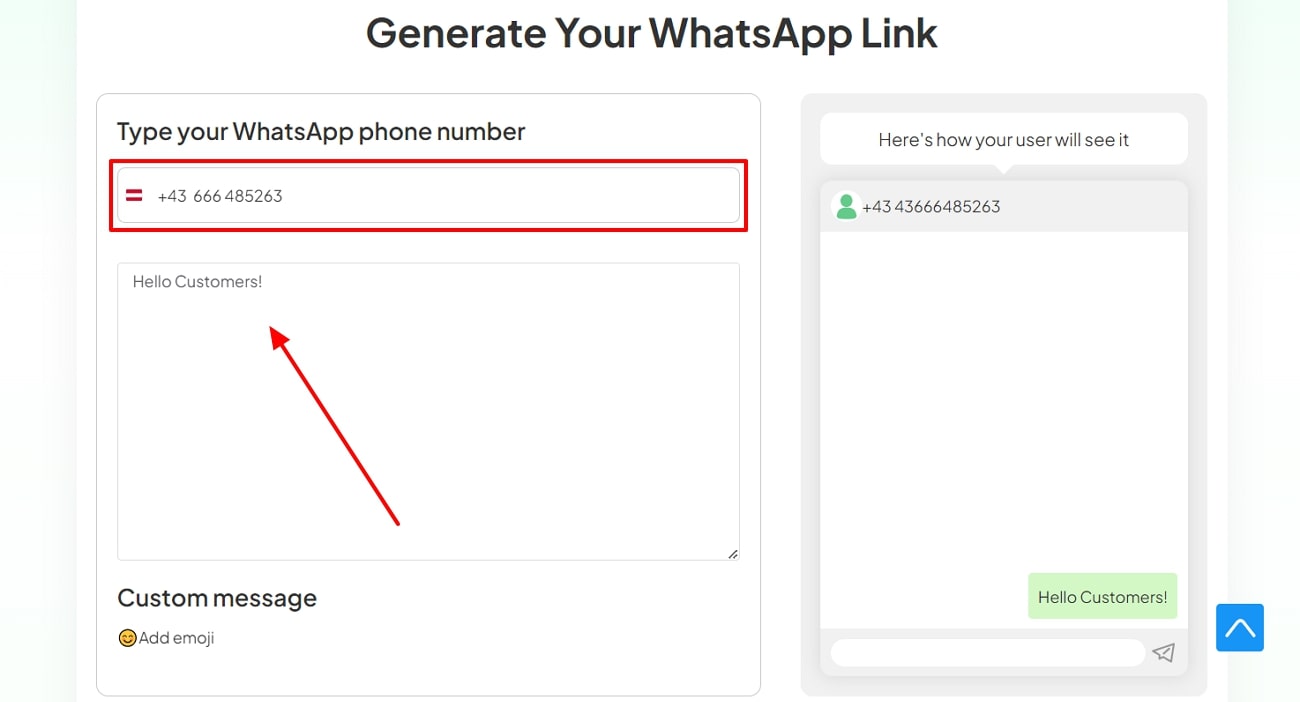
Step 2 Customize and Initiate Link Generation
Now, customize the message with different emojis, from different emoji facial expressions to random objects. Once satisfied, head to the “Branded WhatsApp Link” section to type in a customizable branded name. From here, you can finally generate a link by pressing the “Generate My WhatsApp Link” button and sending the link to the other person.
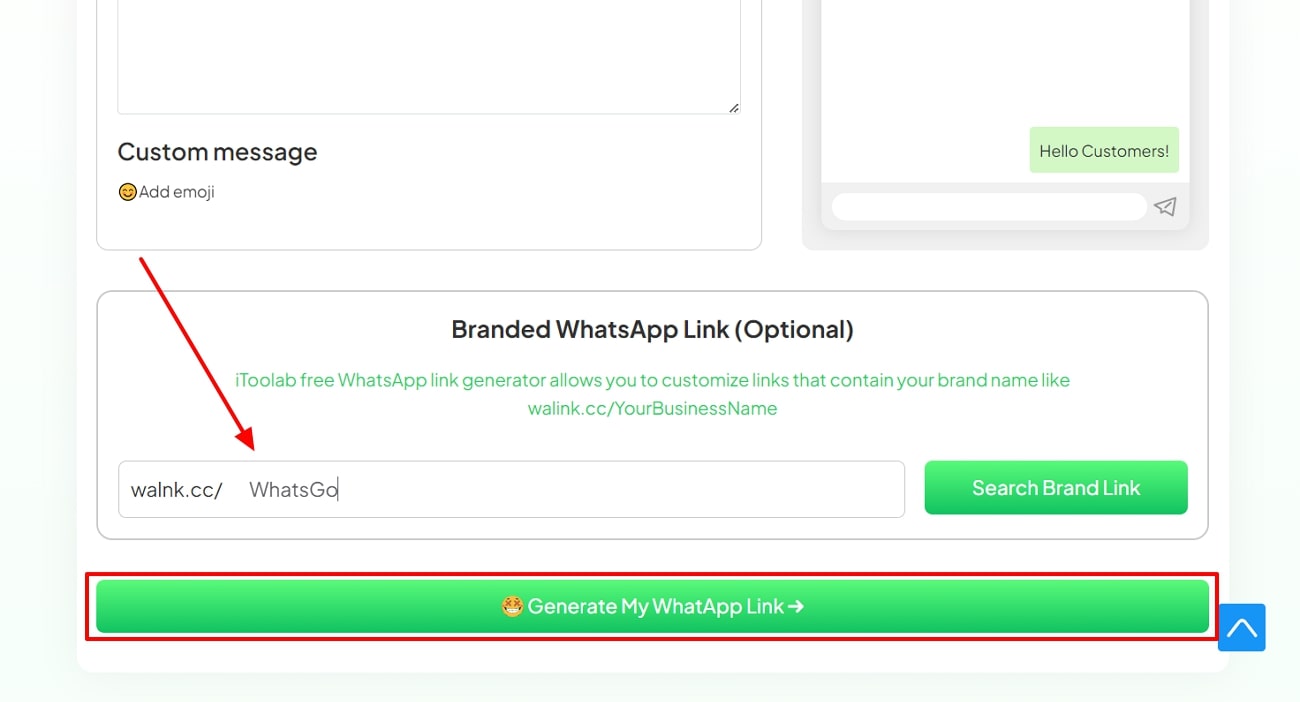
Aside from WhatsApp link generation, iToolab has various other accessible tools, such as WatsGo and RecoverGo. Users can seamlessly transfer 20+ types of WhatsApp data from one device to another using the iToolab WatsGo. Moreover, RecoverGo can help you recover and restore any old, deleted, and corrupted WhatsApp messages or data within seconds.
Method 2: Contact in WhatsApp Groups
If you need to contact a person who is part of a WhatsApp group, you can do so by simply contacting them from the group. There is no need to save their number in order to send them a message or communicate about business. Moreover, this is a very practical approach to contacting a person, so you can learn how to send WhatsApp without saving a number from the following instructions:
For Android
Instructions: Open the desired group chat on WhatsApp and press the “Three Vertical Dots” at the top right. From the drop-down menu, choose “Group info,” and on the next screen, tap the “View all” option. When you reach the next screen, find and hold the contact to hit the “Message” option.

For iOS
Instructions: On your iPhone mobile device, go to the WhatsApp app and open the “Communities” section. From here, select any group chat and scroll down to the desired contact you want to message. Upon clicking the contact, it will display their profile on WhatsApp, where you can tap the “Message” option.
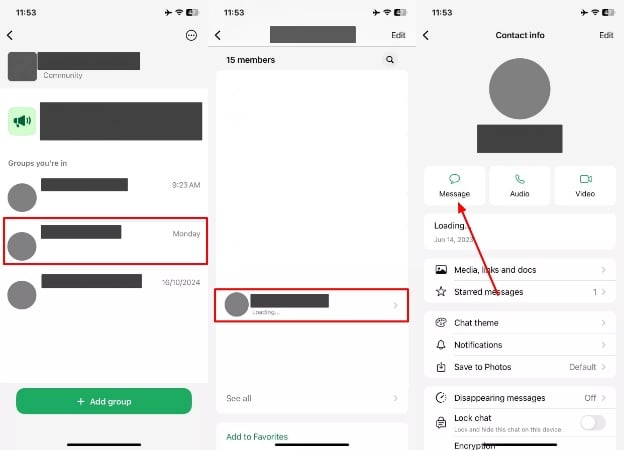
Method 3: Use the “Click to Chat” Button
One of the most useful features of WhatsApp is its “Click to Chat” feature, which uses a custom URL that enables users to open anyone’s chat without saving their number. It makes it the ideal method for those who want a quick solution to communicate with others without wasting time. Now, let’s learn how you can send messages on WhatsApp without saving numbers on different mobile devices:
Instructions: First, access any browser on your phone, type in the “https://wa.me/ unsaved phone number,” and hit “Next” to proceed. When the screen loads, a small pop-up screen will appear, where you need to hit the “Continue” option. This will lead you to the unsaved contact messaging window on WhatsApp, where you can message them.
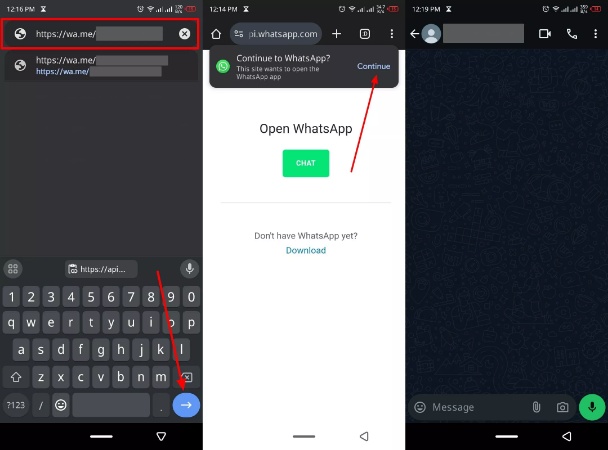
Alternatively, you can also get the chance to find the WhatsApp number directly within your messaging app. For this purpose, you can follow the simplified steps below on any of your devices:
Instructions: If you want to chat with someone but don’t want to save their number, head to the WhatsApp main screen. From here, tap the “+” button to reveal a bottom-up menu option and type in the number. The phone will display the number under the “Not in Your Contacts” section, and you can hit the “Chat” option to message them.
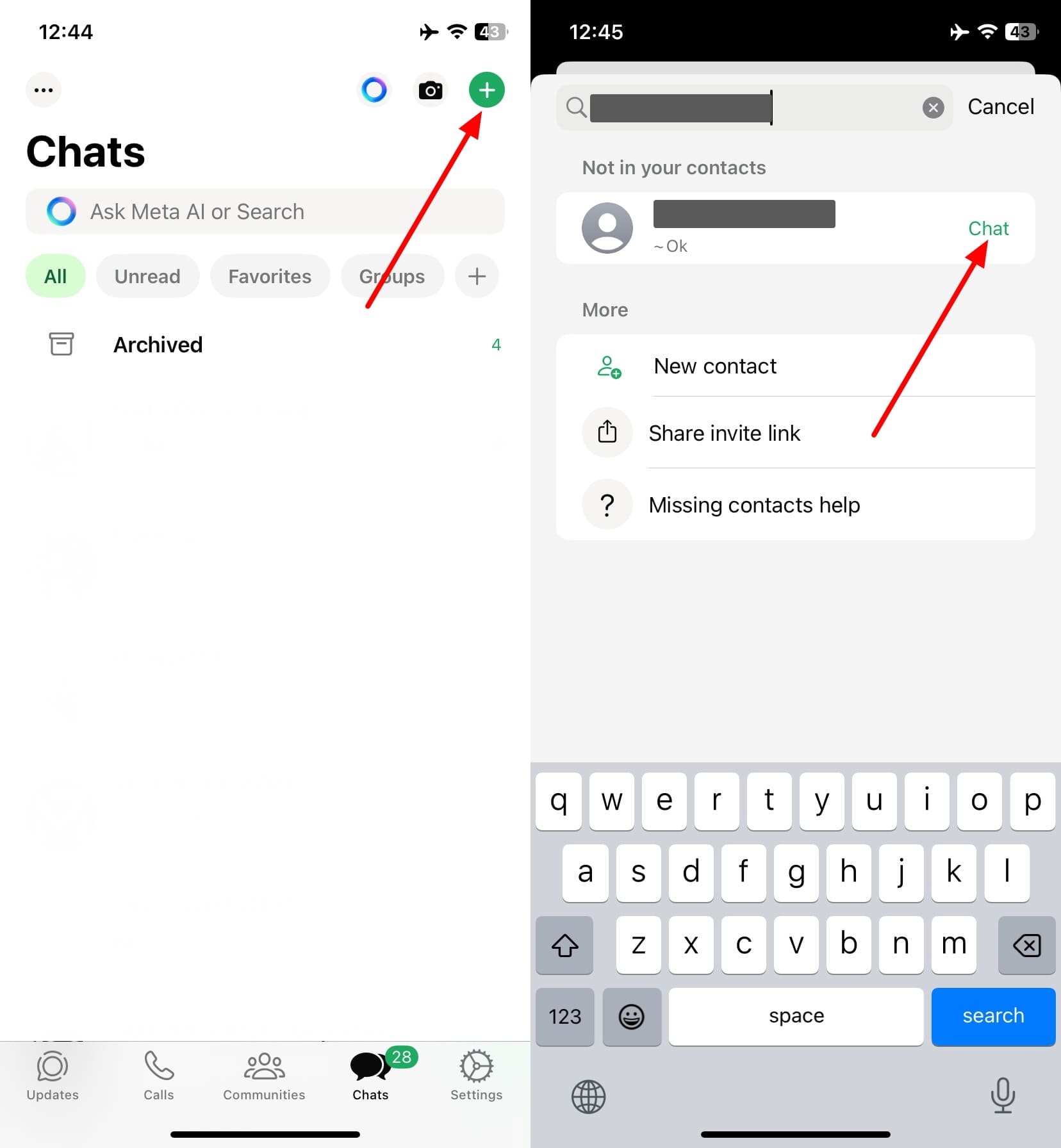
Method 4: Message Yourself
When looking to keep your contact list clean and free from unwanted contacts, messaging yourself first by mentioning the desired number is another good method. This way, you can simply copy-paste messages and send them to unsaved contacts with ease.
Besides, this method comes in handy when users want to have one-off interactions with other people. Here are some simple instructions on how to send WhatsApp messages without saving numbers:
For Android
Instructions: To message yourself, head to the WhatsApp “Search” bar, type “You,” and tap on your contact when it appears. Now, write a message to yourself starting with “Unsaved Phone Number…” and hit “Send.” Once the message is sent, the unsaved number will appear in blue, so you can tap it and message the person without saving the phone number.
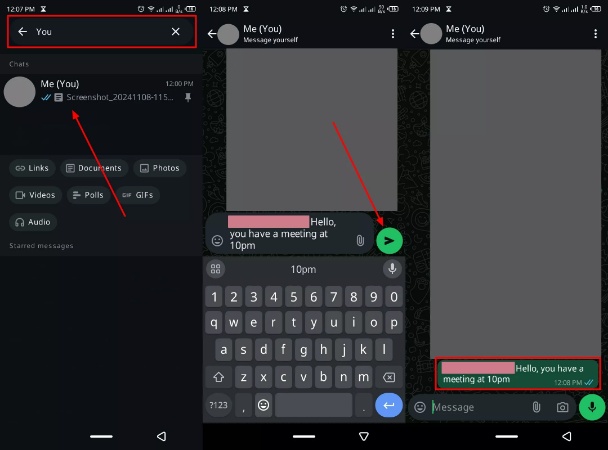
For iOS
Instructions: From the “Search” bar on your iPhone WhatsApp app, search for yourself and open the chat screen. Now, in the “Message” box, type in the desired message starting with the unsaved number and hit “Send.” After that, the number will display as blue and underlined, which you can tap to open a bottom-up menu. From the menu, press the “Chat with Phone Number” option and communicate with them.
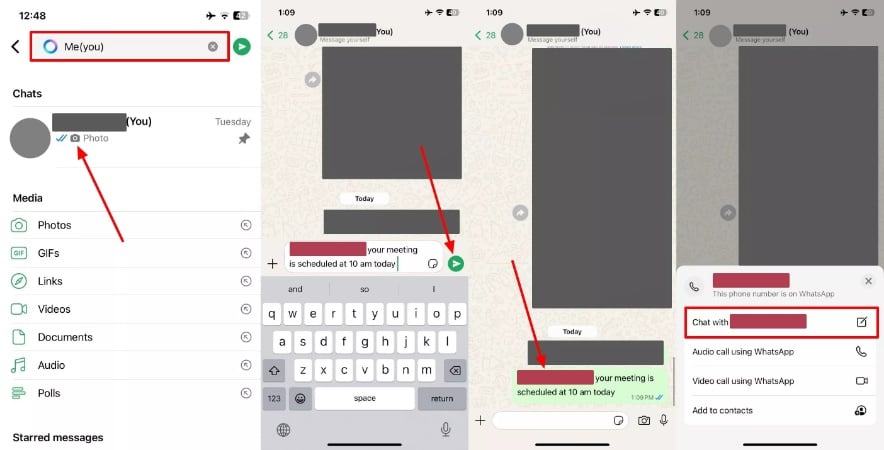
Method 5: Create WhatsApp QR Codes
For some users, scanning QR codes on WhatsApp to chat and exchange information may be a much better solution. You can easily send WhatsApp messages to unsaved numbers by scanning their QR code or letting them scan the code for a one-time interaction. Follow along with the given instructions on how to send messages to other people on iOS and Android WhatsApp:
For Android
Instructions: Initiate by opening the WhatsApp app, pressing the “Three Vertical Dots,” and selecting the “Settings” option. Moving to the next screen, right beside your profile name, tap the “QR Code” icon, and it will provide you with “My code” and “Scan code” tabs, which you can use to start a conversation.

For iOS
Instructions: Go to your iPhone’s WhatsApp “Settings” screen and tap the “QR Code” icon next to your profile name. You can let the unsaved phone number scan your QR code, or you can “Scan” theirs for seamless communication.
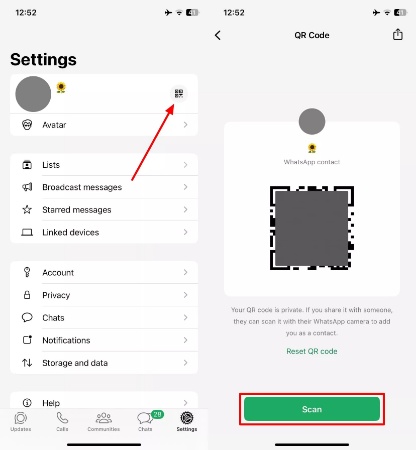
Method 6: Send Messages to Unsaved Numbers with Shortcuts
Do you want a more streamlined solution that is both flexible and provides a one-click messaging capability? Using the Shortcuts app on your iOS device, you can simplify the process and create shortcuts to send messages on WhatsApp without saving your number.
To do so, users need to download such a shortcut from third-party sources to get started with the process. Now, let’s look at the comprehensive steps on how to send messages with Shortcuts:
Step 1 Users need to go to the WhatsApp Unsaved Number Shortcut link on any of their browsers. From here, press the “+ Add Shortcut” button to access this shortcut on your mobile.

Step 2 Upon entering the Shortcuts app, a small pop-up will appear where you need to enter the desired phone number with its country code. When added, allow all the necessary permissions by tapping the “Allow” button to open the WhatsApp app. Now, you can message the unsaved number without needing to save their number.
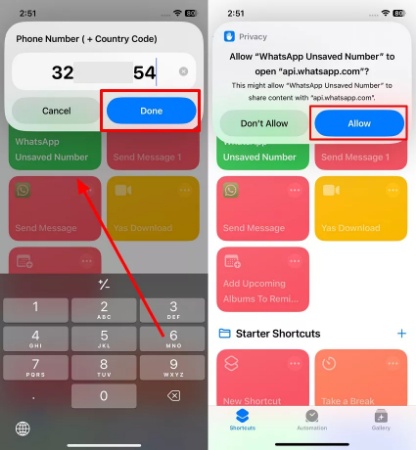
Conclusion
We learned that due to daily communication and professional meetings, you need an effective tool that can help prevent your phone from cluttering with unwanted contacts. Therefore, we demonstrated how to send WhatsApp messages without saving numbers with 6 different methods. By following this article, you can tackle such situations on both Android and iOS devices.
However, some fixes have their limitations, but the iToolab WhatsApp Link Generator is the only one that has all the advanced features. With this platform, you can customize messages, chat with unsaved phone numbers, and more. Therefore, trying seamless communication with unrecognized numbers is much more effective and convenient.

