I can understand it when your phone space starts running out of nowhere because of dozens of Gbs of WhatsApp videos. You want to free some space, but you can not delete WhatsApp videos. To solve this, you must be wondering how to transfer videos from WhatsApp to laptop. Well, it is possible.
In this article, I have thoroughly explained how to transfer WhatsApp videos to PC in the easiest possible ways.
Part 1: [For Android]How to Transfer Videos from WhatsApp to PC
How to transfer vidoes from WhatsApp to PC on Android? There are multiple ways to transfer WhatsApp videos to pc. I have discussed 2 of the easiest ways you can easily do it at home.
Way 1. Transfer WhatsApp Videos to PC With A Cable
If you have enabled WhatsApp to back up locally, then this way is perfect for you. You can also transfer videos to pc from your Android phone with a cable. Yes! With a USB-C cable, you can transfer WhatsApp to pc manually by going to the general files of WhatsApp.
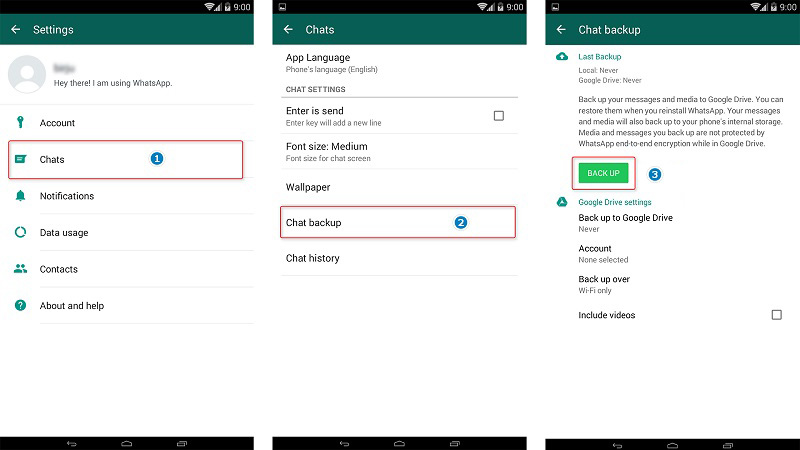
I have thoroughly discussed all the steps to transfer WhatsApp to PC with a cable down below:
① Connect Your Android Phone To PC
The first step is to connect your phone with your pc with a cable and allow access on your phone to transfer media with your pc.
② Go To WhatsApp Folder On Your PC
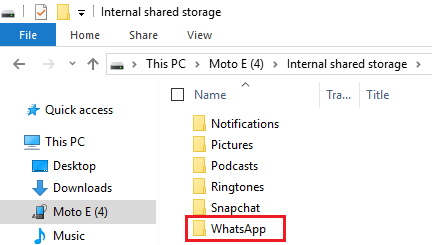
Navigate the WhatsApp folder on your pc by going to your phone’s folder to appear on your pc. You will find it in your phone’s primary storage. Open the WhatsApp folder; you will see a Videos folder separately present inside the WhatsApp folder.
③ Transfer All Videos From There Manually
Move all videos from there and paste them into your PC’s storage.
Way 2. Transfer WhatsApp Videos To PC from Android With WatsGo
If you want to selectly back up WhatsApp data, then what should you do? Starting with the most reliable way to transfer WhatsApp videos to PC from Android, WatsGo – WhatsApp Transfer, Backup and Restore.
Step #1. Download WatsGo App. The first step is to download the WatsGo application on your laptop.
Step #2. Launch the application and navigate to select “WhatsApp Backup”.

Step #3. Connect Your Android With Your Laptop. Connect your Android to your laptop, and WatsGo will automatically detect it.

Step #4. Create A Backup Of WhatsApp Videos On Your Laptop.

Part 2. [From iPhone]How to Transfer WhatsApp Videos to Laptop
I have discussed how to transfer WhatsApp videos from iPhone to laptop in this part. As 113 million people use iPhones in the US only. I believe most of you guys will also be using iPhone. Generally, transferring files from iPhones to laptops is more complicated than Android.
You probably have other questions about WhatsApp backup since Android phone have local backup built-in.
Question 1. Can I View WhatsApp Messages on iCloud
Can I view WhatsApp messages on iCloud? No, Apple is very serious about the privacy and security of its users. So, even if you log in to your iCloud on your laptop, you’ll see no folder on WhatsApp. You’ll only be able to see it when you restore its data to your phone.
Question 2. How Do I Find My WhatsApp Backup on iTunes
How do I find my WhatsApp backup on iTunes? It depends on which laptop you are using and made the iTunes WhatsApp backup with.
1. On Windows Laptops
For Windows, It is generally present as Users> (User name)>AppData>Roaming>Apple Computer>Mobile Sync>Backup.
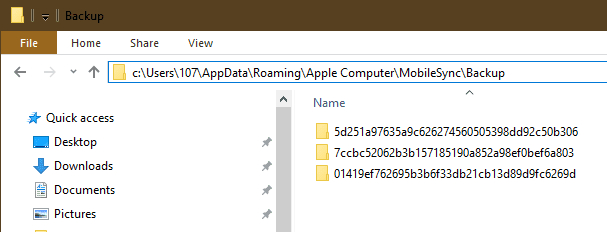
2. On Macbooks
For Mac, you will find your WhatsApp backup on iTunes at Library>Application>Support>Mobile Sync>Backup.

However, you cannot directly see WhatsApp file because the files is the whole backup of iPhone. And also, you need to take advantage of third-party tool to help you view what has been backed up there.
To make this process easier for you, I have researched dozens of software and finally found software that is more reliable than iCloud and iTunes. You can always trust MobieTrans.
You can quickly transfer WhatsApp videos from iPhone to laptop with WatsGo. The first step is to download the WatsGo app on your laptop. And select “Backup & Restore” from the top navigation bar.
And the nex steps are the same as the procedures mentioned above.
Part 3: [WhatsApp Web]How to Transfer WhatsApp Videos to Laptop
How to transfer video from WhatsApp to pc when using WhatsApp Web? It is an easy thing to do when you are using WhatsApp Web.
Follow the following steps to do it:
Step 1. Go To the Particular Chat That You Want To Download Video From
1. Go to a particular chat on your WhatsApp that you want to transfer videos from. Click on their name at the chat window, and a side box will appear. You’ll see videos and all other media from that Chat.
2. Or you can just choose any chat conversation and pick the videos that you want.
Step 2. Click On Each Video
Click on each video, and you will see a download icon. From there, download it manually, one by one.
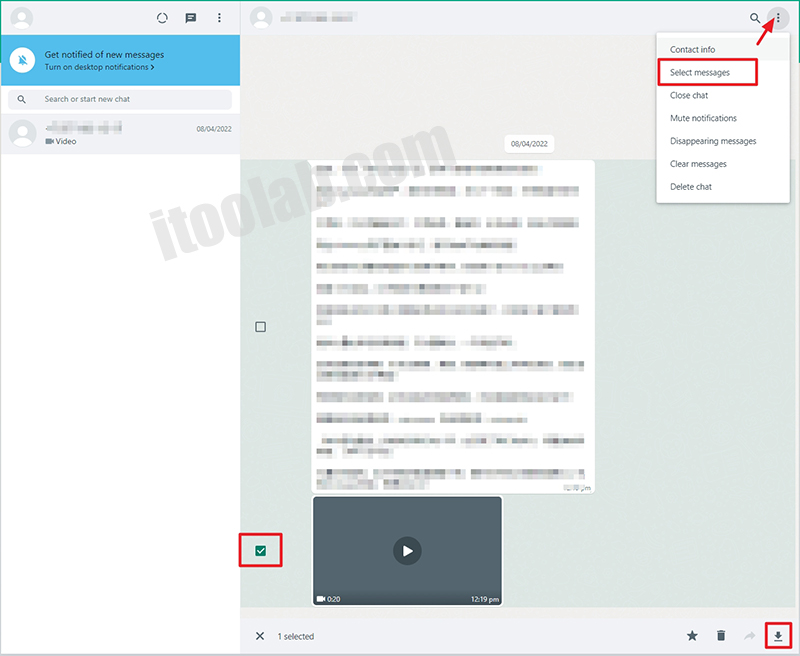
Wrap Up
How to transfer video from whatsapp to computer? I have explained all different ways in all different possible scenarios. No matter if you want to transfer WhatsApp videos to pc from iPhone, Android or WhatsApp Web, you will need the transferring process explained in detail.
No matter, there are easy and free ways to transfer WhatsApp videos to pc from mobile. But, WatsGo software is the most reliable software to transfer your WhatsApp videos from any mobile to any PC in this world quickly, efficiently and reliably.

