Windows 11 is the first major Windows release since 2015. It offers an improved user interface compared to its predecessor and realizes its ease of use and flexibility, but there are also some minor issues with Windows operating system. For example, if you want to remove your password, how do you do it? Don’t worry, we are always here to help you. By the way, there are risks after removing laptop password from Windows. We will also discuss several methods on how to remove laptop password Windows 11. So, without further ado, let’s get started.
How to Remove Screen Lock in Laptop
There are several reasons why you may be locked out of your laptop. For some reason, we have a reliable solution if screen lock happens to you. We know a 100% effective tool that can help you understand how to remove password from HP laptop. iToolab UnlockGo (Windows) is an effective and reliable tool that we are discussing. The best thing about this tool is that users don’t need any technical expertise to use this tool. Moreover, it is an impressive tool with the highest password recovery success rate. The following steps will also help you figure out how to remove Lenovo laptop password:
Step 1 Download and install the iToolab UnlockGo Windows on your PC. Click on the “Start” button to start downloading the data package. You need to wait for a few minutes.
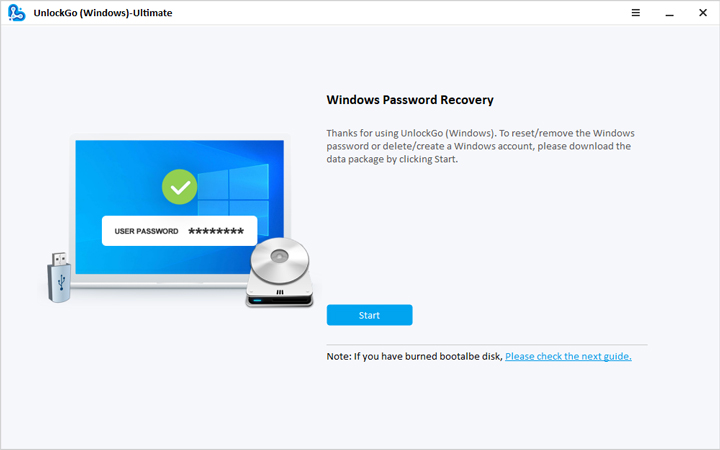
Step 2 Now, reboot your computer. The main interface of UnlockGo will open on the computer screen. Select the Windows version and click the Next button to continue.

Step 3 You need to tap on the “Reset Account Password” button. Type in the new password in the pop-up box. Then click on the “Reset” button to move on. Your password will be reset.
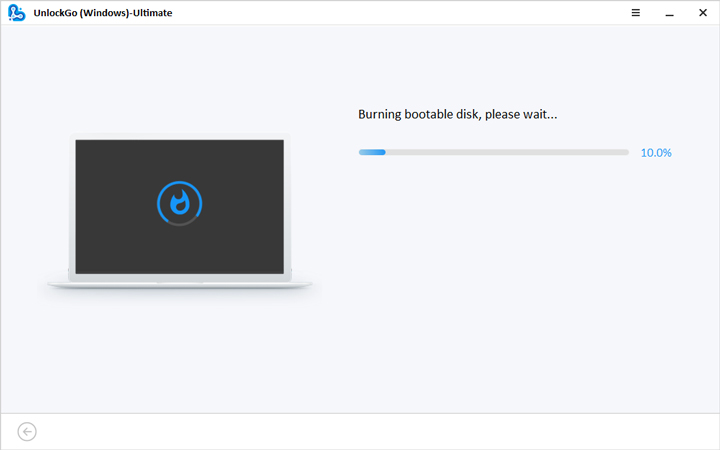
How to Delete Password in Laptop
This section will help you know how to delete password in laptop. This will help you log on to your computer without a password. You can configure your computer to create an account without a password. The following steps will help you know how to delete password on laptop:
- Click on the Start button in Windows 10. In the search bar, type in netplwiz and click on the first result to open the Control Panel window.
- In the “Users for this computer” section, you must select the account to remove the password.
- Clear the “User must enter a user name and password to use this computer” option.
- Click the “Apply” button to confirm the Microsoft account information to log in. Tap on the “OK” button.
- Tap on the OK button again for confirmation.
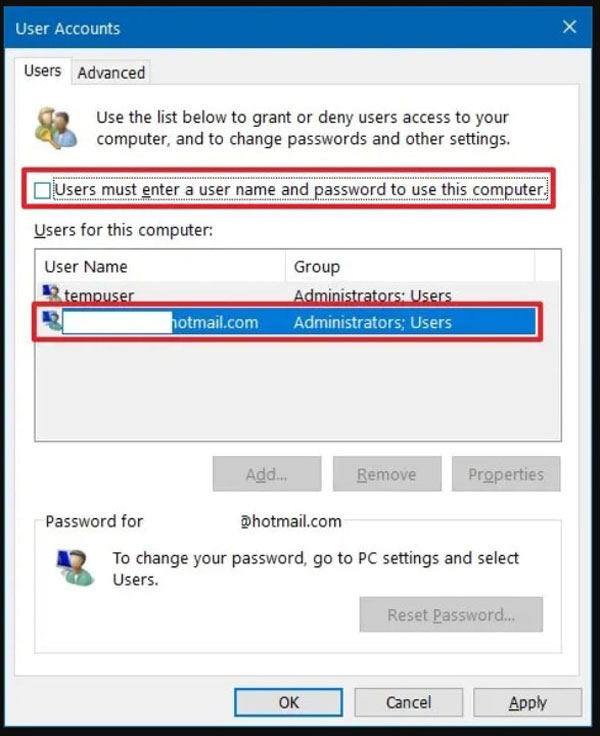
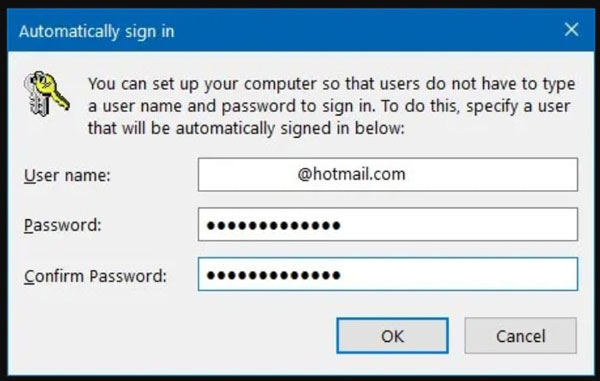
How to Remove Laptop Password Windows 11
This section has two parts to help you. We are very confident that these sections can help you know how to remove password from laptop lock screen. The first part will work best if you remember the password.
Remember password:
1. Remove the password for the Microsoft account
- Open Settings. Click on the Accounts option and the “Your Info” tab.
- Click on the “Sign in with a local account instead” link in the wizard.
- Now, click on the Next button. Type in your current password to confirm.
- Tap on the Next button to continue. You will now have to create a username.
- Don’t type anything in the New Password and Confirm Password fields and leave them blank to remove the password.
- Click on the Next > Sign Out and Finish button to remove account password.
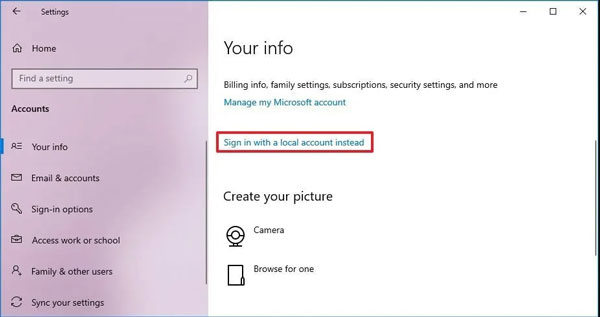
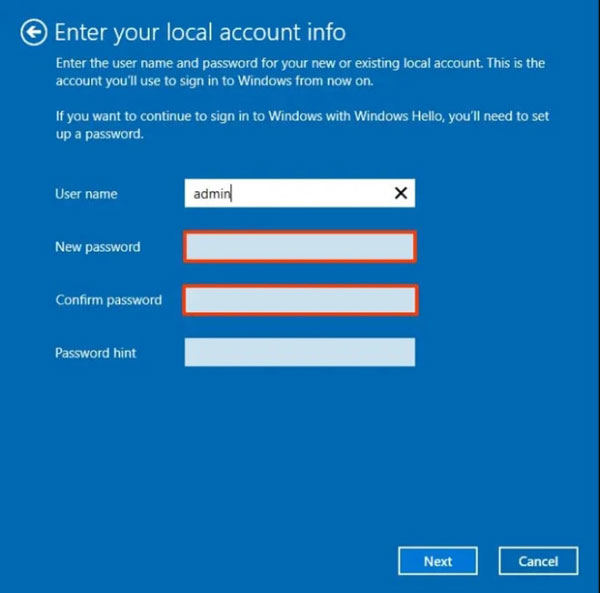
2. Remove password for local account
- Open Settings. Click on the Accounts option and then click on the Sign-in options.
- Now, select the Password option located under the “Manage how you sign in to your device” section. Then click on the Change button.
- Type in your current password to confirm. Tap on the Next button to move on.
- Don’t write anything in the New Password and Confirm Password fields and leave these input fields blank to remove the password.
- Click on the Next > Finish button to remove the local account password.
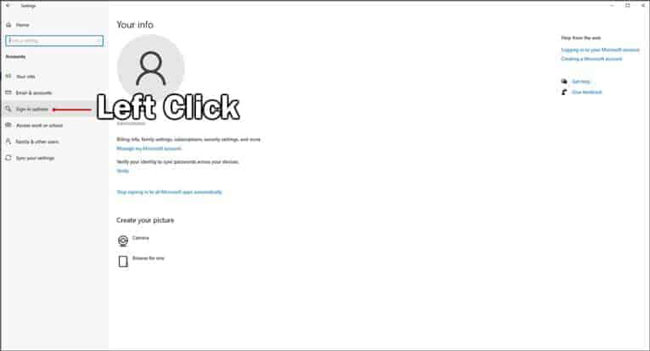
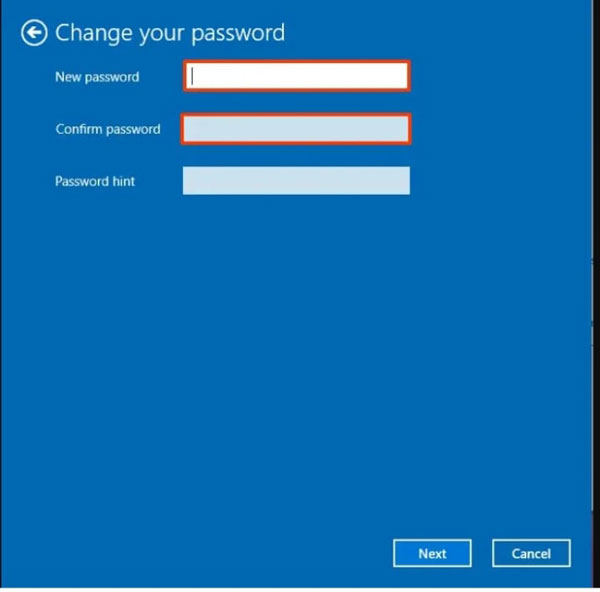
Forget password:
- Open Start. Search for the Command Prompt and then right-click on the top result. Now, select the Run as administrator option.
- Type the “net user” command to view all accounts and then press Enter key.
- Type the “net user USERNAME *” command to change the password, and then press Enter key.
- Press the Enter key twice to remove the password.
Note: You need to write the actual username in place of USERNAME.
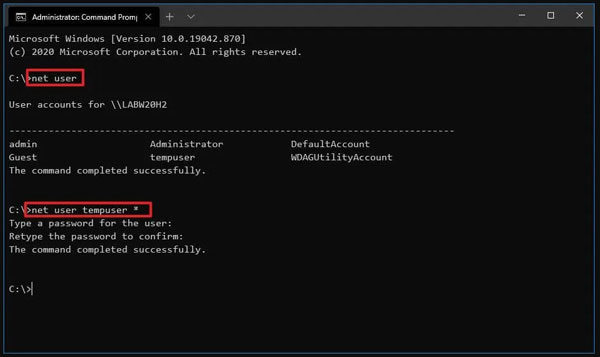
Summary
Laptop passwords are important for keeping your data safe. You’re probably trying to remove all kinds of passwords from your laptop. To help you, we have created this guide on how to remove passwords from laptop lock screen. We have discussed several methods that can help you eliminate passwords.
UnlockGo (Windows)
Reset Windows Password Offline
- Its password reset disk can be created easily with one click using a password reset disk.
- It allows you to remove (or reset) passwords on any Admin, Local, Microsoft, or Domain passwords on Windows accounts.
- It is available for all the Windows platforms, either it is 11/10/8.1/8/7/Vista/XP, and Windows Server.



