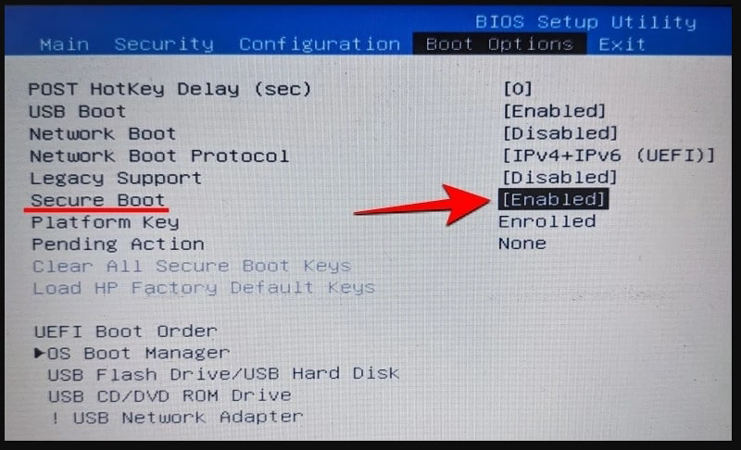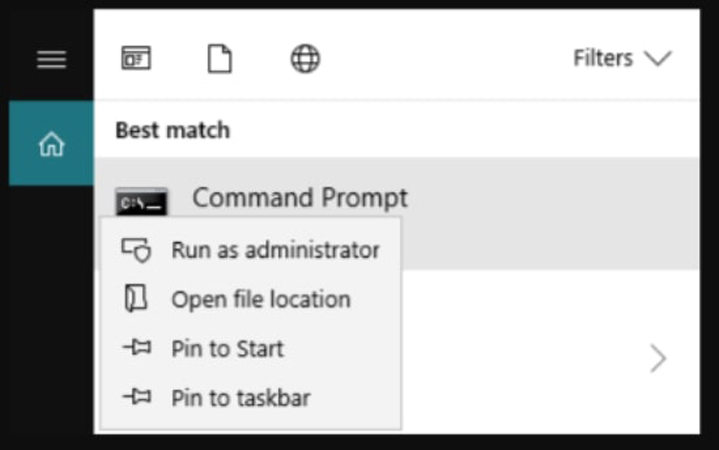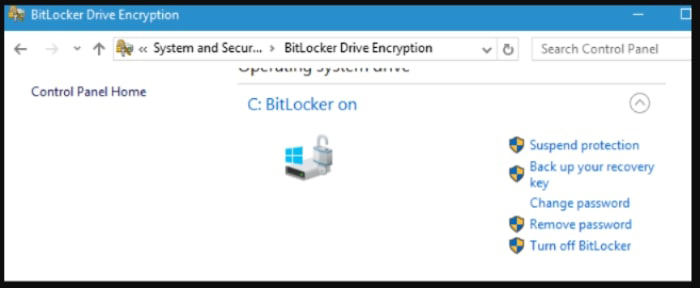The BitLocker-encrypted drive is accessed through the BitLocker recovery key or password. The problem occurs when you forget them, people often forget the password or lose the key, when installing non-Microsoft software (updates), secure boot disabled, outdated BIOS, after windows installing or replugging in hardware, Windows would ask for Bitlocker recovery password to access the system.
These situations happen sometimes after upgrading to Windows 11, Windows 11 bitlocker is important for commercial computer, let’s see how to bypass it when lost the key and password. UnlockGo (Windows) also come to help unlock login, admin and domain accounts passwords without any difficulty.
Can You Bypass BitLocker Recovery Key?
Can you bypass the BitLocker recovery key?
— From Quora
Many people suffer from lost bitlocker recovery key or forgotten bitlocker password on windows 11/10/8, bitlocker can be encrypted on Windows Vista and later versions of Vista.
It’s quite difficult to bypass BitLocker but its sleep mode vulnerability can do some damage to your data. Even if you format the hard drive and remove encryption, the data will still be encrypted. You’ll always need a password to unlock BitLocker and decrypt data. But there is still ways to bypass bitlocker recovery key without password, let’s take a further look about them.
BitLocker Recovery Key Bypass Command Prompt
Quite difficult for BitLocker if you don’t know the password and lose recovery key. This section will help you know how to unlock BitLocker without a password and recovery key, you just to perform the following steps:
Step 1. Boot your system from the Windows 11 installation media.
Step 2. The Windows Setup screen will appear before you. Press the SHIFT + F10 key to open the command prompt.
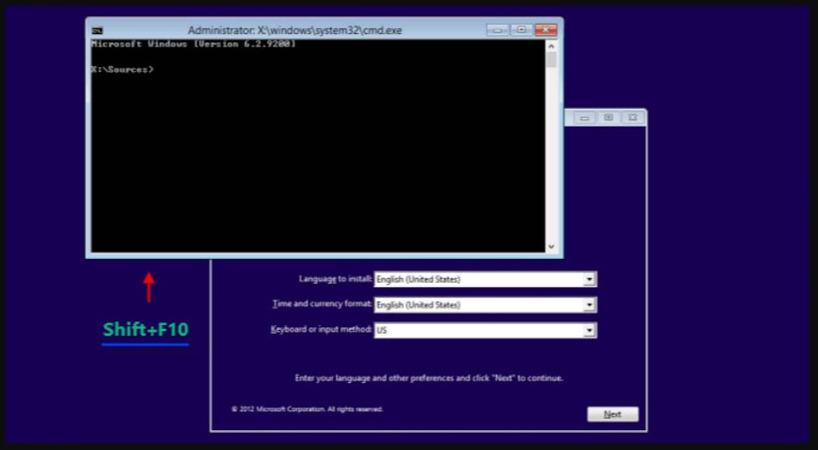
Note: If you’re prompted for the recovery key, click on the Skip this drive option.
Step 3. Type the following command on the command prompt and press the Enter key to continue.
- diskpart
- list volume
- exit
- dir F:
Note: The letter F needs to be replaced with the drive’s letter.
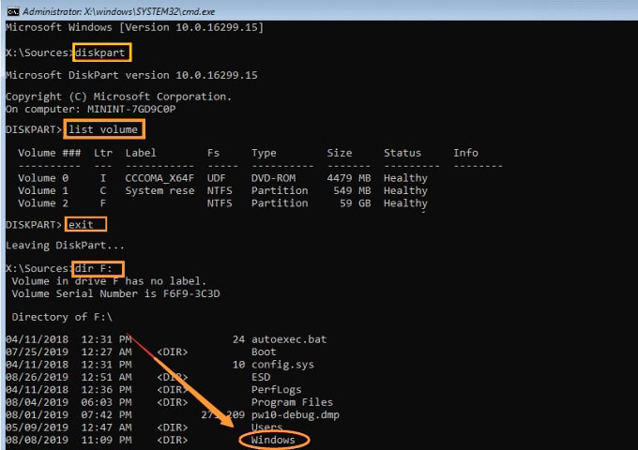
Step 4. Once, you’ve found the system partition on the command prompt, type format F:/fs:ntfs and press Enter key.
3. The Letter F refers to the drive name on your PC.
Step 5. Type Y when you’ll be notified about data loss on the selected volume. Press the Enter key to confirm Formatting. Wait for some time to complete the process.
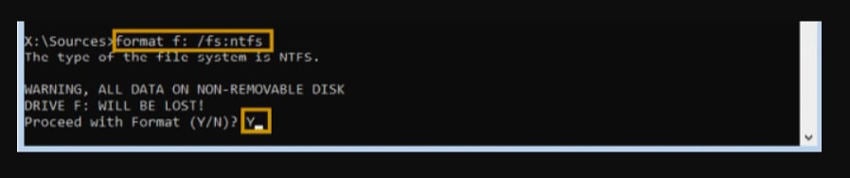
This method is not working for every situation and every device, so it’s not recommended to enable bitlocker for your computer, and make sure to back up your important data and information on your windows.
Skip BitLocker Recovery Key on Windows 11/10
We’ve learnt that windows asks for bitlocker password in some situations, so let’s see how to skip bitlocker under the coresponding situations.
Way 1. Enable the secure boot
Here are the steps on how to bypass BitLocker recovery key by enabling the secure boot:
- Press the Esc key on the BitLocker recovery screen where you’re asked to enter the recovery key. Select the Skip this drive from the available options.
- Select the Troubleshoot option on the next screen.
- Select the Advanced Options on the Troubleshoot screen.
- Click on the UEFI Firmware Settings on the Advanced options screen. Select the Restart option to continue.
![how to bypass BitLocker recovery key on dell laptop]()
- Once, your computer is started to UEFI, select the Security option and click on the Change Configuration located under Secure Boot.
- Click on Microsoft Only and then click Ok.
- Click on the Exit button and Restart to boot your device.
Way 2. Update your BIOS
If BitLocker is frequently prompting you for a password then there might be a problem with BIOS. You need to update your BIOS to get rid of it. To update your BIOS, check your motherboard manual and follow the instruction listed on it.
Way 3. Use legacy boot
To deal with BitLocker recovery key lost, you can use legacy boot using the following steps:
- Write “cmd” in the Windows Taskbar’s search box.
- Right-click on the “cmd.exe” option and select the Run as Administration option to open the command prompt.
![BitLocker recovery key bypass]()
- Type “bcdedit /set {default} bootmenypolicy legacy” and tap on the Enter key to enable legacy root.
Way 4. Suspend BitLocker protection
- Start your computer.
- On the BitLocker Recovery Screen, enter the BitLocker recovery key.
- After opening your Windows PC, click on the Start button located at the bottom left corner.
- Open Control Panel and then click on the BitLocker Drive Encryption.
- Click on the Suspend Protection option located just next to C drive. You can also click on the “Turn off BitLocker” option if that’s available to you.
![BitLocker recovery key lost]()
- Click the Yes button on a dialog box saying, “Do you want to suspend BitLocker protection?”
- The suspension may take some time, once it’s completed, click on the Resume Protection option to update BitLocker TPM.
- Click on the Change Password option to reset the invalid BitLocker password.
- Restart your computer to implement all changes.
Bitlocker seems useful and safe but it also will bring many unknown troubles when you forgot the bitlocker password or lost recovery key, so for common computer user, it’s better to turn off bitlocker encryption, a login password can protect your computer.
Extra Tips: How to Bypass Windows Login Screen without Password
The BitLocker recovery key bypass can be possible by using the solutions listed above. But if you forget the login or admin password on Windows 11 or 10, then we’ve got a perfect solution for you. iToolab UnlockGo Windows Password Recovery is very helpful in certain cases where you don’t have any other chance to unlock your locked PC. The tool is helpful in creating Windows password reset disk, domain account password, creating or deleting local Admin, and guest accounts. See the step-by-step guide to bypass windows lock screen and admin password!
Summary
The BitLocker recovery key is important to access your encrypted data when needed. Due to any reason, you might have lost and are looking for a method to do BitLocker recovery key bypass. This blog is all about to help you in getting access to your data using different methods. The blog also introduces the premium UnlockGo (Windows) for Windows password recovery to help you when you forgot windows password.
- Reset/Remove Windows Local, Admin, Microsoft, Domain account passwords.
- Create/Delete Windows Local Admin, Domain Admin, Guest accounts.
- Available for Windows 11/10/8.1/8/7/Vista/XP(32/64 bit) & Windows Server.