When it comes to texting, the disparity between Android and iPhone can sometimes lead to the frustrating issue of Android not getting texts from iPhone. This problem typically stems from the fundamental differences in messaging technologies used by the two platforms. Ordinary SMS texting, which is the standard for Android phones, lacks the advanced features of iMessage, the preferred messaging system for iPhone users. Despite these differences, in most cases, texts should flow smoothly between iPhones and Android devices, as iPhones are fully capable of receiving standard SMS messages. However, if you’re encountering difficulties with your iPhone receiving texts from Android phones, there are several effective solutions to troubleshoot and resolve this common communication barrier.
Fix 1: Check Cellular Connection
If you’re facing the issue of your android not receiving iPhone texts, checking and ensuring a stable cellular connection is a critical first step. Here’s a simple guide to help you troubleshoot this problem:
- Check Cellular Connection: Ensure your Android device has a strong cellular connection. You can verify this by trying to make a phone call.
- Toggle Cellular Data: Turn off and then turn on the cellular data in your phone’s settings to refresh the network connection.
- Use Airplane Mode: Activate and then deactivate Airplane mode. This can help reset your phone’s wireless connections and might resolve the issue.
- Reset Network Settings: If the above steps don’t work, try resetting your phone’s network settings to default. This can be done through the settings menu, under the ‘Reset’ options.
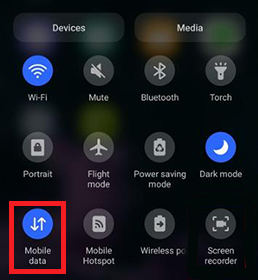
Fix 2: Check If Airplane Mode is On
Airplane Mode is a setting on smartphones that disables all wireless communications, including cellular, Wi-Fi, and Bluetooth. This mode is typically used in situations where radio transmission is prohibited, such as on airplanes. This could be a reason why your Android phone is not receiving texts from an iPhone.
To check if Airplane Mode is on and to turn it off, simply swipe down from the top of your screen to access the Quick Settings panel and look for the Airplane Mode icon. If it’s activated, tap it to turn it off.
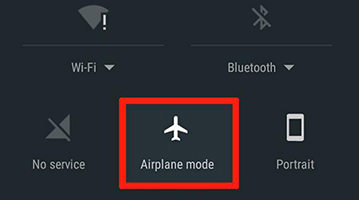
Fix 3: Check If the iPhone Number is Blocked
If your Android phone is not receiving texts from a specific iPhone, it’s possible that the iPhone number might have been accidentally blocked on your device. When a number is blocked, you won’t receive calls or texts from that number. This could happen without your realization, so it’s a good idea to check your blocked numbers list.
To check if an iPhone number is blocked on your Android phone, you need to go to the call settings or the messages settings on your device, look for a list of blocked contacts or numbers, and see if the particular iPhone number is listed there.
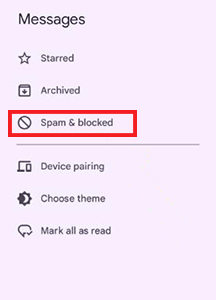
Fix 4: Check the iPhone Sender’s SMS Settings
When an iPhone user sends a text message, their device might automatically use iMessage instead of SMS. This can lead to issues where Android not receiving iPhone texts occurs because iMessages can only be received by Apple devices. If the iPhone sender’s settings aren’t adjusted correctly to send SMS texts to non-iPhone users.
To ensure the iPhone is correctly set up to send SMS texts to an Android phone, the iPhone user should check their Message settings and adjust them if necessary to ensure texts are sent as SMS messages when iMessage is unavailable or when messaging non-iPhone users.
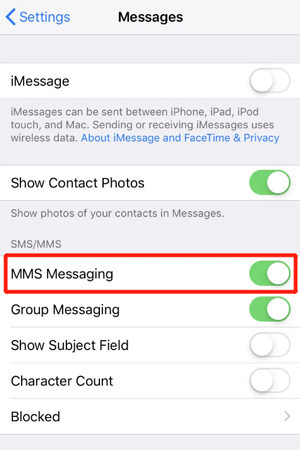
Fix 5: Check If Your Phone Number is Still Activated from iMessage
When switching from an iPhone to an Android device, it’s crucial to ensure that your phone number is deactivated from iMessage. If not, there’s a risk that iPhone users might still be sending iMessages instead of SMS texts, leading to the issue of iPhone messages not delivered to Android. iMessages are exclusive to Apple devices, so if your number is still registered with iMessage, any texts sent from an iPhone will not reach your Android phone.
To check and deactivate your number from iMessage, you can use Apple’s iMessage deregistration web tool. Simply enter your phone number and follow the prompts to ensure that iMessage is no longer associated with your number.
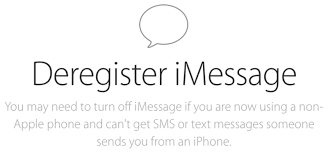
Fix 6: Reset Network Settings
Resetting network settings on your Android phone can often resolve issues related to connectivity, including the problem of not receiving texts from an iPhone. It’s an effective way to eliminate any incorrect or corrupt network settings that might be causing communication problems between your Android device and iPhones.
To reset the network settings, simply go to your phone’s settings, find the option for ‘Reset’ (usually under ‘System’ or ‘General Management’), and select ‘Reset network settings’.
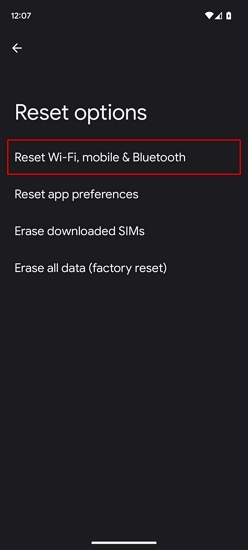
Fix 7: Clear Texting App’s Cache
Clearing the cache of your texting app on an Android device can help resolve issues with receiving texts from iPhones. The cache stores temporary data to help apps run more efficiently, but sometimes this data can become corrupted or overloaded, leading to various issues, including problems with messaging. Clearing the cache removes these temporary files without affecting your personal data or settings, which can help refresh the app’s functionality and resolve existing issues.
To clear the cache of your texting app, go to the Settings on your Android device, navigate to ‘Apps’, select your texting app, and then find the option to ‘Clear Cache’.
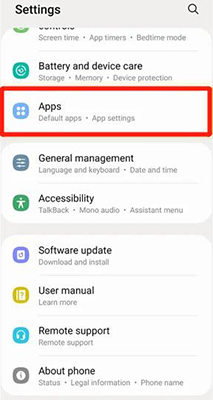
Fix 8: Restart Your Phone
Restarting your phone is a simple yet effective troubleshooting step that can resolve a variety of issues, including the problem of not receiving texts from an iPhone. This process clears the phone’s RAM and stops all running processes and services, which can help resolve minor glitches and software bugs. A restart can also re-establish network connections, which might be necessary if there are communication issues between your Android device and iPhones.
To restart your phone, simply press and hold the power button, then select the ‘Restart’ or ‘Reboot’ option from the menu that appears.
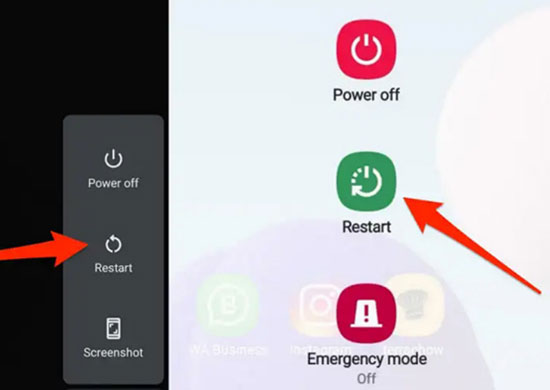
Fix 9: Update Your Android Phone to the Latest Version
Updating your Android phone to the latest version can often resolve issues with apps, including your texting app. Software updates often include bug fixes and improvements that can resolve compatibility issues or glitches that might prevent texts from being received. By keeping your phone up to date, you ensure that it’s running the most stable and efficient version of its operating system.
To update your Android phone, go to ‘Settings’, then ‘System’, and look for ‘System Update’ or ‘Software Update’ to check for available updates.
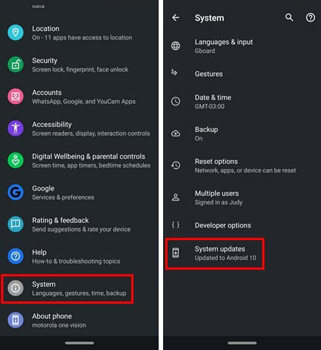
Fix 10: Contact Your Carrier
If the previous fixes don’t resolve the issue of not receiving texts from an iPhone, contacting your carrier is a sensible next step. Your mobile service provider can check for any network-related issues or restrictions on your account that might be preventing you from receiving texts.
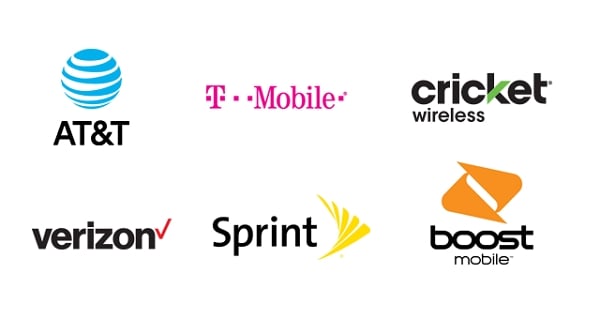
Tips: How to Retrieve Deleted Texts on Android?
Losing text messages on your Android device can be frustrating, especially if they contain important information. This is where RecoverGo (Android) comes in as a handy solution. It’s designed to help you retrieve deleted texts, offering a ray of hope in what might seem like a hopeless situation. The tool stands out for its effectiveness, making the recovery process accessible even for those who aren’t tech-savvy. Whether the loss was due to accidental deletion, a system update, or other unforeseen issues, RecoverGo provides a practical approach to regaining your valuable data.
✨ Ease of Use: Simplifies the recovery process with an easy-to-navigate design.
✨ Diverse Data Retrieval: Recovers a variety of data types, ideal for comprehensive restoration needs.
✨ Selective Data Recovery: Offers the ability to preview and choose specific data for recovery.
✨ Reliable Recovery Performance: Known for its effectiveness in recovering lost data.
Step 1 Download and install RecoverGo (Android). Open the software and select “Recover Deleted Data from Device” from the main interface.

Step 2 Connect your Android device to your computer using a USB cable. Follow the on-screen instructions to enable USB debugging on your Android device. This step is crucial for the software to access your phone’s data.

Step 3 Choose the types of files you wish to recover. For text messages, select ‘Messages’. Click the “Scan” button to proceed.

Step 4 After the scan, preview the found texts and select the ones you wish to recover. Then, click on the ‘Recover’ button to save them to your computer.

Conclusion
This article explored various solutions for the common issue of Android not getting texts from iPhone. For those encountering lost or deleted texts in the process of troubleshooting this problem, RecoverGo (Android) comes highly recommended. It’s a versatile tool that offers diverse data retrieval, selective recovery, a high success rate, and a user-friendly interface, making it an excellent choice for effectively recovering lost text messages and other important data.


