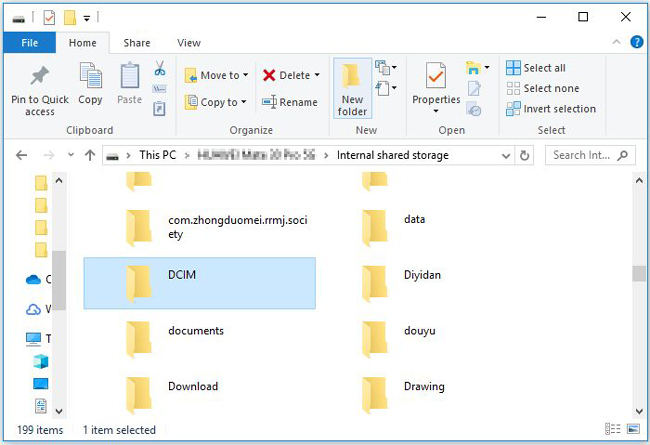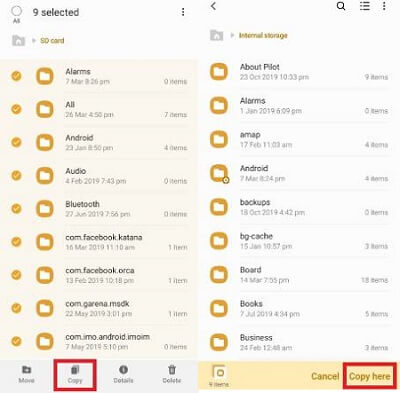Suppose you accidentally drop your Android device on the floor, and it gets cracked! Or your Android system crashed for an unknown reason. You probably will be worried about the data and documents available on the phone as you can’t view them due to the damaged phone.
Well, there is no need to get too worried about the issue as we will discuss some effective ways to help you retrieve your data in a quick time. Let’s see how the broken android data extraction is achieved.

Basic FAQs about Broken Android Data Extraction
Here are some common questions about extracting data from broken Android phones.
Q1: Is Broken Android data Extraction safe?
It’s safe. There are many broken Android data extraction software nowadays. The purpose of data recovery software is to recover data only, it has no negative impact on your system or device. The data recovery software will not be able to get sensitive information from your phone or install malware on your phone, these programs only help you recover data from broken phone.
One of the safest broken Android data extraction is iToolab RecoverGo Android, which is trusted by 910,2320 all around the world with 100% security techs built-in. Please feel free to download and recover your data right now!
RecoverGo (Android) – Reliable Android Data Recovery Software
389,390,209 people have downloaded it
Q2: Can I recover data from a broken Android?
Of course, you can recover data from broken phone. We discuss here 4 different scenarios and solutions to help solve this problem.
If you have a cracked but touchable Android phone screen, the best thing you can do is transfer all your data to your computer before the crack spreads, and you won’t need anything other than the USB cable you normally use to charge your phone.
If your phone can’t touch the screen, but still displays properly, you can use a USB mouse to help transfer data.
If your phone won’t turn on due to hardware damage, then you can only recover data from the SD card.
If you can turn on USB Debugging, we recommend you start with RecoverGo Android, a simple and safe data recovery software that can help you recover data from broken phone.
Actionable Ways for Broken Android Data Extraction
We have collected some free methods to enable you to recover data from broken screen of Android phones. The following ways apply for the user who has an unresponsive screen or broken screen even broken home button.
Method 1: Broken Android Data Recovery with Responsive
A broken but visible Android screen with touch functionality is the easiest scenario for recovering data. As your phone is responsive, you can still access the device’s internal storage and manually copy the data from the Android device to your PC or laptop. You also need to understand that some files cannot be recovered, such as text messages and contacts, because they may become unreadable after applying the copy and paste option. All you have to do is observe the basic steps listed below to recover data from android phone with broken screen free, such as audio, videos, and pictures.
First, you need to connect the damaged Android device to the PC, which is authorized while enabling the process of USB debugging.
- Visit “This PC” > [Android phone name]”Internal shared storage”.
- Look for the folder and copy to save the content you are looking to recover to your PC.
![how to recover data from android phone with broken screen free]()
- Paste the copied content on the PC and get your data back in quick time.
Method 2: Recover Data from Broken Phone with No Touch Function
If your phone is dropped, but you can see everything on the display, but the touch screen does not work properly. You are required to use the USB OTG cable to recover the data from the device. It is a specification that facilitates Android phone users to connect their device to another device such as a mouse and use it to control their Android device.
Steps to use:
- Connect your Android to the mouse via USB OTG Cable.
- Control your device using the mouse and then transfer your data.
It will allow the user to transfer the file wirelessly to another Android phone using Bluetooth or back up phone data to Cloud.
Method 3: Retrieve Data from Broken Phone with No Screen
If your phone gets broken and can’t turn on, it may be a hardware issue. If you have saved your Android data on an SD card, things get easier. You can easily achieve Android data recovery without usb debugging. Also, it’s the only way to recover data from dead Android screens. Follow the steps to get back your data.
- Remove your SD Card from your broken Android, then insert it into another Android
- Search “File Manager” folder and open it, then go to SD Card.
- Select all your data and click on “Copy here”.
![how to recover data from android phone with broken screen 2]()
- Now, go to “Internal Storage” folder and paste all your data here.
These are some of the easy methods that can help you do broken android data recovery. If all of these can’t help you solve the issue, please follow us to try RecoverGo(Android).
Essential Way for Broken Android Data Extraction
If your Android system crashes, you will need professional help by using broken Android data recovery software. And iToolab RecoverGo (Android) is a practical and reliable tool, you can easily retrieve your data from broken Android device. The most salient feature of the tool refers to the fact that it is compatible with more than 6,000 Android phones and recovers data in a quick interval of time.
Steps on how to get data off a broken phone Using RecoverGo (Android)
Step 1 Connect the Android phone to the PC by using the USB Cable. Launch the software on PC and choose “Recover Deleted Data from Device”.

Step 2 If your device has enabled USB debugging before, RecoverGo (Android) will skip this step. If not, follow the on-screen steps to enable it.

Step 3 Now, choose the file types and click “Scan” button, RecoverGo (Android) will start scanning the files on your broken Android device.

Step 4 After scanning is completed, you can choose the files that you want to recover and click “Recover” to get the job done.

Conclusion
Therefore, if you are worried about broken android data extraction, you need to download RecoverGo (Android) and get your data back in a quick interval of time. If you have any doubts or suggestions about the information, do let us know by commenting on the box given below!