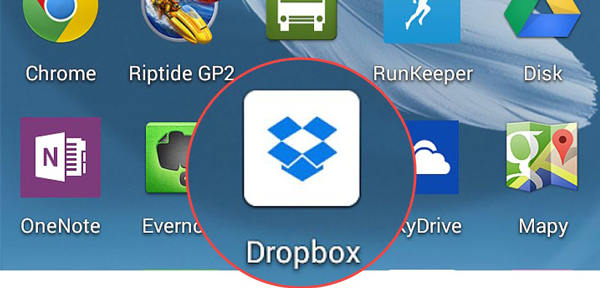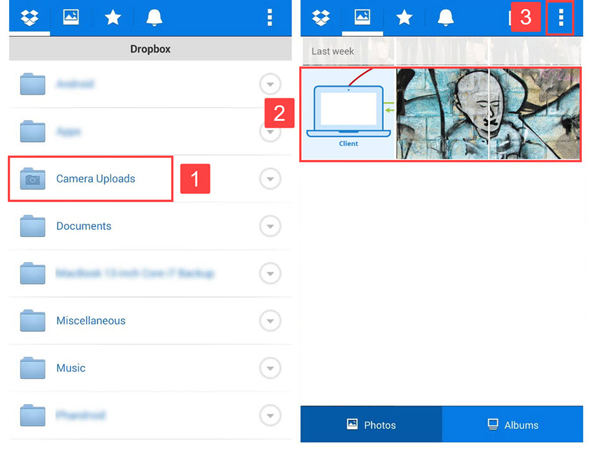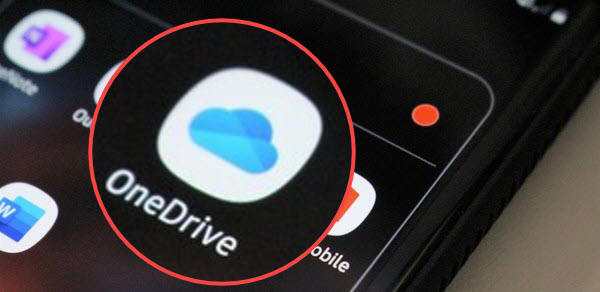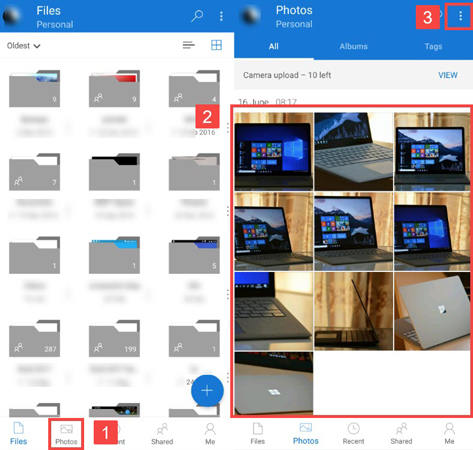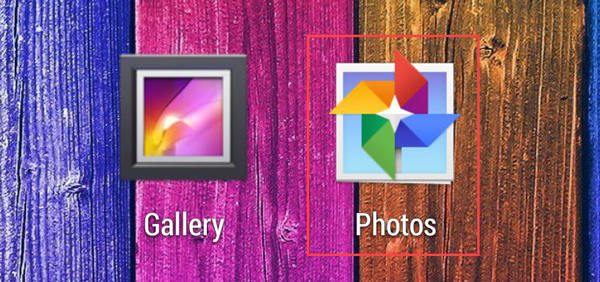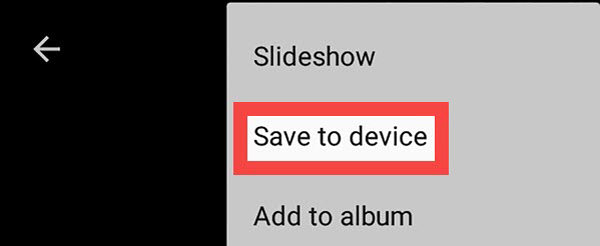Here, the article focuses on the ways you can find the pictures that you have deleted from your Android phone. How to find deleted photos on Android is the first question that arises in your mind. To find your deleted photos on Android, you can use these methods to get back your deleted pictures safely.
How to Find Deleted Photos on Android
There are two different ways to recover your deleted photos in different scenarios. The process would be different if your photos were backed up than if your photos were not backed up. The methods for both the scenarios are:
1. If you haven’t backed up photos
If you have not backed up your photos, do not worry; we got your back. iToolab RecoverGo (Android) is this tool that you can use to recover your photos, videos, documents, contacts, messages, audio, call history. You can use this tool to recover your photos in any scenario like:
- You have deleted the files accidentally.
- Your system crashed.
- Phone damage caused by water.
To recover itemsin your Android phone using this app, follow these steps:
Step 1: Connect the Device to PC
First, install the tool on your computer and run it. Establish a connection between your phone and a PC using a USB cable. Select “Recover Deleted Data from Device.”

Step 2: Choose Files
Choose the file types you want to scan to recover on your Android device. Next, click “Scan” option to start the scanning process of your Android phone.

Step 3: Enable USB Debugging
Start the debugging mode on your phone. Follow the steps mentioned below to start the debugging mode in your Android phone:

After your turn on that option, you will be shown a prompt to allow USB Debugging on your Android phone. Select the “OK” option to start the USB Debugging of your Android device.

Step 4: Recover Deleted Photos
After the recovery is complete, select the photos you want to recover and click on the “Recover” option.

The photos will be automatically saved as the process completes. You can view the recovered items from the “Recover” folder on your PC.
2. If you’ve backed up photos
Way 1: Recover from the Cloud
Your question can be answered if you wonder “where to find deleted photos on Android”. You can use cloud service like Dropbox and back up the photos. This method works only in case they were backed up. To recover your photos from cloud, follow these steps:
- Launch the Dropbox app on your device.
![find deleted photos on android]()
- Get to the “Uploads” folder and select the photos you want back.
- Choose the three dots at the top and then select “Save to Device” option. This way, you will find deleted photos on Android.
![find deleted photos on android 2]()
Way 2: Recover from OneDrive
You can also recover your deleted photos from Microsoft OneDrive if you’ve backed them up there. It can be done following these simple steps:
- First, open the OneDrive app.
- After the app opens, log in using your OneDrive account details.
![find deleted photos on android 3]()
- After logging into your account, choose the “Photos” option from the menu at the bottom.
- Select the photos from OneDrive you want to restore.
- Tap on the three vertical dots. A drop-down menu appears; choose the “Save” option from the menu.
![how to find deleted photos on android]()
Way 3: Recover from Google Photos
Your deleted photos can be easily recovered if backed up in your Google Photos account. To recover your photos from Google Photos, follow these steps:
- Log in to the Gmail Id you used to back up your photos on your Android.
![how to find deleted photos on android 2]()
- After logging into your account, select the photos you want to restore to your phone.
- There is three vertical dot icon at the top right corner of the screen; click on that.
- A drop-down menu appears. Select the “Download” or “Save to device” option.
![how to find deleted photos on android 3]()
- You can view your recovered pictures from the “Restored” option after opening your gallery.
Frequently Asked Questions about Android Deleted Photos
Q1: Does SIM card store photos?
No, the sim card does not save any photos. It has a very minimum storage capacity used to save the contacts. You can use external SD Cards to store photos, videos, files on your Android phone.
Q2: How to avoid losing photos on Android?
The best way to avoid losing photos on Android is to keep a backup of the photos. You can save a backup using various methods like Google Photos, Google Drive, Microsoft OneDrive, and external SD Card or Pen drive.
Q3: How to recover deleted photos on Android tablet?
In the case of recovering deleted photos from Android tablets, you can use the same applications as used in Android phones like DropBox, Google Drive, Google Photos, and Microsoft OneDrive. RecoverGo can be the best alternative for the mentioned options. You can also use this app on your Android tablet to recover photos.
Conclusion
I hope now you know how to find or recover your lost photos and got the answer to your question “find deleted photos on Android.” These methods are very popular because of their effective result. So, to get back your deleted photos, always keep a backup of those photos. RecoverGo (Android) is this fantastic tool that you can recover your photos in any scenario. You can use this tool even if your photos are not backed up. This is widely used as it is very easy to use, takes no effort, and solves the problem instantly.