Android data recovery is one of the complex tasks that people research over the internet. People often search for authentic ways to recover lost data on android but they end up with applications that show zero results. Only android data recovery tools can help recover your lost data. In this guide, we’ll be discussing several methods to help you get back your data. This blog is all about FonePaw android data recovery review. We’ll be discussing some important features of FonePaw that can literally help you in retracting your lost data. It’s worth mentioning that free methods don’t really work as most Android applications will show data that is already stored on your device. FonePaw is reliable software in this regard.
Part 1. Is FonePaw Android Data Recovery Safe & Free?
If you’re wondering, is FonePaw android data recovery safe? you should know that free applications won’t work properly. FonePaw android data recovery isn’t free as it offers premium features. Most importantly, it’s safe as it keeps your data with you as long as you want. Download FonePaw Android Data Recovery now to recover your lost data within a few minutes.
Part 2. How to Use FonePaw Android Data Recovery?
Do you want to know how to use FonePaw android data recovery? Then use the following steps.
Step 1. Download and install the FonePaw data recovery on your computer.
Step 2. Connect your Android device to your PC using a USB cable and click on the “Android Data Recovery” feature. The software may take some time to detect your device.

Step 3. Now, you’ll need to enable the USB debugging on your phone to authorize your device. To enable the USB debugging, you need to go to Settings > About Phone > Tap Build Number five times. You’ll receive a notification saying, “You are now a developer.” Now, open Settings > Developer Options > USB debugging to enable the option.
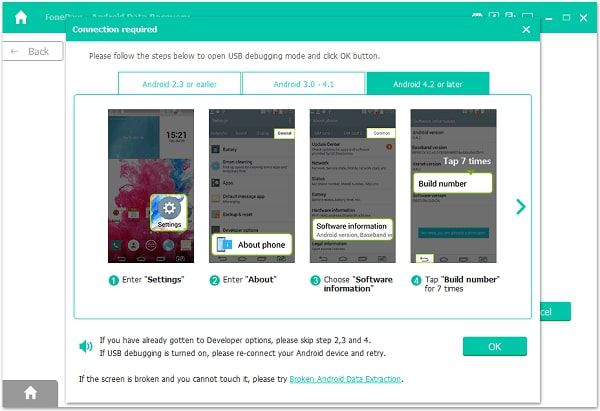
Step 4. Once your device is detected, select the file types, you want to recover. Click on the Next button to start the scanning process.
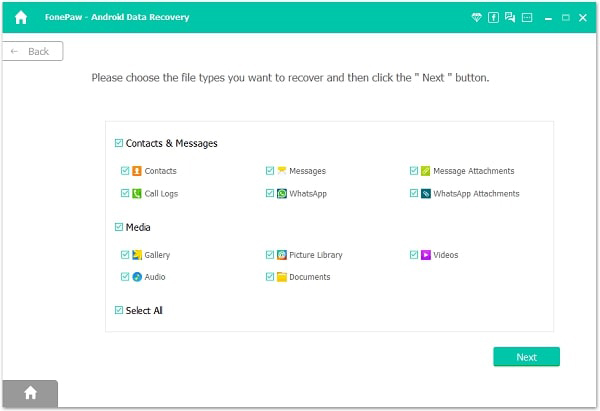
Step 5. The scanning process may take some to complete. You can preview and select the files. Click on the Recover button to start recovering all deleted files.
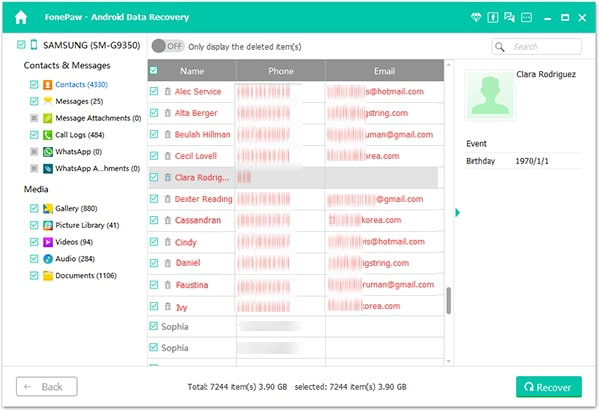
The process may take some time to complete, therefore, you need to be a bit patient.
Part 3. Editor’s View on FonePaw Android Data Recovery
Data Recovery software is best known for recovering android lost data. FonePaw is a prime example of such a tool or software. This tool is reliable and easy to use as it doesn’t require you to learn technical knowledge to use it. If you’re wondering, is FonePaw android data recovery free? Then you must know that it’s not. It’s a premium tool that can make data recovery easy for you.
Pros:
- Recover almost all types of file types such as videos, images, documents, archives, and others.
- Different modes to recover data
- Fast scan and recovery options
- Works in worst scenarios
- Recovers data from both internal and external memory
Cons:
- You might not be able to restore large files.
- Takes a lot of system resources.
- You might not be able to see the recovered files due to no log data.
Part 4. Is There A Best Alternative to FonePaw Android Data Recovery?
Apart from the FonePaw android data recovery review, we’ll be discussing another amazing premium and reliable data recovery tool. iToolab RecoverGo (Android) is a premium tool that can help you in recovering different types of deleted files without requiring you to master them. The tool can recover deleted photos, contacts, videos, call logs and many other file types. Furthermore, this powerful tool can help you restore your deleted Whatsapp messages without backup. It’s even helpful to retrieve your lost data in worst scenarios such as broken screens. Moreover, this tool has the highest data recovery rate and is compatible with over 6000 android devices and tablets.
Step 1. Install iToolab RecoverGo (Android) on your PC, connect your device to your computer using a USB cable. Launch it, click on the “Recover Deleted Data from Device” option to continue.

Step 2. Now, you need to enter your device into the USB debugging mode. Please follow the on-screen instructions to move on.

Step 3. Now, all the supported file types will be displayed on your computer screen. Select the file types and click on the “Scan” button to start the scanning process.

Step 4. After that, RecoverGo(Android) will scan your data. Once done, select all files that you want to recover and click on “Recover” button to finish the steps.

Summary
Android data recovery has been important for most users. To help you in this, this FonePaw android data recovery review is recommended to read. The review highlights the pros, cons, and easy-to-implement steps. The tool is reliable and perfect for anybody to use. Apart from FonePaw, we’ve also discussed the iToolab RecoverGo (Android) to recover your lost data without any problem. The tool can help you recover a wide range of data types with ease.

