The data on our phones is valuable, and nobody would like to lose it. There are different data types, such as videos, images, audio, documents, contacts, call logs and messages, and every type has its own importance.
If you have lost your data on a Google Pixel device, you can still recover it. In this article, we will dive into Google Pixel data recovery and help you recover your data without any hassle.
An Easy Way to Do Google Pixel Data Recovery Without Backup
In most cases, we do not have the backup to retrieve the data. Therefore, data recovery becomes difficult. But if you know the right tool for Google Pixel data recovery, it will be easy and quick. You need a data recovery tool that can bring all your data without the need for a backup.
iToolab RecoverGo (Android) is a special Windows application that can recover data from Android devices. It is compatible with 6000+ Android devices, along with all models of Google Pixel. Even if the screen of your Google Pixel is broken, the application can recover your precious data.
Irrespective of the reasons behind the data loss, the software works like a charm. Whether you have deleted your files accidentally, there was a virus attack, or the files are corrupted, the software works in every scenario. It can recover 11+ file types with only one click and at an excellent recovery success rate. Most importantly, you can preview the files and select the ones you want to recover to save time.
Steps for Google Pixel Data Recovery Using iToolab RecoverGo
Download iToolab RecoverGo from the website and install it on your computer to starting.
Step 1. Lunch the software after installation. Now, connect your Google Pixel device to the computer using a USB cable. Then, select Recover Deleted Data from Device.

Step 2. For the recovery process, it is necessary to put your Google Pixel in the USB debugging mode. You will see the step-by-step instructions on the screen; follow them and turn on USB debugging.

Step 3. On the next screen, you will see different types of data that you can recover from your device. You can select photos, videos, messages, documents, audio, call logs, and other types of data. After selection, click on Scan.

Step 4. The software will start the scan. It will take a few minutes, depending on the amount of data. You will see a prompt after the completion of the scan; click on OK.
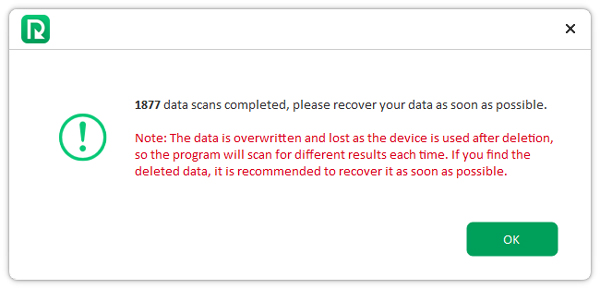
Step 5. On the left, you will see the files are organized according to their format and type. You can choose the format and select the files you want to recover. Finally, click on Recover, and your files will be saved on the desktop in a folder named “Recover”.

How to Recover Data from Google Pixel 2/3/4/5 with Google Backup
If you have ever created a backup on Google Drive, you can restore your deleted files through it. But if there is no backup created before the files are lost, the method is useless. In addition, even if you have a backup, the recovery of files depends on when it was created; you might not be able to recover the recent files.
For this method, you need to reset your device to the factory settings. While setting it up like a new device, you will have the option to restore data from the backup. If the recent data is not in your backup, you will lose it.
Steps to Recover Google Pixel Data Using Google Backup
Step 1: You already have a backup, so you are ready to recover your data. You need to reset your device first. Go to Settings > Backup and Reset. Tap on Reset Device. Finally, tap on Erase Everything. It will take time to reset your device.
Step 2: It is time to recover the files you have lost. Turn on your device and start setting it up. On the Copy Apps & Data screen, you will have the option of Copy Your Data. Tap on Backup from the Cloud.
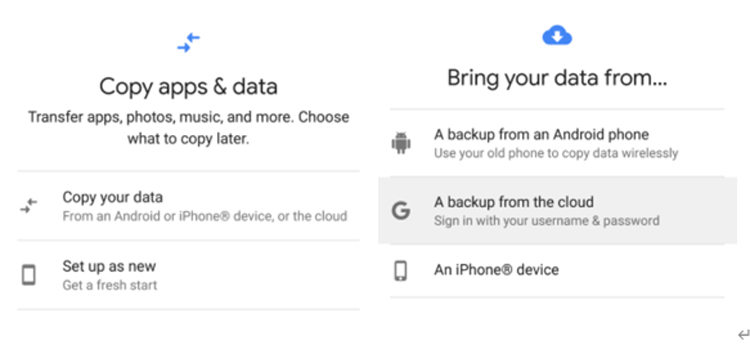
Step 3: Sign in to the same Google account in which you created the backup. There will be all the backups you created. Tap on the backup from which you want to recover your data. Choose what data you want to recover, such as apps, call history, and SMS messages. Tap on Restore.
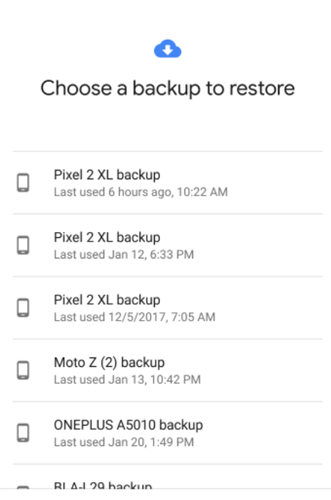
Also Know: Google Pixel Broken Screen Data Recovery
If the screen of your Google Pixel is broken, you can still recover the data; there are ways to do that. Keep in mind that you cannot use the device in this case, so Google Backup will not work.
You can use iToolab RecoverGo. It works on the broken screen; there is no need to tap on anything on the screen. You only need to connect your Google Pixel device to the computer, and your data will be recovered without any hassle. Follow the steps we have mentioned and recover your data like a professional.
FAQs
Q1: Can data be recovered after a factory reset?
There are two ways to recover data after a factory reset. If you have a backup, you can restore your data from there. But in most cases, we do not have the backup of our recent data. Secondly, you can use iToolab RecoverGo to recover the files that were previously stored on the device. It works even after the factory reset.
Q2: Is it possible to recover deleted data from Google Drive?
Yes, it is possible to recover deleted data from Google Drive. But for that, you need to have a backup that was created before losing the files. Moreover, Google Drive backups only selected types of data, such as apps, contacts, call history, SMS messages, device settings, calendar, and photos and videos.
Final Words
The data lost from the Google Pixel devices can be recovered using various methods. If you already have a Google backup, you can restore your data from there. But for that, you need to reset your device to factory settings. In that case, you might lose your recent data and the data that is not backed by Google backup. The most favorable option is using RecoverGo (Android). It can recover all your data lost from the Google Pixel with a few clicks. You only need to follow a few simple steps, and your data will be recovered without any hassle.

