You know the hustle of managing multiple messaging apps can be overwhelming, especially when one of them no longer serves your needs. If you’re considering a digital cleanup, you might be wondering how to deactivate your Viber account. Whether it’s for security reasons, to minimize distractions, or simply because you’re switching platforms, deactivating Viber can be a practical move. Here, we’ll guide you through the quick and easy steps to securely close your Viber account without hassle.
Part 1. Uninstall VS Deactivate Viber Account: What is the Difference?
Uninstalling vs. deactivating your Rakuten Viber account involves distinctly different actions with separate consequences:

🔻 Uninstalling your account simply removes the app from your phone but does not close your account. It won’t affect backups, subscriptions, or community memberships unless inactive for 12 months.
🔻 Deactivating permanently closes your account, deletes all data from servers, removes you from communities, and cancels certain credits. It’s irreversible and affects all devices. Viber Pay users must clear their balances prior to deactivation.
Part 2. Things to Note Before Deactivating Your Viber Account
Before deactivating your Rakuten Viber account, remember these key points:
Part 3. How to Deactivate Viber Account
If you’re looking to simplify your digital life by reducing the number of messaging apps you use, you might consider how to delete your Viber account. This process can be conducted both locally on your device and remotely, allowing flexibility depending on your access to the app. Locally, it involves a series of steps within the app settings on your primary device. Remotely, you can manage and deactivate devices connected to your account through the same app. This dual approach ensures that you can completely and securely remove your presence from Viber, regardless of where you are or what device you’re using.
⭐ To Deactivate Locally
To deactivate your Viber account locally on your device, follow these steps:
- Launch the Viber app on your phone.
- Tap the "More" option (often symbolized with three dots or lines) in the bottom-right corner of the screen.
- From the menu, select "Settings" to enter the settings menu.
- In the settings menu, find and tap on "Account" to access account-related options.
- Scroll to find the "Deactivate account" option and tap on it.
- Enter your phone number if prompted, and then confirm the deactivation by tapping on "Deactivate account" again. If you have a PIN set up, you may be required to enter it to proceed.
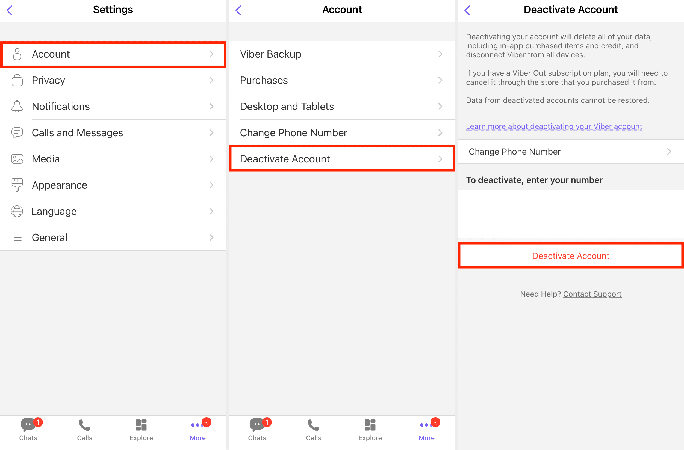
⭐ To Deactivate Remotely
To deactivate your Viber account remotely from other devices, follow these steps:
- Start by launching the Viber app on your primary device.
- Click on the "More" option, usually symbolized by three dots or lines, located in the bottom-right corner of the screen.
- From the expanded menu, select "Settings" to access various configuration options.
- Within the settings menu, tap on "Desktop and tablets" to view a list of devices where your Viber account is active.
- Choose the device you want to deactivate, then tap "Deactivate." If prompted, enter your PIN to confirm the deactivation process.
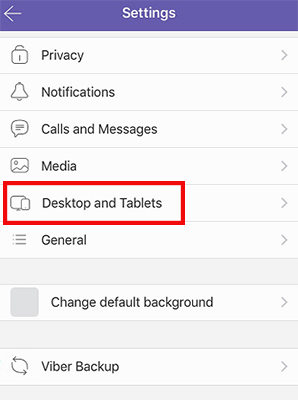
Part 4. Extra: How to Retrieve Deleted Data on Viber After Account Deactivation
After you decided to deactivate your Viber account, you may find yourself needing to retrieve deleted data that wasn’t backed up. One effective tool for this purpose on Android devices is RecoverGo for Android. This software is designed to recover a wide range of data types from Android devices, even after they’ve been deleted. Whether you’ve lost contacts, messages, photos, or other important files, RecoverGo offers a reliable method for data restoration, ensuring you can reclaim your lost information efficiently and securely.
✨ Versatile Data Recovery: Capable of retrieving over 11 different file types, including photos, contacts, and videos, making it a comprehensive recovery tool.
✨ Preview Before Recovery: Before finalizing the recovery process, RecoverGo allows you to preview the photos, ensuring that you are recovering the right data.
✨ High Compatibility: Supports more than 6000 Android phone models, covering a wide range of brands and versions.
✨ Selective Data Recovery: Allow users to selectively recover the data they need, saving time and storage space.
Step 1 Download and install RecoverGo (Android) on your computer. Launch RecpverGo (Android) and select the “Recover Deleted Data from Device” option.

Step 2 Connect your Android device to your computer using a USB cable. Follow the instructions provided by RecoverGo to enable USB debugging on your Android device to allow communication with the software.

Step 3 Once your device is connected and recognized, select the type of data you wish to recover. Click on the ‘Start’ button to begin scanning your device for recoverable data.

Step 4 After the scan is complete, preview the recoverable files and select the items you want to restore. Click ‘Recover’ to save them back to your device or computer.

Conclusion
Learning how to deactivate your Viber account involves clear steps, whether you choose to do so locally or remotely. If you find yourself needing to recover lost data after deactivation, RecoverGo for Android offers a reliable solution. We highly recommend using RecoverGo to efficiently restore any crucial information that may have been inadvertently lost during the deactivation process.

