Performing a factory reset on an Android device can be a useful way to fix various software-related issues. However, it can also result in losing all data, including photos, videos, contacts, and other personal files. If you have not backed up your data before, you may be wondering how to recover data after factory reset Android without backup.
In this article, we will explore some options you can use to recover data from a factory reset Android device without a backup.
Part 1: Is There Any Chance to Recover Data After Factory Reset Android without Backup?
Yes, you can. Recovering data after factory reset without backup is challenging, but there are some data recovery software like iToolab RecoverGo Android that can help you solve this issue. Keep reading to learn about the best Android data recovery software after factory reset.
Part 2: Compare 3 Ways to Recover Android Data After Factory Reset without Backup
There are various data recovery apps available for Android that can help you recover deleted files after a factory reset. However, success rates vary, and some require root access. Here we’ll discuss 3 popular Android data recovery software:
iToolab RecoverGo Android – Reliable Android Data Recovery Software
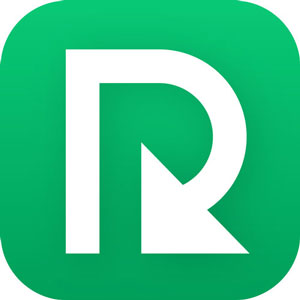
iToolab RecoverGo Android is a powerful data recovery software designed to help users recover lost or deleted files from a variety of Android devices. It utilizes advanced scanning algorithms to locate and retrieve lost data, making it an ideal solution for those who have lost important data. The software has an intuitive interface that guides users through the recovery process step by step.
✅ Pros:
- Highest recovery rate: 90% +
- Fastest scan speed: 5-8 minutes
- Supports Android system: OS 2 and above
- Most affordable option with a 30% discount
- Offers a 30-days money back guarantee and technical support
❌ Cons:
- Free trial version only support preview recoverable data
- Limited for Windows
🌟 Truspilot Rate:

FonePaw Android Data Recovery
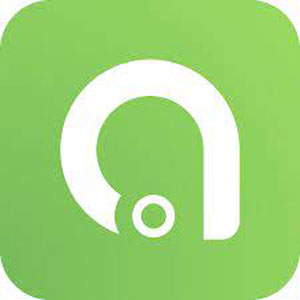
FonePaw is a great tool to retrieve lost or deleted data from different kinds of hardware and Android devices. Documents, contacts, archives, notes, calendars, audio files, video files, more can be recovered. It offers both quick scan and deep scan modes, which enable users to quickly find recently deleted files or thoroughly scan their device to recover more lost files.
✅ Pros:
- Recovery rate: 80% +
- Moderate scan speed: 8-10 minutes
- Android system: OS 5 and above
- Offers both quick and deep scan modes
❌ Cons:
- Trustpilot rate: 2.4
- It is relatively expensive
- Limited free trial
- Limited device model
🌟 Truspilot Rate:
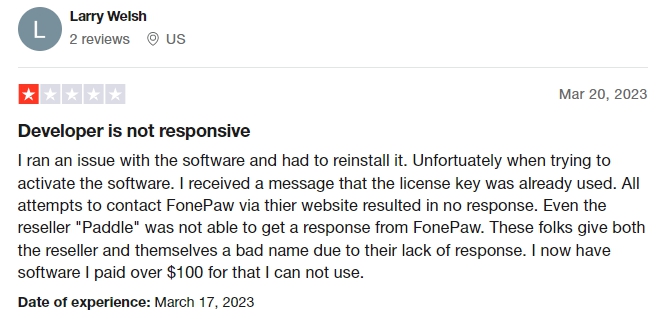
FoneLab Android Data Recovery
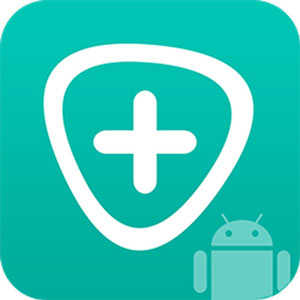
FoneLab, developed by Aiseesoft, is an effective and reliable data recovery software that can help users retrieve lost or deleted data from their Android devices. FoneLab supports multiple file systems, making it compatible with a range of devices and operating systems, moreover, this data recovery tool offers a simple and user-friendly interface.
✅ Pros:
- Recovery rate: 80% +
- Convenient and modern interface
- Relatively affordable compared to other data recovery software
❌ Cons:
- Trustpilot rate: 1.8
- Free trial version is limited
- Scanning and recovery process can be slow
🌟 Truspilot Rate:
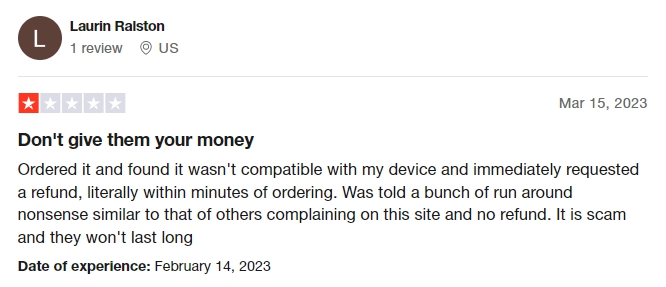
To find the best data recovery software, we considered the type of file each software specialized in as well as its price and device compatibility. Have a look at below table.
| Features | RecoverGo Android 👍 | FoneLab | FonePaw |
|---|---|---|---|
| Android System | OS 2.0 and above | OS 5.0 and above | OS 5.0 and above |
| Android Model | Samsung, HTC, LG, Motorola, Sony, Google, Huawei, Xiaomi and more | Samsung, HTC, LG, Motorola, Sony, Google, Huawei and more | Samsung, HTC, Google, LG, Sony, Huawei |
| Scan speed | 5-8 Mins | 8-10 Mins | 8-10 Mins |
| Trustpilot Rate | ⭐⭐⭐⭐ | ⭐ | ⭐⭐ |
| Recovery Rate | 90%+ | 80%+ | 80%+ |
| Price | $39.95 | $44.76 | $45.46 |

iToolab RecoverGo Android
30% OFF iToolab coupon code for RecoverGo Andoird
The best option for you depends on the importance of the data, your budget, and the urgency of the recovery. In short, iToolab RecoverGo Android is the best and most accessible option with a high success rate.
Part 3: How to Recover Data After Factory Reset Android with RecoverGo?
With RecoverGo Android, you can recover lost data after a factory reset on your Android device. Here are the steps on how to restore data after factory reset without backup:
Step 1 Launch and download RecoverGo on your computer, and choose “Recover Deleted Data from Device” from the main menu.

Step 2 Connect your Android device to your computer via USB cable, and enable USB debugging on your device.

Step 3 Select the file type you want to recover and click “Scan” to start scanning your device.

Step 4 Allow the software to scan your device for recoverable data. Keep your phone unlocked during the scanning process. Once the scanning process is complete, a list of recoverable files will be presented.

Step 5 Choose the data you want to recover, and click “Recover” to begin the restoration process. Your data will be restored to your computer in a short amount of time.

It’s important to stop using your Android device after a factory reset to avoid overwriting the deleted data. To increase your chances of recovering your lost data, it is recommended that you use RecoverGo as soon as possible. You can also use the trial version of the software to scan a factory reset phone and determine the recoverable data.
Part 4: How to Recover Data After Factory Reset Android with Backup?
If you had previously backed up your Android device’s data to Google Drive before the factory reset, you can easily recover your data using the backup.
↪ Note: Not all data may be backed up to Google Drive automatically, so it’s important to check what data was backed up before the factory reset. Additionally, if you haven’t enabled automatic backups to Google Drive before the factory reset, this method won’t work for you.
Here’s how to recover photos after factory reset Android:
Step 1:On your Android device, open the Google Drive app. Tap the three horizontal lines in the top left corner of the screen.
Step 2:Tap “Backups” from the menu. If you have multiple backups, select the one that was created before the factory reset.
Step 3:Choose the data that you want to restore, such as contacts, photos, or app data. Tap “Restore” and wait for the process to complete.
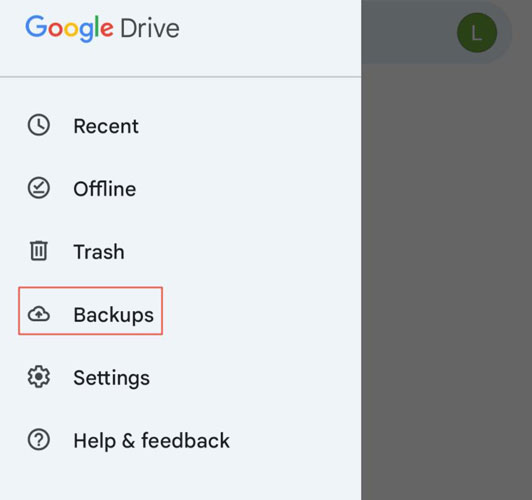
Click here to know more methods about how to recover data after factory reset Android without computer.
Final Words
This article has provided a step-by-step guide on how to recover data after factory reset Android without backup using a reliable data recovery tool like RecoverGo Android. By following the steps outlined in this article, you can recover lost data such as photos, videos, contacts, messages, and more.


