I did a factory reset and all the photos are erased, I want to recover these photos but my computer is not near me, is there any way can recover photos without a computer?
— From Quora
Performing a factory reset on your phone can be a helpful solution for various issues, including poor performance, malware or virus infections, selling or giving away your phone, software issues, and too much clutter. However, recovering data from a factory reset phone without a computer seems not an easy task.
Fortunately, here we’ll provide solutions on how to recover data after factory reset Android without Computer. Read on.
Part 1: Can I Recover My Android Data after Factory Reset without Computer?
Yes, it is possible, but the success rate may be limited. The success rate of data recovery will depend on several factors such as the type of data and the duration since the reset was performed.
There are several methods you can use to retrieve your lost data. If you have a backup then it will be easy to recover. If not then you can try a third-party data recovery software such as iToolab RecoverGo Android to increase the likelihood of success.
- Retrieve Data after Factory Reset from Android Phone Official Backup
- Get Data Back after Factory Reset Phone via Google Account
- Restore Phone after Factory Reset from Other Backup Apps
- iToolab RecoverGo – Android Data Recovery without Backup
Part 2: How to Recover Data after Factory Reset Android without Computer?
In this part, you will learn four effective methods to recover data after factory resetting your Android phone without a computer.
Let’s take a look at these methods:
Method 1: Retrieve Data after Factory Reset from Android Phone Official Backup
If you have created an official backup of your phone before performing a factory reset, you may be able to retrieve your data from that backup. Here are the steps to follow:
Step 1: After factory resetting your phone, set up your device and connect it to a stable Wi-Fi network.
Step 2: During the setup process, you should see an option to restore from a backup. Select “Restore from backup” and choose the official backup that you want to restore from.
Step 3: If you don’t see the option to restore from a backup during the setup process, you can try to restore your data manually. To do this, go to the Settings app on your phone and select System > Account and Backup > Restore data (or a similar option).
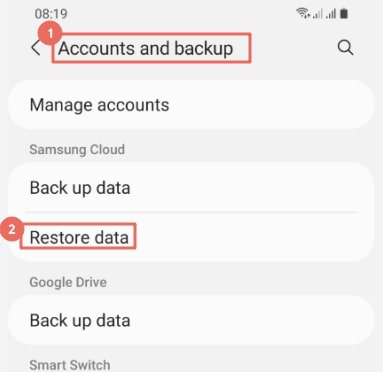
Note: The steps may vary depending on the make and model of your Android device and the backup method you used.
Method 2: Get Data Back after Factory Reset Phone via Google Account
Cloud storage has become a more common backup route these days. Android is the creation of Google, thus there are pre-installed Google Backup features. Follow the below steps to retrieve lost data from Google backups after a factory reset.
Step 1: After factory resetting, sign in to your Google account using the same credentials that you used on your phone before factory resetting it.
Step 2: You may receive a prompt to restore your data from your Google account. If so, follow the prompts to restore your data.
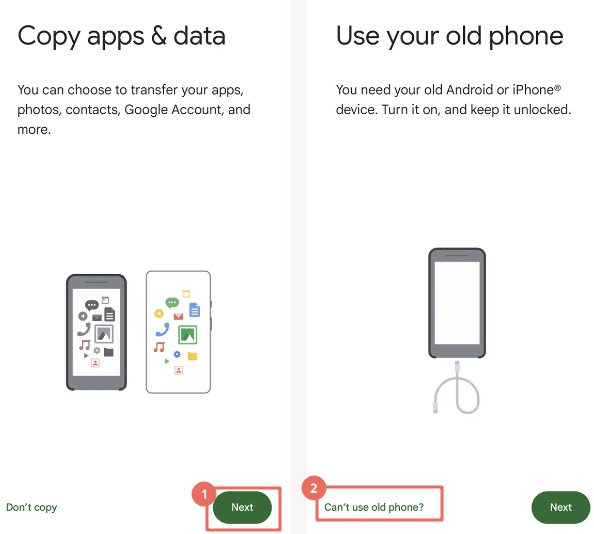
Step 3: If you didn’t receive a prompt to restore your data, go to the Settings app on your phone and select System > Backup > App data.
Step 4: If the app data toggle is on, you should see a list of apps that have been backed up to your Google account. You can select the backup you want to restore and start the restore process.
Limitation: The data you can restore from your Google account may be limited, and not all data may be recoverable, photos and videos are synced to Google Photos if you enabled the sync function.
Method 3: Restore Phone after Factory Reset from Other Backup Apps
There are also other data syncs apps like Google Photos, OneDrive, and more. If you have previously backed up your phone data using Google Photos other than the default backup service on your phone, here’s how to recover photos after factory reset Android without computer.
Step 1: Install Google Photos and sign in to the Google account that you used to back up your photos.
Step 2: Enable Backup & Sync in the Google Photos app. To do this, open the app and tap the three horizontal lines in the top left corner, then select “Settings” and choose “Backup & Sync”. Make sure that the toggle switch is turned on.
Step 3: Wait for Google Photos to sync your backed up photos to your phone. This may take some time depending on the number of photos you have backed up and your internet speed.
Step 4: Once the syncing is complete, check your Google Photos library to make sure that all of your backed up photos have been restored to your phone.
If any of your photos were deleted before you factory reset your phone, you may be able to restore them by going to the “Trash” folder in Google Photos and selecting the photos you want to restore.
Limitations: Most data recovery methods require a backup to be made prior to data loss. This means that if you did not create a backup, you may not be able to recover your lost data. Also, many data recovery methods only allow you to restore the entire backup file, which means that you cannot selectively restore specific files or data types. Keep reading to know how to recover data without backup.
Part 3: Best Android Data Recovery Recommended (without Backup)
There are several Android data recovery apps available on the Google Play Store that can help you recover lost or deleted data on your Android device without backup. Here are some recommended data recovery apps:
iToolab RecoverGo – Android Data Recovery without Backup
iToolab RecoverGo Android is a powerful data recovery software that can help you recover lost photos, contacts, videos, call logs and over 11+ file types after factory resetting. This software is easy to use, connect your phone, scan your device and then you can select certain files to recover. It has the highest support rate in the industry and is extremely reliable.
👍Pros:
1. The recover success rate is close to 90%, which is higher than mobile data recovery apps
2. Compatible with 6000+ Android device, after downloading, you can use it to recover data from different Android phone
3. Recover file types are more than mobile data recovery app
4. 7*24 Hours customer support and 30 days money back guarantee
5. Enjoy 30% off now, one purchase for lifetime

iToolab RecoverGo Android Coupon
30% OFF iToolab coupon code for RecoverGo Android
👎Cons:
1. This software needs to be downloaded on a computer
Follow below steps to restore phone after factory reset using RecoverGo:
Step 1 Download and launch RecoverGo on your computer. Use a USB cable to connect your Android device to your computer. Once connected, select “Recover Deleted Data from Device” to move on.

Step 2 Enable USB debugging on your Android device. A pop-up message will appear that needs you to allow USB debugging. Click “OK” to confirm.

Step 3 All the supported file types will be displayed, select the file type you need.

Step 4 Scan your Android device. Click “Scan” to scan your Android device. RecoverGo will scan for all recoverable data on your device. The scanning process will take a few minutes to finish.

Step 5 Once the scanning process is complete, preview the recoverable data and select the files you want to recover. Click “Recover” to restore the selected data. Once completed, all recovered data will be moved to a new folder named “Recover” located on your PC.

With RecoverGo Android, you can recover all the files and download them to the computer, also you can selectively restore the files you needed.
Dr.Fone Photo & Data Recovery
Dr.Fone Photo & Data Recovery is a comprehensive data recovery app that can recover lost or deleted photos, videos, and more, even your deleted WhatsApp messages can be recovered as well. It supports various file types and works on both rooted and non-rooted devices. The software allows users to preview recovered files before saving them, which can help ensure that you’re recovering the right file.
👍Pros:
1. A simple and easy-to-use interface
2. Supports multiple file types
3. Offers different recovery modes depending on the type of data loss you’ve experienced
4. Offers technical support to help users who run into issues
👎Cons:
1. Expensive
2. Slow scanning
3. Limited free version
4. Only support refund within 7 days
5. Install app will overwrite Android phone data
DiskDigger Pro File Recovery
DiskDigger is a popular data recovery app that can recover photos, videos, and other files from your Android device. It can recover data from a phone memory card or internal memory. DiskDigger offers different recovery modes depending on the type of data loss you’ve experienced.
👍Pros:
1. Easy to use and has a user-friendly interface
2. Supports multiple file types
3. Has multiple recovery modes
👎Cons:
1. Limited free version
2. The deep scan algorithm can be slow, particularly when scanning larger storage devices
3. Install app will overwrite Android phone data
We recommend you use these data recovery apps as soon as possible after data loss to increase the chances of a successful recovery. Also please note installing apps on Android phones will overwrite Android data, and the overwritten data will be permanently lost. So it is recommended you download data recovery software on your computer to recover your data, RecoverGo Android is the best choice.
Final Words
We hope you have enjoyed our post on how to recover data after factory reset Android without computer. Recovering data after a factory reset can be a challenging task, but it’s possible with the right tools and techniques. It’s always best to back up your important data regularly. This can be done using cloud storage or other backup tools available on your device.
If you didn’t have a backup, we recommend you to try the RecoverGo Android data recovery software. It’s one of the most powerful and reliable data recovery tools to recover data after factory reset Android.

