Most Android devices have a similar data recovery process, but Vivo is slightly different. The reason for Vivo being different is because it has its own Vivo Cloud. It allows the user to backup the data and then recover it whenever needed. In this article, we will discuss how to recover deleted files from Vivo mobile in both scenarios: when there is a backup and when there is no backup. We will share the complete step-by-step guide to help readers do it without any hassle. Read the article to learn about different data recovery processes for Vivo phones.
Best Way to Recover Deleted Call History/Files in Vivo
If you are a Vivo user, then you should know about the Vivo Data Recovery tool. It is one of the best data recovery tools for Android and Vivo users. This tool allows the user to recover call history most efficiently. However, there is a better alternative to this tool which is iToolab RecoverGo (Android).
RecoverGo (Android) is a professional data recovery that helps the user to recover different types of files. It supports more than 11 file types and has a very high success rate of data recovery. It is compatible with Vivo phones as well.
Let us see how to recover deleted call history in vivo using this software.
Step 1: Download and install iToolab RecoverGo (Android). Connect your Vivo smartphone to the computer and then open the tool. On the home screen of the tool, click on “Recover Deleted Data from Device“.

Step 2: Now, follow the instructions on the screen to enable USB debugging mode.

Step 3: Then, choose the data that you want to recover using the tool. As we want to recover call history and files, choose these file types and click on “Scan” to begin the scanning.

Step 4: When the scanning finishes, you will see a pop-up notification. Now, preview the files and select that you want to recover. Click on “Recover” to restore it to your computer at the desired location.

Recover Deleted Contacts/SMS in Vivo Cloud
Another way to recover deleted contacts/SMS in Vivo phone is to restore from VivoCloud. But the user needs to know that there should be a valid backup on Vivo Cloud to recover data from. Otherwise, you cannot restore data from it.
To recover deleted contacts/SMS in Vivo Cloud, follow these steps.
Step 1: On your Vivo phone, go to the menu and open Vivo Cloud.
Step 2: Choose the data that you want to recover. Select Contacts and SMS as we want to recover them from Vivo Cloud.
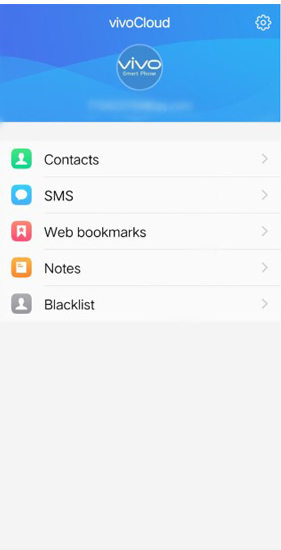
Step 3: When you have selected the file types, click on “Restore” to recover deleted contacts/SMS on your Vivo smartphone.
Recover Deleted Videos/Photos in Vivo Gallery
If you are looking to recover deleted videos/photos from the Vivo gallery, then there is a possibility unless the user has permanently deleted the files. If the files are deleted from the gallery, then it goes to the Trash or Recycle Bin, where they can be recovered.
Let’s see how to recover deleted photos from gallery in Vivo.
Step 1: Open the gallery app on your Vivo smartphone.
Step 2: To see options, click on the three dots in the top-right corner. Here, you will find a folder named “Trash” or “Recycle Bin“. It contains all the deleted videos/photos.

Step 3: Choose the files that you want to recover, then tap on the photo or video and tap on “Restore“.
Recover Deleted Videos/Photos from Google Drive in Vivo
Google Drive is another method that allows the user to recover deleted video/photos, given that your Google Drive Account is synced to the gallery. If your Google Drive Account is synced to the gallery, then your photos and videos will automatically backup to your Google Drive. Even if you delete photos and videos from Google Drive, they will go to the Trash/Recycle Bin for 30 days, from where the user can recover them easily.
Step 1: Open the Google Drive app on your Vivo phone. Log into your Google Account.
Step 2: Once logged in, click on the three horizontal lines to see options. Here, you will see different folders, including recent, offline, trash, backup, and more. Click on “Recent” to see the latest uploads to Google Drive.
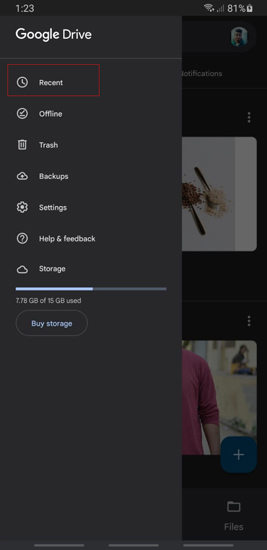
Step 3: Inside this folder, choose the photos and videos that you want to recover. You can click on three dots and then click on download to recover the photos from Google Drive. The user can also select multiple files at once and then download them at once as well.
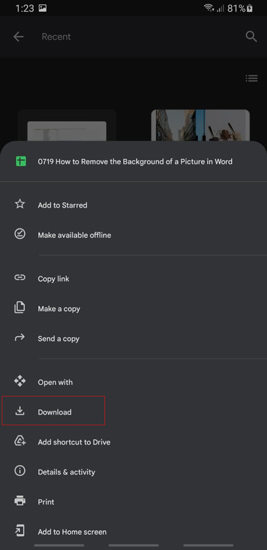
Conclusion
The difference between Vivo and other Android phones is that Vivo has a Cloud service that no other Android phones have. Moreover, Vivo also has a Vivo Recover tool that allows the user to recover text messages, calls history, photos, videos, contacts, and more. Another alternative method to recover Android data without backup is iToolab RecoverGo (Android). It is also a data recovery that works when you don’t have any backup. It can restore the data and files in different scenarios. However, if you have a proper backup for your files, then you can either use Google Drive, Vivo gallery, or Vivo Cloud to recover the data.

