I accidentally deleted important info that was copied on my ClipBoard on my Samsung. Is there any way of recovering it?
— From Reddit Community
Many Samsung users have experienced the frustration of accidentally deleting clipboard history on their devices. Whether it was an important piece of text, a copied link, or other valuable information, losing this data can be quite inconvenient. Fortunately, there are ways to recover deleted clipboard history on Samsung phones. In this guide, we’ll walk you through the steps to retrieve your lost clipboard data and provide helpful tips to avoid losing it in the future.
Is It Safe to Use a Clipboard?
Yes, using a clipboard on your Samsung device is generally safe. The clipboard feature allows you to temporarily store and manage copied text or images, making it easier to paste them elsewhere. However, it’s essential to be cautious about what you store on the clipboard, especially when dealing with sensitive information like passwords or personal data. Since the clipboard can be accessed by other apps, it’s crucial to clear it after using it for sensitive content to ensure your information stays secure.
Significant Tips When Using Clipboard
Here are some significant tips for using a clipboard on your device to avoid any issue related to your data privacy.
Don’t Save Sensitive Data
Though the clipboard is safe to use, it’s wise to avoid saving sensitive data such as your bank details, passwords, or personal information. Because the clipboard can be accessed by other apps, keeping such information can increase the risk of a security breach. Nevertheless, if you did store those personal details, do not forget to delete them from the Clipboard after using them.
Choose the Right Clipboard
There are some third-party clipboard managers that contain special features like storing the clipboard history, but most of them are not secure. It is crucial to select a clipboard manager that is reliable and trustworthy in order to protect your data.
Here are some tips for the clipboard app:
- You should stay away from clipboard apps that lack regular updates.
- Always try to check out the reviews of users.
- Check those applications that have many negative reviews from users.
How to Recover Deleted Clipboard History on Samsung
If you’ve accidentally deleted your clipboard history, don’t panic. There are several methods you can use to recover it on your Samsung device.
Recover Clipboard History with Google Keyboard
Google Keyboard (Gboard) often retains clipboard data for a limited period. If you recently copied something and accidentally deleted it, you may be able to retrieve it through Gboard.
Here are steps to recover the clipboard:
- Open any app that allows you to type.
- Tap on the text input field to bring up the keyboard.
- Tap on 3 dots on the top left corner of the Gboard (usually on the toolbar).
- Tap the clipboard icon there.
- If your clipboard history is available, you’ll see it listed here.
- Tap on the item you want to recover, and it will be pasted into the text field.
Recover Clipboard History Through Third-Party Apps
The problem of how to retrieve clipboard history from Android can be resolved through free apps. You should download the free app that is tested and proven to help recover such data from the clipboard. While trying to download and install any third-party app, make sure that the app is legit. This is because many of them aren’t good enough. Some of the best clipboard apps are Clipboard Pro, Clipboard Manager, Clipto, and CopyBox.
Note: These clipboard apps have their limitations. For instance, they can only recover clipboard history that has been recently lost. You must remember this while using any of them.
Tip 1: How to Recover Deleted Messages on Samsung 🔥
There is a possibility that you can accidentally delete some important messages from your Samsung device. Can you recover the deleted text message from Samsung? The answer is YES, but the success rate depends on the tool you use. So, to make sure that you can retrieve the deleted text message, we recommend iToolab RecoverGo (Android).
Key Features of iToolab RecoverGo (Android):
- It will perform a deep scan to find your deleted data. A deep scan can increase the success rate.
- It can recover deleted data without rooting. Therefore, your device won’t be damaged.
- Addition to text messages, it can also recover deleted photos, video, files, and more.
- It supports all Android versions, including the latest Android 15.
Here are the steps to use RecoverGo (Android):
Step 1 Download and launch the RecoverGo (Android) on your computer. Select “Recover Deleted Data from Device”. Then connect your Samsung phone to the computer via a USB cable.

Step 2 Follow the instructions to enable USB debugging. If you have enabled before, you can skip this step.

Step 3 Select the data type to recover and click the “Scan” button.

Step 4 Preview and select the data you want to restore and click “Recover” to recover data from your device.
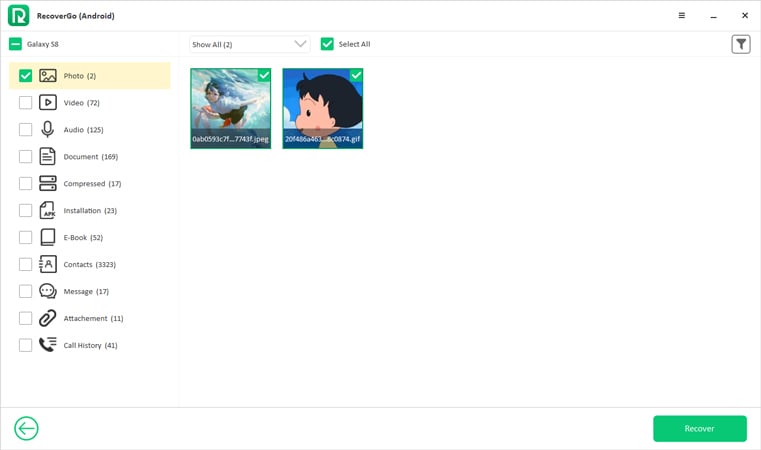
Tip 2: Where Is the Clipboard on a Samsung Phone?
Clipboard is pre-installed on most devices with keyboard and keyboard apps like Samsung or Microsoft Swift keyboard, etc. To find the clipboard feature on Samsung, you need to follow the instructions below:
- First you have to copy some text and open the app where you can paste that text like Notepad etc.
- Then tap on the Text Field and the keyboard will appear.
- Now, tap on the 3 horizontal dots on the keyboard’s top.
- Tap the Clipboard icon, here all the copied texts are displayed.
Summary
Accidentally deleting clipboard history on your Samsung device can be frustrating, but with the right tools and techniques, you can recover your lost data. Whether you use Google Keyboard or a third-party app, retrieving your clipboard history is possible. Additionally, by following our tips, you can keep your data secure and avoid losing it in the future. If you ever lose your critical data, RecoverGo (Android) is a reliable solution to help you recover it quickly and easily.
By understanding how to manage and recover clipboard history, you can ensure that your important information is always within reach.


Good day. Is it possible to recover a previously copied mnemonic phrase? I don’t remember the exact date when I copied and used it. I would be very grateful for your help.
My best wishes