PDF files are one of the most used formats for viewing files on cell phones. Its utility is increasing day by day because it helps to keep content secure and easy to read on any platform or device. PDF files can even prove to be a good companion for time-pass while waiting. If you are a reader, you can easily download different books available online in PDF formats. It can make your long journey easy.
However, many people are concerned about how to recover PDF files on Android mobile. If you have deleted any important PDF file accidentally, this guide is for you. Read further to get into the details and know the tips and tricks to recover deleted PDF files.
How to Recover Deleted PDF Files on Android without Backup
Recover accidentally deleted PDF files without backup can be achieved with Android data recovery software, and iToolab RecoverGo (Android) is the popular one. By using this software you can recover PF files in Android mobile in a few minutes. This software doesn’t require you root Android!
Amazing feature of RecoverGo – Android Data Recovery
- Support previewing PDF files before recovery.
- Effectively recover PDF files, messages, contacts, photos and more on Android devices.
- Support Samsung, Huawei, Google Pixel, OnePlus, Xiaomi, etc.
The following simple steps will help you to get back deleted PDF files in Android without any backup, you can download RecoverGo (Android) for free trial.
Step 1: Get RecoverGo (Android) installed on your PC. Launch it and connect your android device to the PC using a USB cable. To get started click on the “Recover Deleted Data from Device”.

Step 2: Next, you need to click on the “Scan” button to scan all the files and folders available on your android device.

Step 3: Now, enter into the USB debugging mode by following the steps given in the picture below. Once done, RecoverGo (Android) will start scanning.

Step 4: After scanning all the data, you will find your lost data in the corresponding file directory. Here, you need to mark the files that you want to recover and click on the “Recover” button.
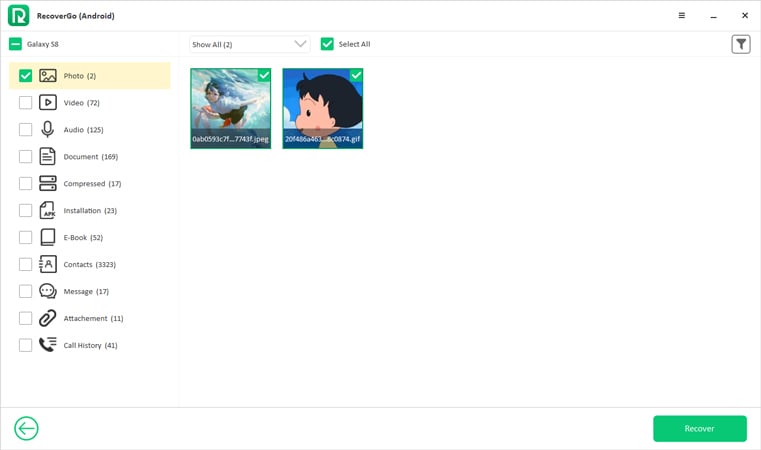
How to Recover PDF Files in Android Mobile with Backup
General speaking, all your data will be uploaded to Google Drive after Android users start the auto backup function. Also, if you are using OneDrive service, you can also use this cloud service to restore deleted PDF files in Android mobile. The following ways will show you how to recover PDF files in Android mobile if you have created a backup.
#1. Using Google Drive
Google Drive requires the same google account, you will find all your Android data. Follow the steps to get back deleted PDF files:
- Login to your Google Account on which you have created the backup of your device.
- Select the PDF files that you want to recover from the files available in your Google Drive.
- Now, click on the three dots available in the top right corner of the screen to download the selected files.

#2. Using OneDrive
Microsoft OneDrive also enables you to store PDF files and other Android data, you can view and export PDF file too computer too. Follow the steps to recover deleted PDF files:
- Sign in to your Microsoft account on OneDrive.
- Now, click on the three lines available in the top left corner of the screen to select the required PDF files.
- Now, long press on the selected ile to download the desired PDF file.
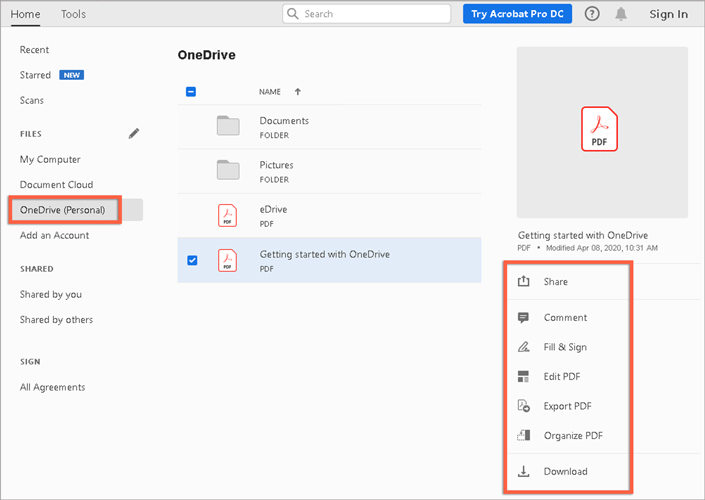
Tips: How to Recover Deleted PDF Files from WhatsApp
You can also use iToolab RecoverGo (WhatsApp) to recover your deleted PDF files from WhatsApp irrespective of the cause of data loss. It can even help you to restore your lost messages and chats. Moreover, just like many other apps available on iToolab you can also download this amazing software for free. However, the premium version is required to avail benefits of advanced features.
Here, we have given some simple steps on how to recover deleted PDF files on Android WhatsApp:
Step 1: Connect your android device to the PC using a USB cable, lauch the software and select “Recover Deleted WhatsApp Data from Device”.

Step 2: Next, you need to select the WhatsApp account for which you want the deleted PDF files (it could either be WhatsApp or WhatsApp Business).

Step 3: After this, RecoverGo (WhatsApp) will automatically start scanning your files. Then, click on the “Ok” button to move further and select the files that you want to recover.

Step 4: Lastly, you need to click on the “Recover” button to restore all your desired PDF files.

FAQs on Recover Deleted PDF Files in Android
Q1: How do I find old PDF files on my Android?
You can find all your PDF files in the following locations:
- File Manager
- Google Drive or OneDrive (If a backup is created)
- Any PDF reader app available on your device.
Q2: How to recover deleted PDF files online?
It’s not possible to restore any PDF file once deleted if you don’t have any backup of your data. However, many third-party apps have made it easier to recover deleted data. You can use the simple steps mentioned above to restore your deleted PDF files.
Summary
Many people use PDF files to exchange important information, however, they don’t know how to recover them if lost or deleted mistakenly. We hope that this guide has proved to be helpful for you to get the answer to the question – of how to get back deleted PDF files in Android. We have mentioned all the possible ways to recover lost data no matter whether you have created a backup of your device or not. iToolab RecoverGo (Android) is one of the most reliable tools to recover all your lost data hassle-free. So, why not give it a try?

