Vivo phone is one of the most secure phones on the market, it has a safe file that can help you encrypt your important files. You can encrypt pictures, videos, music, documents and other files.
For these files in Vivo safe file, is it possible to recover lost or accidentally deleted? How to recover photos from file safe in vivo? Today we’ll discuss these topics, read on.
Is It Possible to Recover Deleted Photos from File Safe in Vivo?
The short answer is it’s complicated. The encryption on the file safe makes it difficult to retrieve deleted files without the proper password. While there may be a few tools available that claim to have a solution on how to recover deleted photos from vivo phone, it’s important to be cautious when choosing a recovery tool as their effectiveness can vary. It’s always better to be safe than sorry, so it’s always recommended to keep a backup of your important files.
How to Recover Permanently Deleted Photos in Vivo?
Recovering deleted photos from a Vivo mobile can be a challenging task, but it’s not impossible. The first step in recovering deleted photos is to check if they are still available on the device by checking the Recycle Bin or using Google Photos. If these methods are not successful, specialized recovery software like RecoverGo Android can be used as the next step in attempting to recover the deleted photos from your Vivo mobile.
Method 1: Recover Deleted Photos from Recycle Bin
The Recycle Bin on your Vivo mobile is a convenient feature that works just like the one on your computer. It’s designed to temporarily store files that have been deleted, allowing you to restore them if needed. This is the easiest method to try first when attempting to recover deleted photos from your Vivo mobile. Here’s a step-by-step guide on how to check if your deleted photos are still in the Recycle Bin:
1. Open your Vivo mobile and navigate to the File Manager. This is usually located in the app drawer or on the home screen.
2. Once you’re in the File Manager, look for the Recycle Bin folder. It’s often represented by a trash can icon.
3. Open the Recycle Bin folder and check if the deleted photos you want to recover are still there.
4. If they are, select the photos by clicking/tapping on them.
5. Once you have selected the photos, tap on the restore option. This will restore the photos to their original location on your device.
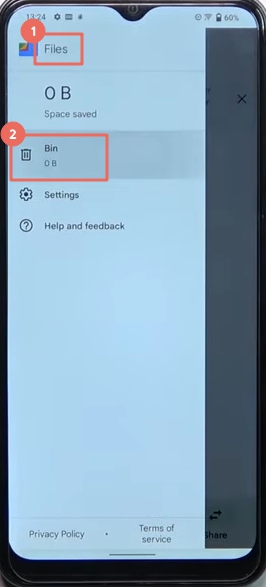
It’s worth noting that the Recycle Bin only stores deleted files temporarily, and files that stay there for 30 days will be permanently deleted. So, it’s important to check for deleted photos in the Recycle Bin as soon as possible.
Method 2: Get Back Deleted Photos via Google Photos
Next method to try and recover deleted photos from your Vivo mobile is to check if they were backed up to Google Photos. If you have the app enabled on your device, your photos may have been automatically backed up to your Google account. Here’s a step-by-step guide on how to check and restore deleted photos from Google Photos:
1. Open the Google Photos app on your Vivo mobile.
2. Look for the three horizontal lines in the top left corner of the screen. This will bring up the main menu.
3. Tap on the trash icon. This will take you to a folder containing all the photos and videos that have been recently deleted from your device.
4. Check if the deleted photos you want to recover are still in the trash.
5. If they are, select the photos by tapping on them.
6. Once you have selected the photos, tap on the restore icon. This will restore the photos to their original location on your device.
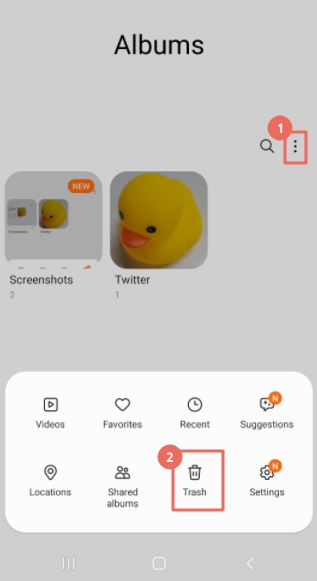
It’s worth noting that deleted photos are only stored in the trash for 60 days in Google Photos Trash, after which they are permanently deleted.
Method 3: Restore Deleted Photos without Backup – Using RecoverGo Android
iToolab RecoverGo Android is a reliable and efficient data recovery software that can help you recover deleted photos, videos, contacts, call logs, and over 11+ file types from your Vivo mobile. The app can also restore deleted WhatsApp messages without backup and retrieve lost files in different scenarios, even with a broken screen. RecoverGo Android is compatible with 6000+ Android phones and tablets, including the latest Android 13 version, with the industry’s highest data recovery success rate and support rate.
Here’s how to use RecoverGo Android:
Step 1 Install RecoverGo Android on your computer. Connect your phone and select the “Recover Deleted Data from Device” option to move on.

Step 2 Follow the on-screen steps to put your Android device into USB debugging mode.

Step 3 Select the types of files you want to recover, including photos.

Step 4 Allow the app to scan your device for deleted files. Depending on your device’s storage and the number of file types you selected to recover, it will take a while.

Step 5 Select the deleted photos you want to recover and restore them.

Please keep in mind that while the first two methods may help you recover some deleted photos, they may not be able to recover all of them. The success rate of recovery depends on many factors, such as the duration of deletion and the usage of the device after the deletion. However, with the help of an excellent and dependable software like iToolab RecoverGo Android, your success rate of recovering deleted pictures and other files will grow exponentially. It will save you the heartache and frustration you may face if you suddenly lose your files, or your phone screen is broken.
Summary
There you go, all the information you need on how to recover deleted photos from file safe in Vivo. We hope that you will not fall victim to the scams that claim to be able to recover encrypted files. For recovering deleted photos on Vivo mobile, we recommend you try iToolab RecoverGo Android. Give it a try and get back your photos!

