If you are a long-time Samsung user you probably have a lot of files in your device. Like photos, music, documents, etc. Over time, you might have deleted some of them accidentally, and later regret losing them. In most cases, people are losing pictures from the internal storage of a Samsung phone normally due to a few common reasons such as accidental deletion, malware attacks, or unexpected formatting. Don’t worry; by following the tips in this article, you can easily come to know about how to recover deleted photos from Gallery Samsung.
Can I Recover Deleted Photos from Gallery Samsung?
The answer is YES! When you delete photos and videos from your phone’s gallery, they are moved to a trash folder which is commonly known as recycle bin, and will be preserved there for 30 days, at which point they will be permanently removed. This is a helpful feature to have if you delete photos or videos from your gallery by mistake.
Generally, the photos are kept in the internal storage and the SD card i.e external storage on your devices. When you removed the photos, they aren’t wiped out completely as the sectors in memory are just set as free for new files. During this point, you have the opportunity to restore pictures from Samsung. But how to restore pictures from Samsung? Let’s see.
How to Recover Deleted Photos from Gallery Samsung Recently?
Many times you end up inadvertently deleting important pictures while you’re trying to free up storage space on your devices. Now if you’ve done the same thing don’t worry, there are two ways to help you recover the deleted photos from gallery Samsung recently:
Way 1. How to Restore Deleted Photos from Gallery in Samsung Using Recycle Bin
Deleted videos and images are kept for 30 days in recycle bin which is also called trash before they are deleted forever. How to restore gallery on Samsung? To restore the gallery on Samsung follow the following steps:
Step 1. Open Gallery app > Click Menu.
Step 2. Open Trash.
Step 3. Open the photos you want to restore > Click Restore
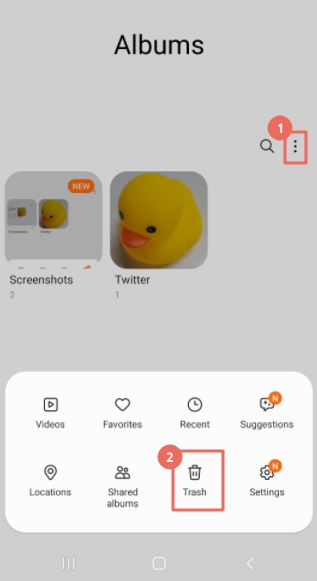
Way 2. How to Get Back Deleted Photos from Gallery Samsung Using Google Photos
Another effective way of how to find old photos on Samsung is through Google photos. Google provides 15 gigabytes of free cloud storage space to all users simply for creating a Google photos account many users will then use this free storage space as a secondary backup to their pictures.
Once you delete a photo on Google Photos, provided it was previously uploaded to the cloud, the image will sit in your recently deleted folder for 60 days before its permanently deleted, this is how you can recover it just follow the following steps:
Step 1: On Google photos> open your library.
Step 2: In library> select Trash (This shows a list of all the photos deleted within the last 60 days).
Step 3: Select the image you want to recover.
Step 4: Tap Restore (This will send the photo back to your library).
Step 5: Bulk Restore (You can also select multiple photos at once and then tap ‘restore all’ to bulk restore).
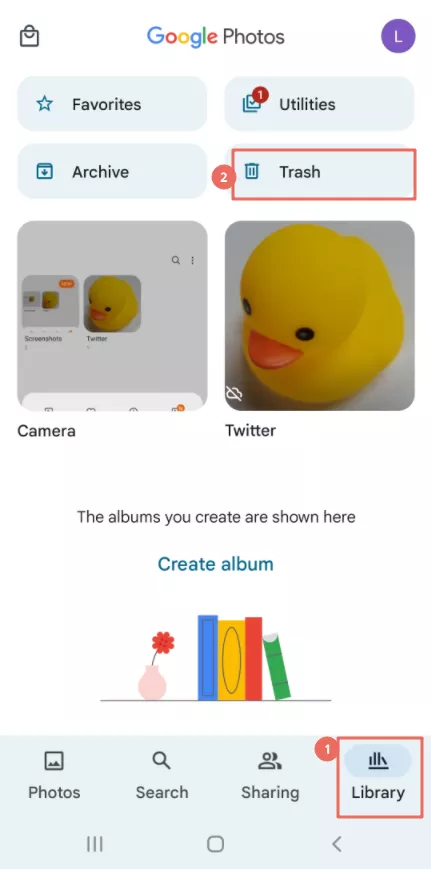
If you have a Samsung Cloud backup,you can also follow How Do I Recover Deleted Files on Samsung to recover Samsung gallery photos.
How to Recover Permanently Deleted Photos from Gallery Samsung?
If you failed recover photos from recycle bin nor Google photos, don’t worry, a powerful data recovery software is a solution to solve how to get back deleted photos from gallery Samsung. The best-known recovery app so far is iToolab RecoverGo Android, which is a reliable Android data recovery software that retrieves deleted photos, videos, call logs, contacts, and over 11+ file types. This is just fantastic, give it a try, and for that click on free download!
Once RecoverGo (Android) free download completes click on it to start with the installation process! Follow the steps to complete installation, once done open iToolab RecoverGo Android and follow these steps:
Step 1. Connect the Android device
Connect your Android device to your computer via a USB cable. When connected, select “Recover Deleted Data from Device” to go on.

Step 2. Get into USB debugging mode
Now, follow the on-screen steps to put your Android device into USB debugging mode.

Next, you will receive a message that needs you to allow USB debugging on your Android phone, click “OK” to move on. If you didn’t receive the message, please click “Show Again” on the software.
Step 3. Select the file type you need
All the supported file types will be displayed select the file and click the “Scan” button to start scanning. All file types will be selected by default.

Step 4. Start the scan process
Now, select the files you want to start the scan process. The scanning process will take a few minutes to finish. For the scanning process to go smoothly, you should leave your phone in an unlocked state until the scan is complete. Once completed, you will see the amount of data that RecoverGo Android scanned for you.

Step 5. Recover Lost Android Files
Now, you can find the data you want to recover in the corresponding file type directory. You can click your device name to select all the files. You can also select the specific file one by one. After you have determined the data you want to recover, click the “Recover” button to move on. In a while, your files will be restored to your computer.

Conclusion
Losing access to beautiful memories can contribute to an unpleasant experience, iToolab RecoverGo Android is a data recovery solution that is designed specifically to help users retrieve deleted files from various storage devices. Hopefully, now you have found out the answer to how to recover deleted photos from gallery Samsung.
RecoverGo (Android) – Reliable Android Data Recovery Software
No matter what kind of data you lost on your Android phone, RecoverGo (Android) can easily find and recover the deleted data, such as contacts, messages, photos, etc. Besides, deleted WhatsApp and WhatsApp Business messages, call history and media files can also be recovered with this Android data recovery software.

