It’s a common problem that we accidentally delete photos on our Samsung phones. However, the good news is that deleted photos can still be retrieved. In this article, we will provide a full guide on how to recover deleted photos from Samsung phone internal memory.
Can I Recover Deleted Photos from Internal Phone Memory?
Yes, you can recover deleted photos from your Samsung phone’s internal memory. If you’ve accidentally deleted photos from your Samsung phone, don’t worry, there’s still a chance to recover them.
When a photo is deleted, it doesn’t disappear immediately and permanently, instead it becomes inaccessible to you. The photo remains on your phone’s internal memory until new data overwrites it. The memory address associated with the specific photo location is wiped, while the actual bits that make up the photo are still stored in that location. With quick action, please read our detailed guide on how to recover deleted photos from Samsung phone internal memory.
How to Recover Deleted Photos from Samsung Phone Internal Memory Directly
iToolab RecoverGo Android is a reliable Android data recovery software that can help you recover deleted photos, contacts, videos, call logs, and over 11+ file types. It’s compatible with 6000+ Android phones and tablets, including Samsung, Huawei, Xiaomi, Vivo, Oppo, etc.
✔ It allows you to restore deleted WhatsApp messages without backup. You can get back WhatsApp and WhatsApp Business data, including chats, call history, photos, etc.
✔ You can download and restore a backup from Google Drive, including contacts, call history, messages, Wi-Fi, etc.
✔ This software is also able to retrieve lost files in different scenarios, even with a broken screen.
With the highest data recovery success rate and support rate in the industry. RecoverGo Android is the best choice for anyone who wants to recover deleted photos from their Samsung phone’s internal memory.
Here are the step-by-step instructions on how to use it:
Step 1 Get started by downloading and installing RecoverGo Android on your computer. Then, connect your Android phone to the computer and select the option “Recover Deleted Data from Device”.
Step 2 To move forward, you need to follow the on-screen guidelines to activate USB debugging mode on your phone. Step 3 After connecting your phone, select the file types you want to recover, including photos. Step 4 Give the software some time to scan your device for deleted files. The duration of the scan may vary based on the size of your phone’s storage and the number of file types you have selected for recovery. Step 5 When the scan is complete, choose the deleted photos you wish to restore and hit the “Recover” button. The recovered photos will be saved to your computer. Deleting important photos can be a frustrating and stressful experience, but the recovery process is not complex. If you are wondering how to recover deleted photos from note 2 internal memories, below are two common methods. Many Android phones have a built-in recycle bin that automatically stores deleted photos for a certain period of time (usually 30 days). This can be a quick and convenient way to recover your photos if you’ve recently deleted them. To access the recycle bin on your Samsung phone, simply go to the Gallery or file folder app, and find the recycle bin folder. Here is the step-by-step process you can follow: 1. Go to the Gallery or file folder app on your Samsung phone. 2. Locate the recycle bin folder. 3. Select the photos you want to restore. 4. Restore the selected photos by clicking on the restore button. Note: The Galaxy S6 and later versions have a recycle bin in the Gallery app. If your Samsung phone doesn’t have a recycle bin, you can try using data recovery software like RecoverGo Android to retrieve your deleted photos. Another option for recovering deleted photos from your Samsung phone’s internal memory is to use Google Photos. Google Photos is a free photo backup and storage service that comes pre-installed on most Android phones. If you’ve backed up your photos to Google Photos, you can restore them easily from the app. 1. Open the Google Photos app, find the deleted photos you want to restore. 2. If the deleted folders are not in the main folder of the Google Photos app, check the trash or recycle bin folder. 3. Select the photos by tapping on them. 4. Tap on the three dots in the top right corner, select Restore. 5. Your photos will be restored to your phone’s internal memory. It’s important to note that using Google Photos to restore deleted photos is only possible if you’ve backed up your photos to the service prior to deleting them. Regularly backing up your photos to Google Photos or another cloud storage service can help ensure that you can recover your photos in the event of accidental deletion or other data loss. Losing precious photos from your Samsung phone’s internal memory can be a heartbreaking experience. The memories captured in those photos are irreplaceable, and the thought of them being gone forever is painful. However, with the right tools, you can retrieve your deleted photos and keep those memories alive. This article has outlined 3 effective ways how to recover deleted photos from Samsung phone internal memory, including the use of the innovative app RecoverGo Android. This reliable Android data recovery software has been designed to help users recover deleted photos with ease. With its user-friendly interface and effective data recovery capabilities, it’s the perfect tool to get your photos back. RecoverGo (Android) – Reliable Android Data Recovery Software
389,390,209
people have downloaded it
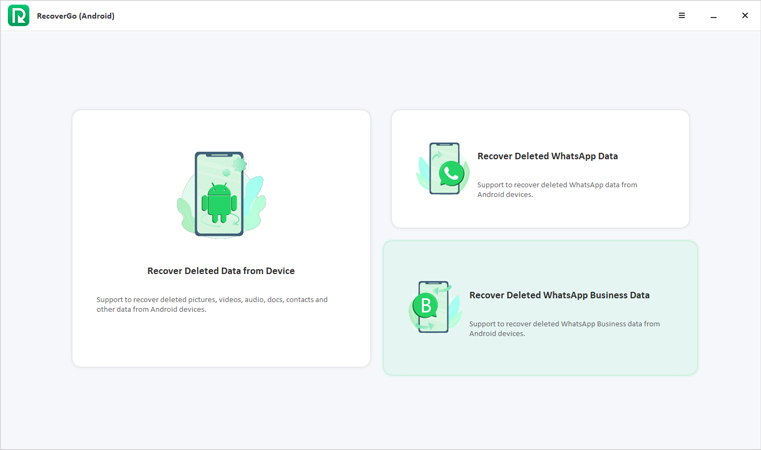




How to Recover Deleted Photos from Samsung Phone Internal Memory Using Official Ways
Method 1: Recover Deleted Photos from Recycle Bin
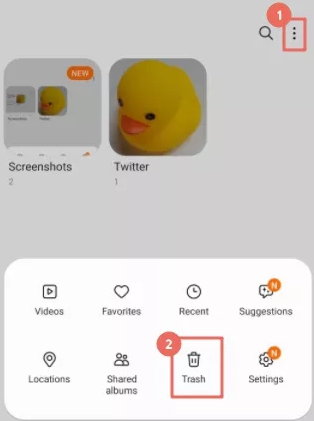
Method 2: Restore Deleted Photos via Google Photos
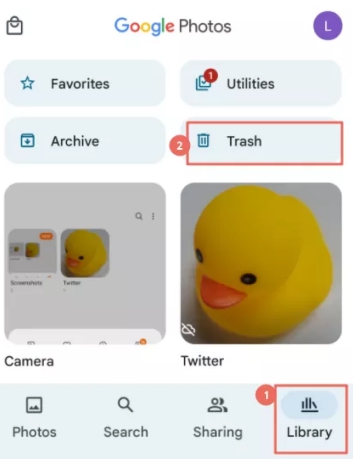
Final Words



