Photos are frequently shared on Viber. It is because it makes the transfer and sharing of photos easier. Whatever you share or receive photos on Viber, these are stored on the device. This way, you have all your photos in one place. But unfortunately, these photos can get deleted or lost. In such a case, you do not have the photos you sent or received. However, these photos can be recovered using the right tool and methods. In this article, we will discuss how to recover deleted photos from Viber on Android. We will share the step-by-step procedure to make everything easier.
How to Recover Deleted Photos from Viber on Android Gallery
The new version of Viber (after 5.6) is more advanced, and the user doesn’t have the privilege to make adjustments to settings. The user can simply send the images in the chat without any problem. However, receiving images is a different process. The user should know where these photos are saved and from where they can be recovered or retrieved. If you receive an image on Viber, it automatically goes to this directory “root/sdcard/Viber/media/Viber Images”, and the user won’t have any influence on it.
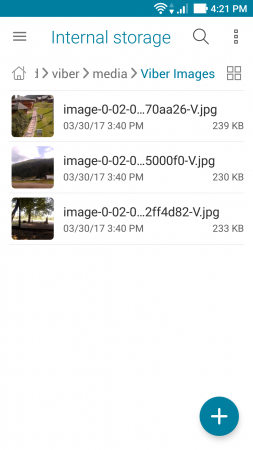
However, in the previous version of Viber, the user had the privilege to automatically or manually save the incoming photos. It helped the user to manage the phone storage or memory and save important pictures. Let us see what the difference is between auto-saving and manual saving and how the user can change it.
1) Auto Saving Photos
The Auto saving feature of Viber autosaves every image that comes into the chat. This means that storage will be filled automatically, and the user cannot manage it. To turn on autosave photos in Viber, open Viber and click on the three horizontal lines. Then you will see an option of “Settings“, tap on it. Here, tap on “Save to gallery“. This makes sure that all your images are saved to the gallery. In case you accidentally delete your photos, you can easily recover them.
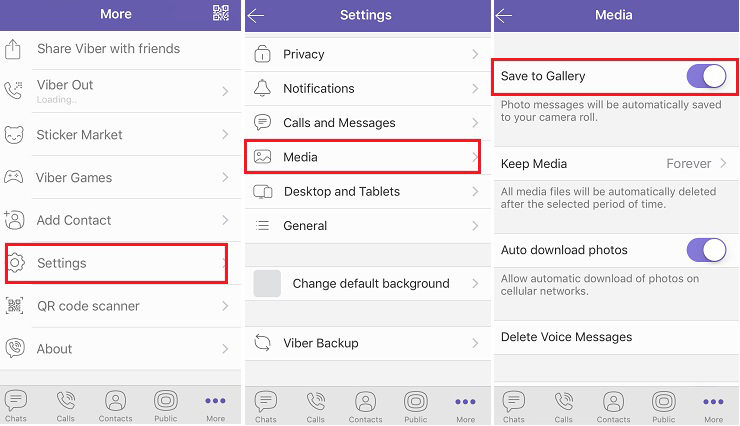
2) Manual Saving Photos
Manual saving of photos is a more effective and efficient method as the user decides which photos to save to the gallery. In this method, not all the photos received are saved to the gallery, and in this way, a lot of phone memory is saved. When you receive a photo and you want to save it, tap on the photo and then tap on the option of “Sending a file“. Now, tap on “Save to gallery“. The photo will be saved in the gallery. So, manual saving photos is a better option if you want to take care of your phone’s memory. As the photos are saved to the gallery, in the case of any mishap, they can be recovered easily.
Part 2. How to Recover Deleted Photos from Viber on Formatted Android
We talked about how Viber photos are saved in the gallery. If you have set your Viber on autosave or manual save, in both scenarios, the images end up in the gallery. However, in case of accidental deletion or the user has formatted the Android device, all these photos are lost. The user wouldn’t like the fact that photos are lost and cannot be recovered. This is the reason we will discuss a recovery tool which is iToolab RecoverGo (Android). It is capable of recovering photos in such situations.
RecoverGo (Android) is a data recovery tool that supports the recovery of more than 11 file types. It has the highest success rate of recovery. This tool is compatible with various Android versions, so the user doesn’t have to care about it.
Let us see how to recover deleted photos from Viber on formatted Android using iToolab RecoverGo (Android).
Step 1: After downloading iToolab RecoverGo (Android), install the tool. Open it on your computer. Take a USB cable and connect your phone to the computer. Once it is detected, click on “Recover Deleted Data from Device“.

Step 2: To allow the tool to access your phone’s data, follow the instructions displayed on the screen. Then, select the files that you want to scan once again.

Step 3: You will see a list of different file types that the tool can recover. As we want to recover deleted photos, click on “Photos” and then on “Scan“. The tool will start scanning your Android device.

Step 4: After scanning, you will see all the recoverable photos. Choose the files that you want to recover one by one and then click on “Recover” to restore them to your phone.

Also Read: How to Restore Deleted Viber Messages on Android and iPhone
FAQs
Q1: How do I move photos from Viber to an SD card?
To be able to move photos from Viber to an SD card, you need to know where Viber stores photos. Open the File Manager app and locate the folder where Viber photos are stored. Tap on the folder, and you will see an option of “Move“, tap on it and move it to the SD card.
Q2: How do I stop Viber from saving photos?
To stop Viber from saving photos, you can enable the manual saving option and turn off the autosave feature. You can then only save the photos that you want to save on your phone. Otherwise, it won’t be saved to your phone.
Q3: Where are Viber pictures stored?
By default, on any Android phone, Viber photos are saved in this directory of the phone: “root/sdcard/Viber/media/Viber Images”.
Conclusion
Viber is a great messaging app that allows the user to share multimedia files. These files can be saved automatically or manually, depending on the preference of the user. However, if Viber images are lost or deleted, iToolab RecoverGo (Android) is the go-to recovery tool. It is very easy to use and can recover any type of data you want. Go to the iToolab website and download the tool for free to check its capability of recovering the data.

