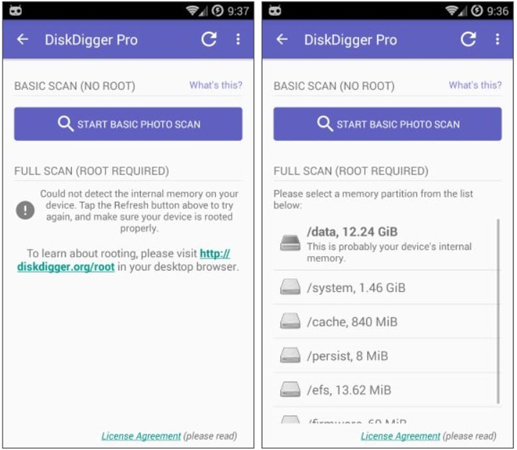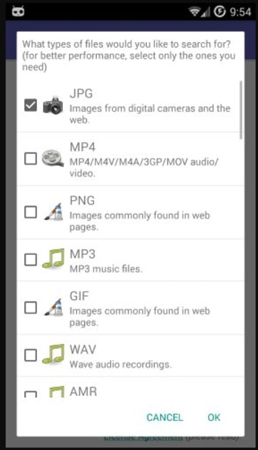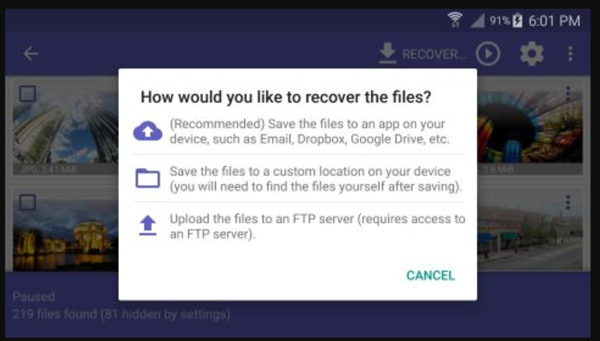If you have a formatted SD card that you cannot access, or if you accidentally deleted some files, there are several ways to recover them. You can use a data recovery app on your phone, try to connect the card to a computer and use file explorers to find the files, or use a USB drive to transfer the files back onto your phone. If you accidentally format your SD card, you’re left with no option to restore your lost data.
This blog is meant to help Android users who’ve formatted or deleted some files from their SD card. It’s to help them know how to recover files from formatted SD card in android. We will look into different options to recover lost files and folders easily. We’ll discuss various third-party tools like iToolab RecoverGo for easy data recovery on your phone and PC.
Part 1. Can I Recover Files After Formatting SD Card?
You can easily recover all data on an SD card after formatting it but only on one condition. The SD card should not be overwritten with the new data, as the data remains on your SD card even if you’ve formatted it. You can use any third-party software to restore data from a formatted SD card.
You may have to format the SD card if there is no storage space left, there is a virus, or it stopped working. Are you still wondering, can I recover files from a formatted SD card? The following section has a solution to your confusion.
Part 2. Can You Recover Files from Formatted SD Card in Android Free?
If you’re thinking, “how to recover files from formatted SD card free?” you must note that there is no free method. You’ll have to use third-party software to recover deleted files from SD card after format. In this regard, iToolab RecoverGo (Android) is a suitable tool for you to consider. The device can help you recover your lost photos, videos, or other media files. The following steps will elaborate on how to recover deleted files from SD card after format.
Step 1. Download and install the iToolab RecoverGo on your PC. Connect your device to your PC using a USB cable. Click on “Recover Deleted Data from Device” to continue.

Step 2. You should now follow the steps on interface to put your device into USB debugging mode.

Step 3. Select the file types you want to recover and click on the Scan button to continue.

Step 4. Then, RecoverGo will auto detect your data. After completing the restoration process, click on the “OK” button to start healing your deleted files.
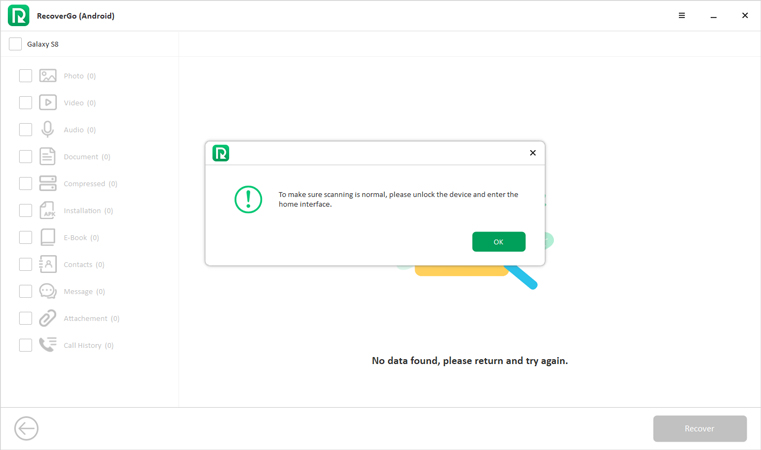
Step 5. Select the files to recover, you can select one by one or Select All. Click on the Recover button to continue.
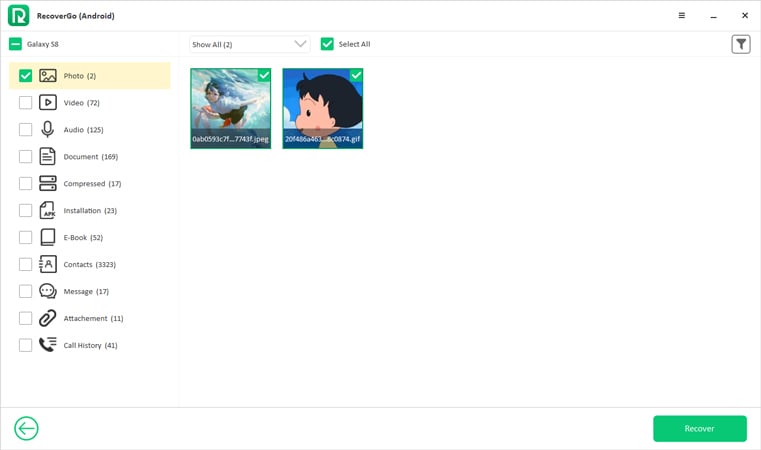
Step 6. The recovered files will be stored in a “Recover” folder located on the Desktop. You can click on “Settings” to change the file location.

Part 3. Recover Files from Formatted SD Card Android without PC
Most Android users want to recover files from formatted SD card android without a PC. This can be achieved by installing a data recovery application on your Android phone. DiskDigger Pro can do the best job for you. It can recover audio, video, photos, and other media files from your device’s internal memory or SD card.
The tool believes to be capable of restoring data from formatted SD cards and the files you deleted accidentally. This application works effectively on rooted devices. With this application, you can search all deleted file types in your device’s internal memory. All you need to do is to perform the following easy steps to know how to recover files from formatted SD card free.
- Download and install the DiskDigger Pro for data recovery on your Android phone.
- Open the application on your phone and click on the Basic Scan or Full Scan button to look for the required files or folders.
- If your device is rooted, you’ll be able to select the storage option to scan. The device’s internal memory will be represented as “/data” and the SD card as “/mnt/SDcard.
![I accidentally formatted my SD card]()
- Non-rooted device owners click on “Start basic photo scan,” while rooted devices can proceed with the “Scanning the files” option. On a rooted device, click on the Allow button to grant root access.
- Now, select the file types to narrow down your search.
![how to recover deleted files from SD card after format]()
- Filter out the required files, select them, and tap on the Recover button to continue. The recovering process may take some time, depending on the amount of data.
![how to recover deleted files from SD card after format]()
FAQs
Q1: How to unformat the SD card on an android phone?
To unformat your SD card, you’ll need the help of reliable third-party software. You can use iToolab RecoverGo to unformat your SD card easily.
Q2: How to format an SD card without losing data?
Insert your SD card into the card reader. Connect your card reader to the computer. Right-click your SD card and click the Format button. Select allocation unit size, file system, and type of format you want “Quick/full”. Full deletes all data while Quick format doesn’t delete all data.
Summary
The accidentally deleted data on the SD card is significant to recover as long as they’re essential. Keeping this in view, we’ve crafted this helpful resource to guide you in recovering your important data from your Android SD card. You can download DiskDragger Pro to know how to recover files from formatted SD card in android. Moreover, iToolab RecoverGo can help recover your loss with ease without requiring technical knowledge to use it.