I have quite a lot of data on my Note 10, such as my photos and documents, but I recently dropped my phone, and now it won’t turn on. The phone doesn’t turn on even after connecting to the charging cable. It is very important that I extract my data. Any easy solutions?
Do you want to avoid being in the same situation as this user, as losing access to all your data is terrible? To find the best solution, you must know how to recover internal data from completely dead powerless phone. Lucky you, we have the best solution. Without further ado, let’s start.
Possible Causes of Complete Dead Powerless Phone
Here are some possible causes that might cause the phone to be dead and powerless.
How to Recover Data from Dead Android Phone Internal Memory?
Remember that if your storage is intact, it is not difficult to recover data from dead android phone internal memory. Let’s go over the five methods mentioned below to solve this problem.
- Method 1: The Best Way to Recover Internal Data from Dead Phone
- Method 2: Recover Internal Data from Dead Phone via Google Drive
- Method 3: Recover Internal Data from Dead Phone via Cloud Service
- Method 4: Recover Internal Data from Dead Phone via SD Card
- Method 5: Recover Internal Data from Dead Phone via OTG Cable and Mouse
Method 1: The Best Way to Recover Internal Data from Dead Phone
If you have damaged your phone from a fall or water damage, and your device is dead, the best way to recover internal data from dead phone is RecoverGo (Android). This tool is easy to use and provides simple solutions to recovering your data. It’s worth noting that for this method to work, the Dead phone must have previously connected to a computer and allowed USB debugging.
- Easy process for how to recover internal data from completely dead powerless phone.
- Simple steps to selectively recover from your Google Drive without any data loss.
- Allow data recovery even without any backup.
- The tool can support over 6,000 devices that have Android 14 and above.
Here is how you can recover data from dead Android phone internal memory:
Step 1 Download and install RecoverGo (Android) on your computer. Launch the program and select “Recover Deleted Data from Device”.

Step 2 Connect your device to the computer and using a branded USB cable.

Step 3 Select the file types you wish to recover and let the app scan for data stored in your device.

Step 4 Once the scan is complete, preview the scanned files and choose the one you want to save, then click on Recover.

Method 2: Recover Internal Data from Dead Phone via Google Drive
While most Android devices, such as Samsung, Vivo, and Xiaomi, provide backup options, we recommend always backing up on Google Drive. This is because most phones will support backing up on Google for easy recovery.
- Access Google Drive by signing in to the service through your browser.
- Go to the My Drive tab and click on Backups.
- Choose the appropriate backup and download that.
- Recover the data using this backup.
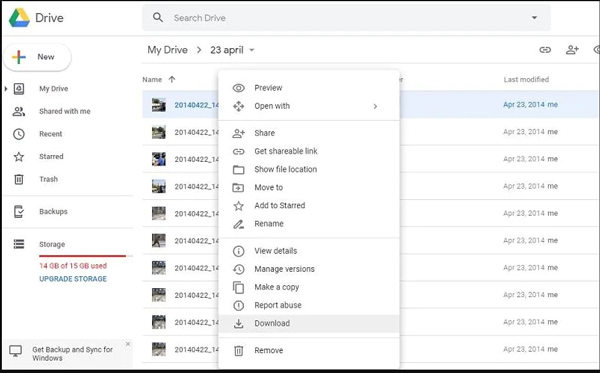
Method 3: Recover Internal Data from Dead Phone via Cloud Service
You can also recover using the Cloud Service of your device, such as Samsung Cloud and Mi Cloud. For example, if you have Samsung phone, you can recover the data from Samsung Cloud using the steps below if you have created a backup before:
- Access Samsung Cloud website on your PC brower.
- Sign in with your account credentials.
- After successfully signed in, you can browse all the data and download the ones you want to recover
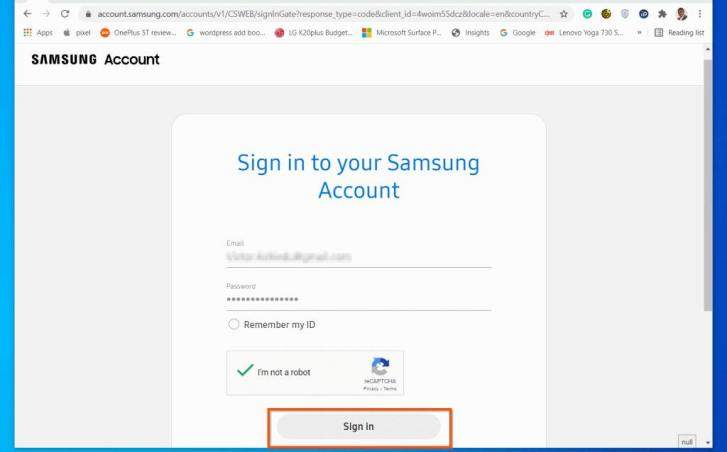
Method 4: Recover Internal Data from Dead Phone via SD Card
This method only works for the data on your SD card. We always recommend letting the app data sit on the internal memory while the crucial data is saved on the SD card. It’s important to make sure that the SD card is not damaged.
- Remove the SD card from your phone that has been damaged.
- Connect that card through the SD card slot on your PC, or use an adapter to connect.
- Use the file explorer to access the files and copy the data on your hard drive.

Method 5: Recover Internal Data from Dead Phone via OTG Cable and Mouse
If your device still works but has an unresponsive blank screen, you can use an OTG cable and mouse to control it. To restore internal data from a dead phone, follow the instructions below.
- Connect the mouse to your phone using an OTG convertor.
- Turn on Bluetooth and Wi-Fi.
- Connect the device to a computer and transfer the data using Bluetooth or Wi-Fi.
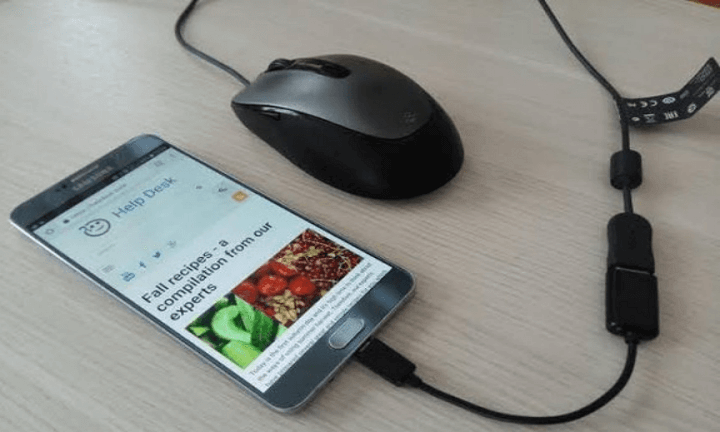
Conclusion
We have mentioned a few reasons why your phone may die on you. Always backup your data on cloud storage, copy it on the SD card, or make a PC backup periodically. Ultimately, you will have different ways to recover your data if something bad happens. No matter the issue, the best way to recover internal data from dead phone is using RecoverGo for Android which can retrieve data from the dead device even without any backup. That’s all the solutions for how to recover internal data from completely dead powerless phone.


