Sometimes, the most difficult problems have the simplest solutions, especially when it comes to retrieving what seems irretrievably lost. In today’s world photos are not just images; they capture irreplaceable moments of our lives. This guide focuses on how to recover permanently deleted photos from Google Photos. This approach will provide you with practical steps to reclaim your pictures, even when they seem to have vanished forever. Stay tuned as we explore effective recovery methods.
Part 1. Can I Restore Permanently Deleted Photos from Google Photos?
Yes, it is possible to restore permanently deleted photos from Google Photos, but there are some conditions to consider. Permanently deleted photos initially go to the trash bin within Google Photos, where they remain for 60 days. During this period, you can easily recover them. However, after 60 days, photos are automatically deleted from the trash bin, and recovering them becomes more challenging.
To recover deleted photos from the trash folder of Google Photos, you can follow these steps:
- Open the Google Photos app (for mobile devices) or go to the Google Photos website on a browser.
- Access the menu and select the “Trash” option.
- In the Trash folder, select the photos you wish to recover.
- Choose the “Restore” option to recover the selected photos. These photos will be restored to the same folder from where they were deleted.
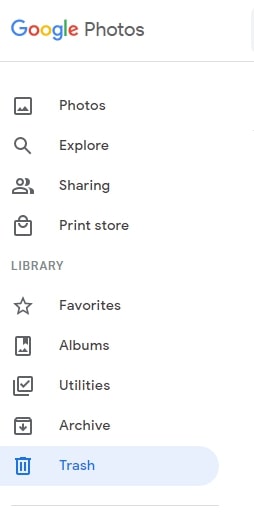
Part 2. How to Recover Permanently Deleted Photos from Google Photos After 60 Days
Recovering lost memories can be tricky, but not impossible. In the following part, we will explore various solutions for the seemingly daunting task of how to restore permanently deleted photos from Google Photos after 60 days. It’s time to delve into effective strategies that could reunite you with your memorable digital memories.
Option 1: Recover Deleted Photos via Google Support
Suppose you’re trying to recover permanently deleted photos from Google Photos after 60 days. While this task may seem challenging, Google Support could be your solution. This approach hinges on the premise that even after photos are deleted from the trash folder, Google still maintains a copy for a limited time (up to 21 days post-deletion).
To attempt this recovery via Google Support, follow these steps:
- Begin by navigating to the Google Drive Help page. Once there, look for the option that addresses missing or deleted files.
- You will be presented with a choice between chat support or email support. Select the method that best suits your preference.
- Clearly explain your situation and the reason for the photo recovery request. It’s crucial to be precise and genuine, as the support team evaluates requests on a case-by-case basis.
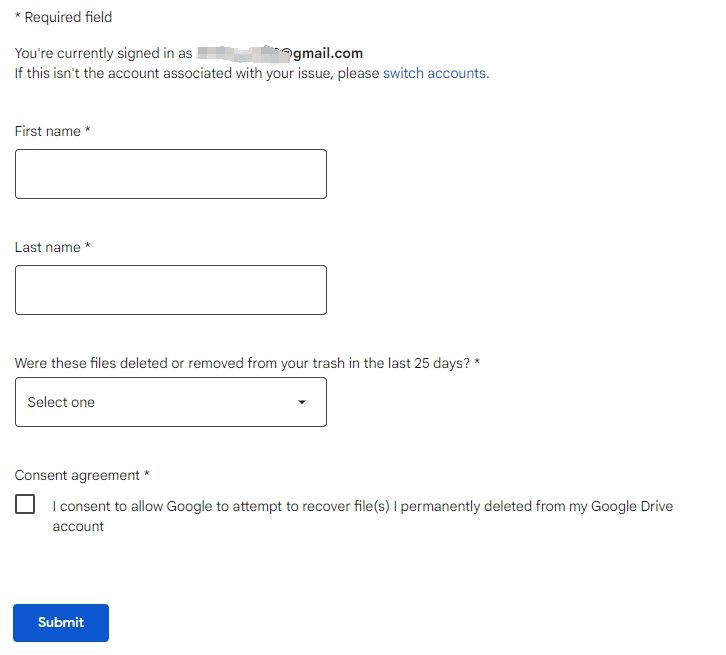
Option 2: Recover Deleted Photos via RecoverGo
Utilizing RecoverGo (Android) provides a seamless solution for retrieving lost or deleted photos from your Android device. This tool, designed with user-friendliness in mind, offers a hassle-free approach to data recovery, making it accessible to both tech-savvy and novice users alike. Its high compatibility with a range of Android devices and a straightforward recovery process ensures a high success rate. RecoverGo’s notable features, such as the ability to preview files before recovery, make it a go-to option for effective and reliable photo recovery.
✨ Versatile Data Recovery: Capable of retrieving over 11 different file types, including photos, contacts, and videos, making it a comprehensive recovery tool.
✨ Preview Before Recovery: Before finalizing the recovery process, RecoverGo allows you to preview the photos, ensuring that you are recovering the right data.
✨ High Compatibility: Supports more than 6000 Android phone models, covering a wide range of brands and versions.
✨ Selective Data Recovery: Allow users to selectively recover the data they need, saving time and storage space.
Step 1 Download and install RecoverGo (Android) on your computer. Launch the program and select “Recover Deleted Data from Device” from the main interface.

Step 2 Connect your Android device to the PC and enable USB Debugging: On your Android device, enable USB debugging to allow RecoverGo (Android) to access the device.

Step 3 Select the type of files you want to recover and initiate the scan process.

Step 4 Once the scan is complete, preview the found data to select the specific files you wish to recover. Click “Recover” to recover the selected files. They will be saved on your computer.

Part 3. Frequently Asked Questions about Google Photos
Here are some common questions about Google Photos:
Q1: Can I recover permanently deleted photos from Google Photos after 5 years?
Generally, permanently deleted photos from Google Photos cannot be recovered after a long duration such as 5 years. Google Photos moves deleted photos to the trash bin, where they remain for only 60 days before being permanently deleted. After this period, it becomes highly unlikely to retrieve these photos, as Google’s policy does not typically allow for the recovery of permanently deleted content after such an extended time. However, it’s still possible to recover these photos using data recovery software like RecoverGo (Android).
Q2: How long do photos stay on Google Photos?
Photos in Google Photos will stay indefinitely as long as they are not deleted by the user. However, once deleted, they are moved to the trash bin, where they stay for 60 days. Post this duration, if not restored, they are automatically permanently deleted from the trash bin
Conclusion
In this article, we explored the challenges and solutions regarding how to recover permanently deleted photos from Google Photos. While Google Photos stores deleted items in the trash for 60 days, recovering them post this period becomes complex. For those looking to retrieve lost data on Android devices, RecoverGo (Android) emerges as a robust solution, capable of retrieving various types of data, including photos, without the need for a backup. Its effectiveness in different data loss scenarios makes it a recommended tool for those facing the challenge of data recovery.

