If you’ve accidentally deleted your precious photos from your Samsung phone and can’t find them in your recycle bin or trash folder, don’t panic. With the right tools and techniques, you can get them back. Here we’ll provide you with a detailed guide on how to recover permanently deleted photos from Samsung, so you can retrieve your lost memories and cherish them forever.
Can Permanently Deleted Photos be Recovered?
The answer to that is yes, it is possible to recover permanently deleted photos from Samsung devices, even if you haven’t backed them up. When you delete a photo from your Samsung device, the data is not immediately erased from your phone’s memory, it remains there until it is overwritten by new data.
To recover permanently deleted photos from your Samsung S23/S22/S10/9/8, you can retrieve photos from Samsung backup or use a third-party Android data recovery software to scan your device’s internal memory and get back these deleted photos. We’ve written about these ways in detail below, so read on.
How to Recover Permanently Deleted Photos from Samsung without Backup?🔥
🌟To improve the recovery rate, we suggest you try recovery software as soon as possible in case the data has been overwritten.
If you have permanently deleted photos from your Samsung device and do not have a backup, the best way to recover them is by using third-party software. One such software is iToolab RecoverGo Android, an Android data recovery tool that can recover deleted photos, videos, documents, and other types of files from your Samsung device.
1- Click to Recover Permanently Deleted Photos from Samsung
- Recover Permanently Deleted Photos, Videos without Backup
- Preview and Selectively Restore Data
- User-friendly interface
- Wide compatibility
Here is the step-by-step guide on how to recover permanently deleted photos from gallery Samsung using iToolab RecoverGo:
Step 1 Download and launch RecoverGo on your computer, select “Recover Deleted Data from Device” to move on.

Step 2 Connect your Samsung device to your computer using a USB cable and ensure that USB debugging is enabled on your device.

Step 3 Launch RecoverGo and select the type of data you want to recover, in this case, make sure you have checked on “Photos”. Click on the “Scan” button and wait for the software to scan your Samsung device.

Step 4 Once the scan is complete, preview the recoverable photos and select the ones you want to recover. Click on the “Recover” button and choose a location on your computer to save the recovered photos.

How to Recover Permanently Deleted Photos from Samsung with Backup
How do I recover permanently deleted photos from my Samsung if I have backups? If you have backed up your photos to Google Photos, recovering deleted photos will become an easy task. Also noted, Google Photos only supports restoring recently deleted photos within 60 days.
Below are the steps for recovering from Google Photos:
1. Launch the Google Photos application on your Samsung device.
2. Tap on “Library”, then select “Trash” from the menu options.
3. Tap and hold the photo you want to restore. Select “Restore” from the menu options that appear.
4. Wait for the photo to be restored to your device.
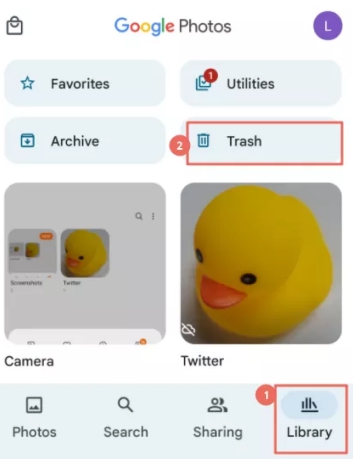
If the photo was deleted more than 60 days ago or you have not backed up your photos to Google Photos, you can try using a third-party data recovery software like iToolab Android data recovery to recover the deleted photos from your Samsung device.
Can I Retrieve Permanently Deleted Photos from Samsung Cloud?
If you’re wondering how to recover permanently deleted photos on Samsung Cloud? The short answer is no. Samsung has discontinued the photo backup and restore feature on Samsung Cloud, and it has been replaced by Microsoft OneDrive.
If you’re wondering how to recover permanently deleted photos on Samsung Cloud? The short answer is no. Samsung has discontinued the photo backup and restore feature on Samsung Cloud, and it has been replaced by Microsoft OneDrive.
1. Open the OneDrive app, and then tap the “Photos”.
2. You’ll see all the photos you’ve synced to OneDrive, select the ones you need and click “Download”.
3. Tap “Save” to confirm the download.
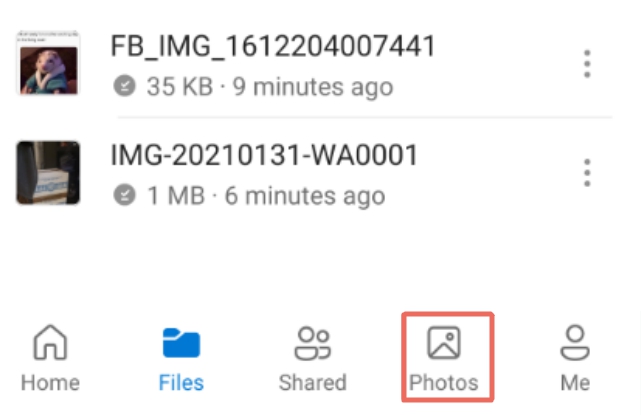
Conclusion
If you are looking for how to recover permanently deleted photos from your Samsung device, there are several ways that will work, and we’d like to recommend using iToolab RecoverGo Android – best Android data recovery tool. With its user-friendly interface and advanced data recovery capabilities, you can recover lost data in a reliable and efficient way. We hope that our guide has provided you with the necessary steps and information to recover your permanently deleted photos. Thanks for reading and good luck recovering your lost photos!


