Storage is a big problem when it comes to Samsung phones. It is because Samsung stores high-quality pictures and videos. While cleaning up space, users may accidentally delete videos from their phones. In this article, we will discuss how to recover permanently deleted videos from Samsung. We will discuss different methods to recover permanently deleted videos Samsung.

There are different ways in which we can recover permanently deleted videos from Samsung. We will divide them into two sections in which we will discuss the recovery of permanently deleted videos.
The first section is all about recovering deleted videos without backup, and the second section is about recovery when there is a backup. So, let us see both of these scenarios.
Section 1. Recover Permanently Deleted Videos Samsung Without Backup
- Method 1: From Samsung Recycle Bin
- Method 2: From Recently Deleted Folder
- Method 3: Using RecoverGo (Android)
Method 1: From Samsung Recycle Bin
If you don’t have a backup of your videos, you can recover them from Recycle Bin or Trash folder. Samsung phones have this feature of Recycle Bin, and all the deleted videos or photos go there. So, if you want to recover them, you can.
Step 1: Go to the gallery and tap on three dots. In some Samsung phones, you will see an option of Trash, while in some phones, you need to go to “Settings > Recycle Bin”.
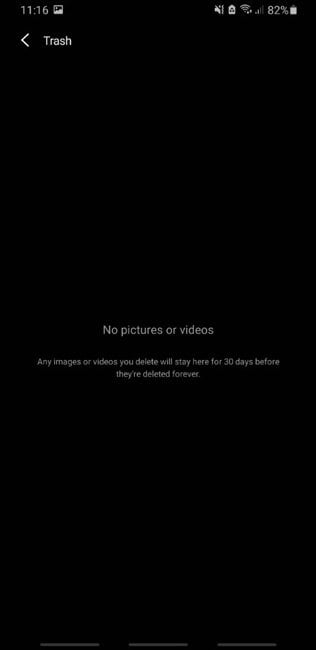
Step 2: Here, you will see all the deleted media, including videos and photos. Choose which video you want to recover and tap on “Restore” to recover it from Recycle Bin.
Method 2: From Recently Deleted Folder
New Samsung phones with the latest Android version have this feature of recently deleted files. Whenever you permanently delete a video, it goes to that folder. The video stays in a recently deleted folder for about 30 days. So, it is a two-step deletion process, and then you will get rid of the video. The user can recover this data while it is available in the recently deleted folder.
Step 1: Open the gallery and tap on the three-dot menu. Select “Trash” to enter the recently deleted folder.
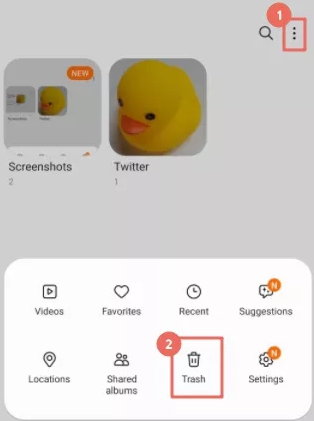
Step 2: You will see the videos deleted within 30 days. Choose the video that you want to restore and tap on the “Restore” button.
Method 3: Using RecoverGo (Android)
This method is very effective as it does not require any folder or backup to recover the videos. For example, even if you have permanently deleted the videos and then also removed them from Recycle Bin and the Recently Deleted folder, this method can work well.
iToolab RecoverGo (Android) can recover all permanently deleted videos without any problem. It has a high success rate and is capable of recovering every type of data with just a few steps.
This tool works on every Android device having Android 2.0 to Android 12.0. The user gets to preview the data before actually starting the recovery process.
Let us see how to recover permanently deleted videos on Samsung using iToolab RecoverGo (Android).
Step 1 After installing iToolab RecoverGo (Android), open it. Connect your phone to the computer. Choose the recovery method by clicking on “Recover Deleted Data from Device”.

Step 2 Now, follow the on-screen steps to enable USB debugging on Andrid device.

Step 3 The next step is to select the data type that you want to recover. To recover videos, click on “Videos” and then click on “Scan”.

Step 4 When the scanning finishes, you can preview the recoverable videos. Choose the video that you want to recover and click on “Recover” to save it to your computer.

Section 2. Recover Permanently Deleted Videos Samsung with Backup
- Way 1: Using Google Drive
- Way 2: Using Google Photos
- Way 3: Using Samsung Cloud
- Way 4: Using Samsung Kies
Way 1: Using Google Drive
People are now keeping a backup on Google Drive so that they don’t lose their important data. It is important to keep a backup for accidental scenarios. The user can easily save up to 15GB of data in Google Drive for free. Here is a guide to recovering deleted videos using Google Drive.
Step 1: Open Google Drive and click on “My Drive”.
Step 2: Here, you will see all the files that you have uploaded or the phone has automatically uploaded to the drive. Preview all the videos and select the videos that you want to recover.
Step 3: After choosing the videos to recover, click on the “Download” option to download them to your phone. In this way, it will be recovered.
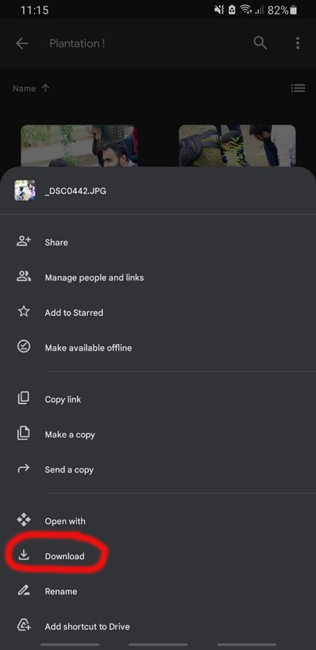
Way 2: Using Google Photos
Google Photos is also used to backup videos and photos. If you lost your videos, then you can restore them using Google Photos. Follow the steps to be able to recover videos using Google Photos. If you empty the trash before, then this way is not working for you.
Step 1: On your phone, open Google Photos. Go to the menu or library, and you will see an option of “Trash”.
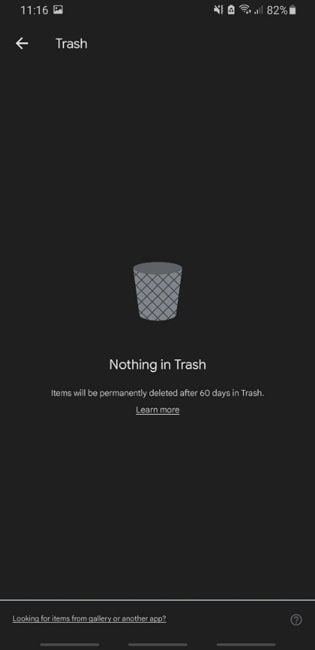
Step 2: In Trash, you will find all the deleted videos. Select the videos that you want and click on “Restore” to recover them.
Way 3: Using Samsung Cloud
If you have created a backup on your Samsung Cloud using Samsung Account, then you can easily recover permanently deleted videos. It is because Samsung Cloud is synced with your phone, and videos are uploaded to it. If you deleted the video, then follow these steps to recover your videos using Samsung Cloud.
Step 1: Open “Settings” and click on “Accounts and backup”.
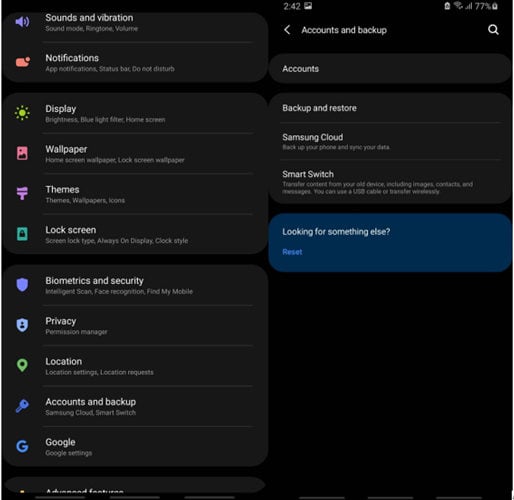
Step 2: Click on “Backup and restore”. Then click on “Restore Data”.
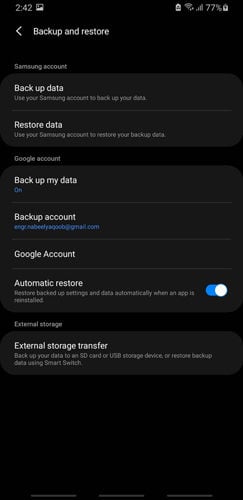
Step 3: Here, you will see different file types. Choose videos and then click on “Restore” to recover them.
Way 4: Using Samsung Kies
Last but not least is to recover video using Samsung Kies. It is an application that is for the ease for Samsung users to transfer data between PC and phone. However, this method will only work if you have made a backup previously.
Step 1: Install and launch Samsung Kies on your PC and connect your phone to the computer.
Step 2: Once your phone is detected, click on “Backup/Restore”. Here, choose the backup in which you have videos.
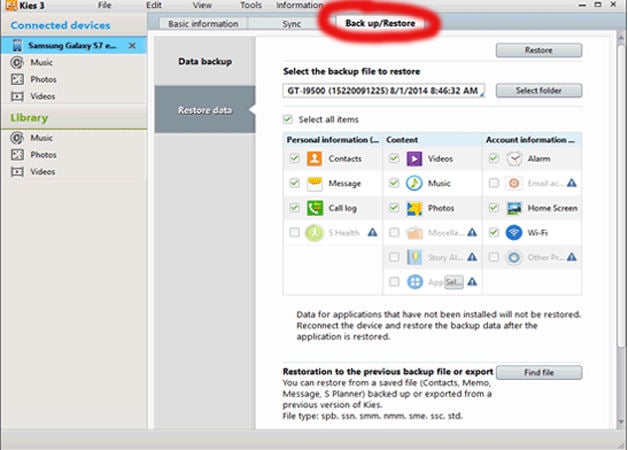
Step 3: Now, in the backup, choose the videos that you want to recover and simply click on “Restore”.
Conclusion
We have discussed how to recover permanently deleted videos from Samsung S9, S7, and other devices. There are two scenarios in which one can recover the data. You can recover videos with a backup or without a backup. If you have a backup, then you can use Google Drive, Samsung Cloud, Google Photos, and even Samsung Kies to recover your video. But if you don’t have any backup, then you can use a recently deleted folder or trash to recover these videos. But if the videos are not in these folders, then you can use a third-party recovery tool which is iToolab RecoverGo (Android). It can recover all the videos in no time.


me puedes ayudar a recuperar toda mi información de mi teléfono que me robaron
very good