If I accidental factory reset Samsung, what can I do? How to recover photos after factory reset Samsung? Today, I will show you five methods to help you recover your photos. You may think this may be difficult, but no, this is a non-technical tutorial, follow me.
Is it Possible to Recover Photos after Factory Reset Samsung?
The answer is Yes. Before we get into knowing how to recover photos from Samsung after a factory reset, let us know something about why this data can be recovered. This is because after you reset your Samsung phone, the data stored on it is not permanently deleted. The data remains hidden in the memory of your Samsung phone and only a data rewrite can cause the data to be permanently deleted.
If you accidentally reset your Samsung phone, you still have a high probability of recovering the previous data. Here are five different methods that you can choose to try to recover data.
How to Recover Photos after Factory Reset Samsung from Google Backup
This method need you have a back up on Google account.
Restore deleted photos from Google backup is a solution for someone who have turned on back up to Google Drive, if you are lucky please follow these steps to recover photos.
Step 1: Go to the Setting > Click Google and then tap on backup.
Step 2: Open back up to Google Drive and click the backup you need and restore.
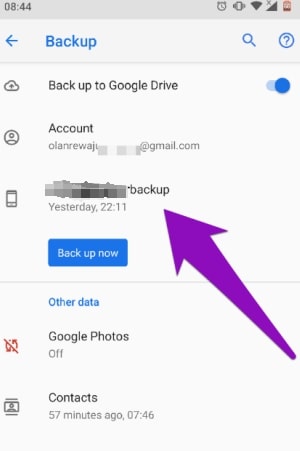
How to Recover Photos after Factory Reset without Backup
You may also wonder if you didn’t have any backup, how to restore pictures on Samsung after a factory reset. we suggest you try this hot recovery software iToolab RecoverGo(Android) . This software will always help you find the deleted data.
RecoverGo (Android) – Reliable Android Data Recovery Software
389,390,209 people have downloaded it
This software only needs simple four steps to help you restore the deleted data.
Step 1: Download and Lauch iToolab-RecoverGo(Android)on your computer,connect your Samsung to iToolab-RecoverGo(Android).

Connecting Samsung to computer need you open USB debugging,please follow this screenshot to open it.

Step 2: Choose recover deleted data from the device, select the file type and start the scan process.
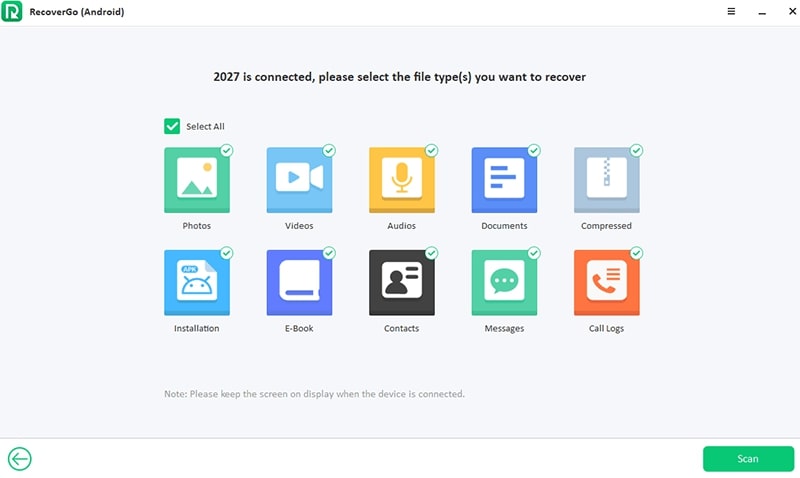
Step 3: After the scan process is finished, preview and select the data you need and click Recover.
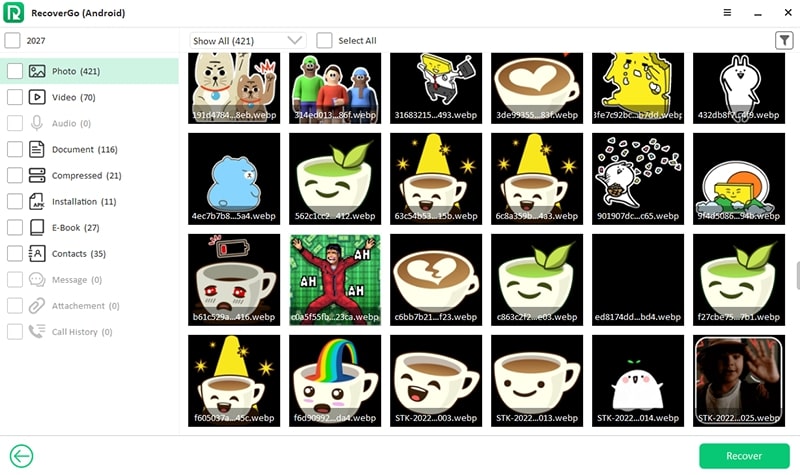
Step 4: It will start the recovery process, after it finishes, click “ok” and it will lead you to the direct file path.

How to Restore Photos after Factory Reset Samsung from Google Photos
If you have backed up your photos or synced photos to Google Photos before, it is easy to recover your photos. Google photos will keep 60 daily records after you delete photos. There are two methods you can try with a computer or without a computer.
If you have a computer, you can try this way:
Step 1: Visit Google Photos in the browser on your computer.
Step 2: Find Trash icon on the left navigation bar.
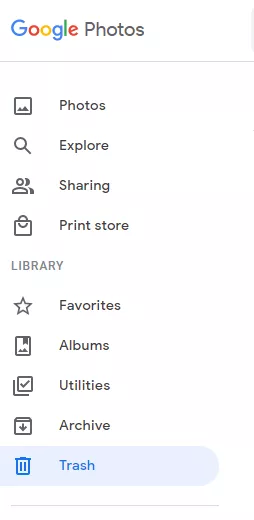
Step 3: Click the trash icon, preview and select the photos that you need to recover.
Step 4: Click the “Restore” option in the top right corner, then the photo will be restored to your Google Photos account and re-added to the album it was in.
If you don’t have a computer, just with a Samsung phone you can also try the below method to find back your photos, here is the step about how to recover photos from Samsung after a factory reset:
Step 1: Reinstall the Google photo app and log in your account.
Step 2: At the bottom, tap Library>>>Trash.
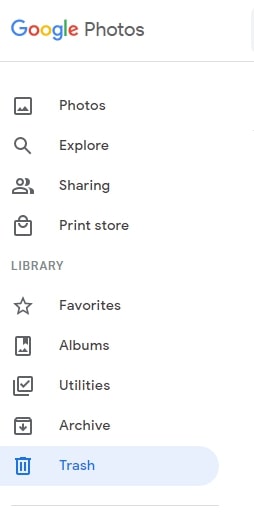
Step 3: Click the select on the top right, touch and hold the photos you need to recover.
Step 4: At the bottom, tap restore. The photo or video will be back:
- In your phone’s gallery app
- In your Google Photos library
- In any albums it was in
If a deleted photo isn’t in the trash, you can’t restore it. You will not be able to recover a photo if :
- You moved it to the trash before 60 days.
- You moved it to the Trash and then emptied your Trash.
- You moved it to Trash more than 30 days ago on an Android 11 and above device and did not back it up.
- You permanently deleted it from the trash.
- You permanently deleted it from your device’s Gallery app without backing it up first.
How to Recover Photos after Factory Reset Samsung from Samsung Cloud
Samsung Cloud is always a choice for Samsung user to store some important data. So if you have done a back up before,please follow below step to retrieve the photos.
Step 1: Find Settings>>Accounts and Backups.
Step 2: Click the Restore data.
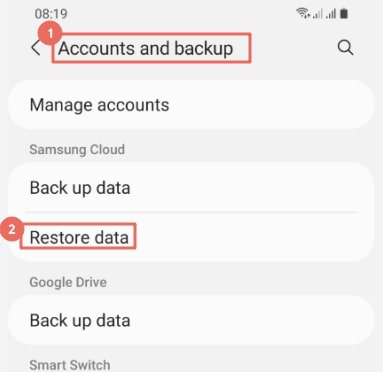
Step 3: If you have a backup, then it will show up, select the one you want to restore.
Step 4: Tap Restore, and then tap install if prompted.
Recover Photos after Factory Reset Samsung from Smart Switch
To solve this issue — Samsung data recovery after factory reset, you can also recover your data from Smart Switch back up. Please follow the below step:
Step 1: Lunch Smart Switch on your computer, connect your Samsung to this software.

Step 2: Click Restore >>>select your backup data, choose the data you want and click “restore now”.
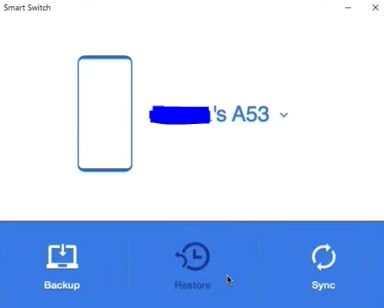
Step 3: After restoring click “Go to the home screen” on your Samsung.
Final Words
This article we have discussed how to recover photos after factory reset Samsung. Hope it can help you solve the difficulties you are facing now.
Backing up your data is a good habit to get into, and there are Google Drive and Samsung Cloud which are free and can help you back up your data without draining your device’s memory. If you accidentally factory reset your Samsung or deleted the data you need, this small action can help restore your data. You can know more details on how to back up your photos to PC.
If you didn’t do any backup before the factory reset, we suggest you try iToolab RecoverGo(Android) to scan your device to retrieve the deleted data.
RecoverGo (Android) -Reliable Android Data Recovery Software
No matter what kind of data you lost on your Android phone, RecoverGo (Android) can easily find and recover the deleted data, such as contacts, messages, photos, etc. Besides, deleted WhatsApp and WhatsApp Business messages, call history and media files can also be recovered with this Android data recovery software.


