A lot of OPPO users find it difficult to rescue their deleted photos from the Private Safe. The Private Safe feature that OPPO offers creates an additional security barrier for your most delicate images and videos. But, lost photos due to accidental deletion will make you search for ways to recover these images for your lifetime. Don’t worry, OPPO users! In this article, we provide you with 5 excellent ways to restore your erased photographs from the Private Safe device, regardless of the existing backups.
What Is the Private Safe of OPPO
Private Safe, a pre-installed feature in OPPO smartphones, helps users keep their pictures, videos, and other files safe and secure using an extra layer of security. Only those who have a password, PIN, or fingerprint can access the Private Safe area. Sadly, forgetting your unlock credentials may also be the reason why you cannot access the files that you have stored.
If you’re struggling with a forgotten Private Safe password, consider using a reliable tool like UnlockGo Android to help with password recovery.
Where Is the Private Safe File Saved on OPPO
Usually, the Private Safe file is kept on your OPPO device’s internal storage. Locate the Private Safe folder in the File Manager app to access it. You can put any files you don’t wanna show to others into the Private Safe, and it ensures your privacy to the greatest extent.
Recover Private Safe Deleted Photos on OPPO Without Computer
Here are several methods to recover deleted photos from your OPPO Private Safe without needing a computer:
Recover Private Safe Deleted Photos via OPPO Cloud
Before deleting, make sure that you have set up OPPO Cloud backup for your Private Safe.
- Launch the Settings application on your OPPO smartphone, and find OPPO Cloud or enable the option HeyTap Account (this feature might be different depending on your smartphone model).
- After that, go to OPPO Cloud and log in with your account. Then, click on the Backup & Restore section.
- Now, move on to the option Private Safe and click on Restore.
- Choose the specific photos you want to recover and tap Restore.
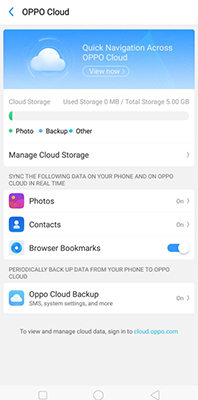
Recover Private Safe Deleted Photos Through Local Backup
Local backups make copies of your data on the phone’s internal storage. You can now delete the photos that were saved to the local backup and restore them if you made a local backup before.
- Open the Settings app and go to Additional Settings and tap it.
- Go to Backup and reset > Backup & Restore.
- Now hit on Local Backup and select the backup files that hold the deleted photos.
- Tap Restore and select the desired photos to recover.
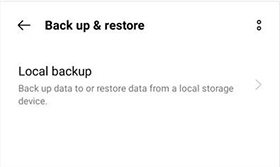
Recover Private Safe Deleted Photos from Google Photos
This method relies on having previously uploaded your private photos to Google Photos. Google Photos is one of the most popular apps for storing and organizing your photos and videos. It allows you to restore deleted pictures from Private Safe on OPPO, as well as other devices. Additionally, it gives users the option of automated backup.
Also, note that deleted photos are kept in the Trash section of Google Photos for 30 days. Here are the steps to recover deleted photos from Google Photos:
- Open the Google Photos and tap on the Menu button.
- Choose the Trash to find the deleted photos.
- Now, select the photos you want to recover and tap Restore.

Recover Private Safe Deleted Photos with Dropbox
When you use Dropbox for the storage of your photos, you can rest assured that photos that may be accidentally deleted are still retrievable. The steps for retrieving deleted photos from Dropbox are given below:
- Launch the app and log in to your account.
- Locate the backup file that contains the photos you want to recover, if there are no target files, please go to Deleted files and locate the photos you wish to recover.
- Select the deleted photos and tap Restore to recover them.
The above methods are only possible if you have previously backed up your photos, files, etc.
Recover Private Safe Deleted Photos Without Backup
In case you don’t have the backup, you can use the recovery tool — RecoverGo Android to restore the deleted photos from the private safe of your OPPO device.
- Recover Private Safe photos with only clicks
- Selective recovery for your Private Safe photos
- Comprehensive scanning of your photos
Here are the simple steps to use the RecoverGo (Android):
Step 1 Connect the Android device:
Download and install RecoverGo (Android) on your computer, connect your phone to the computer via a USB cable, and choose Recover Deleted Data from Device.

Step 2 Get into USB debugging mode:
Now put your OPPO phone into USB Debugging Mode(You can follow the steps on the screen). Now, you will receive a pop-up message on your phone to allow USB Debugging, tap Allow.

Step 3 Select the file type you need:
Select the file and click on the Scan button to start scanning. By default, all the file types will be selected.

Step 4 Recover Lost Android Files:
You can click your device name to select all the files or select the specific files one by one. After you have selected the data you want to recover, click the Recover button to move on.

Conclusion
Losing photos from your OPPO Private Safe can be a hard situation for you. Nevertheless, with a bit of effort and the correct strategy, you can frequently get them back. Don’t forget to regularly back up your Private Safe content to avoid future data loss. By using these techniques and looking at data recovery software like RecoverGo Android, you can make it much easier to get your photos back.


hello can you pls help mo on how to recover my photos in my private files
Privati safe
how to recover lost videos from private safe during data loss from phone
my private safe locker photo and video and documents missing please recovery
lock photos vapas
ok
How To Recover
please recover teacher name
my private safe locker photo and video and documents format please recovery
kembalikan foto di brankas pribadi yg terhapus
cara memulihkan foto yg terhapus di brankas pribadi
how to recover photos
if it’s is deleted from private
delete photo recovari
thank you bhai
torch app mein se video delete ho torch app mein se video delete ho gai chuki hai vah wapas Nahin a rahi hai aur photo bhi delete ho gaye hain vah
nice
bantu saya mengembalikan foto yang terhapus di brankas pribadi
private safe photo delete for my mobile please recovery
hello sir please photo recover oppo
Hi Sakib, you can try RecoverGo Android.
Mera recently private photo wapas lana h
praivet save deleted photo recovery
delete recovery my safe folder photo and video
hello can you please help me how to recover my photo in my private album