Telegram is one of the favorite messenger applications used all around the world. People use it daily for their personal and business conversations. But its messages, chat, and data can be lost because of many reasons. If you have also lost your data/chat and want to know how to recover deleted Telegram messages, we are here to help you out. We will show you a step-by-step guide on how to recover chat history in Telegram. Let’s Start!
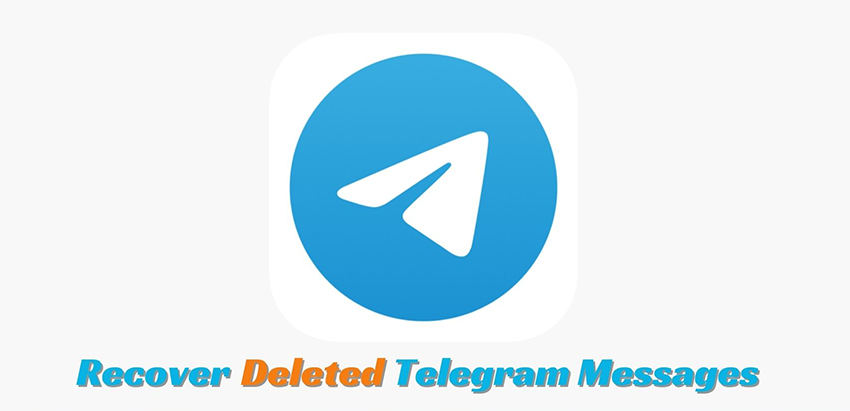
Part 1: Why My Telegram Chat History Disappeared?
As Telegram is a communication platform known for its high level of privacy and security, there are many possible reasons why your messages disappeared.
Retrieving deleted Telegram chat history is a tricky task. The following sections will introduce 9 methods on how to recover deleted Telegram messages on Android and iPhone.
Part 2: How to Recover Deleted Telegram Messages on Android
How to recover deleted Telegram chat on Android? Before going into the technical methods, we will see two common methods to recover Telegram chat via Telegram’s built-in features. Telegram has no built-in backup feature, but deleted Telegram messages can still be recovered from the Images Folder or previously exported data without using any third-party tool or software. If neither of these methods works, you can try other methods involving file manager on your device or third-party apps and software.
- 1: Using Undo Delete Feature
- 2: Using Telegram Desktop Version
- 3: Using Telegram’s Images Folder
- 4: Using Android’s Cache Folder
- 5: Recover Deleted Telegram Messages in Minutes via RecoverGo (Android)
- 6: Using a Notification History Log App
- 7: Contacting Telegram’s Support Team
1: Using Undo Delete Feature
Telegram has an option to undo the deleted messages within 5 seconds after deleting them. No doubt, this time is very short and might not be useful for some people, but it can help in case someone has accidentally deleted a chat. Then he/she can easily recover them within 5 seconds. To see how this Undo option works, we will delete and undo a message on Telegram.
The easiest way to recover deleted Telegram messages:
- Open Telegram and select a particular message that you want to delete.
- Hold the message and swipe on it. Tap on the Delete option.
- After deleting a message, an Undo option will appear on the screen. Tap on it to regain your message within 5 seconds.
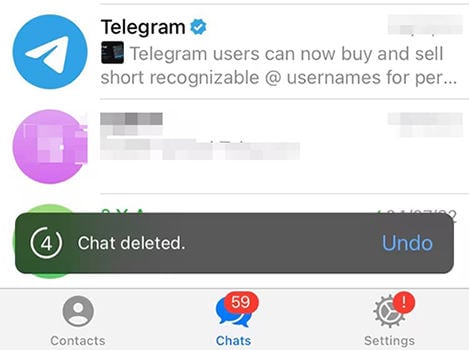
2: Using Telegram Desktop Version
The telegram desktop version allows users to use their accounts on a computer with additional features. Using the same account on the desktop will help you to recover data on your computer. Here are some simple steps to follow for this purpose.
Step 1: Download and install the Telegram desktop version. Provide information and log into your account. Go to Settings>Advanced> Export Telegram Data.
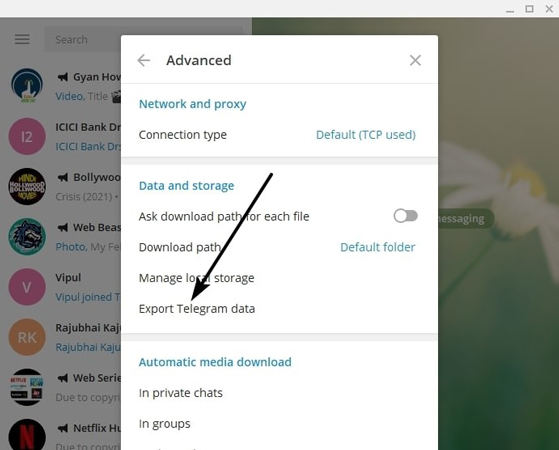
Step 2: The popup window will appear on the screen. Select the type of data that you want to transfer from here and click on the Export button. The software will ask you to allow permission for security reasons.
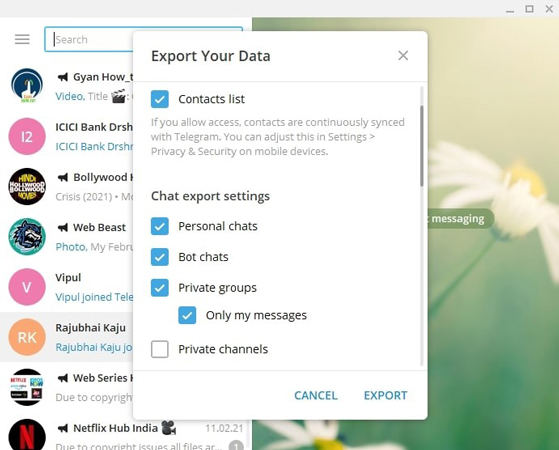
Step 3: Once you click on the Export button and then Show My Data. Your data will be shifted to your computer from where you can preview and use it easily.
3: Using Telegram’s Images Folder
Photos sent via Telegram will be saved in the Telegram Images Folder. If you find your Telegram chat history gets deleted, the image files from it may still remain in this folder. Here is how it works:
Telegram chat recovery from the Images Folder:
- Open the File Manger app on your Android device.
- Go to Storage > Internal Storage > Telegram.
- Find the Telegram Images folder and check if you can find photos from the deleted chat history here.
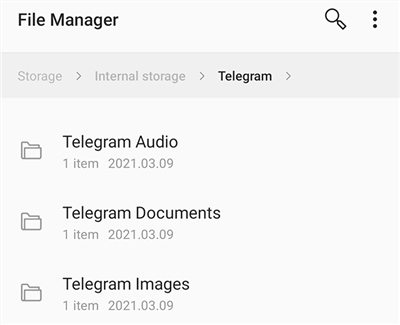
4: Using Android’s Cache Folder
The Android cache folder contains all the back end or side programs and files that are of no use. There are chances that the deleted Telegram chat may exist there. There is no 100% surety in this method to get your data back, but you can at least give it a try. Follow these steps for this method.
- Tap on the File Manager app on your Android device.
- Go to Storage> Android> Data. Select the telegram messenger folder from here and tap on the Cache option.
- See the folder and if you find your chat history here, copy and paste them to any other desired location.
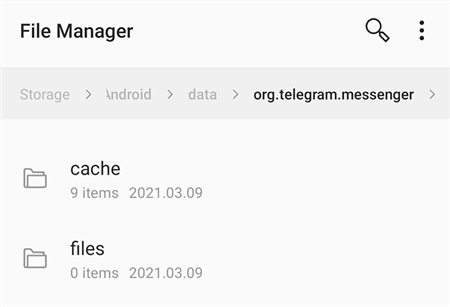
5: Recover Deleted Telegram Messages in Minutes via RecoverGo (Android)
iToolab RecoverGo (Android) is a powerful desktop-based data recovery tool for Android devices. You can recover more than 11 types of data through this software. The best part is that it does not require any backup to restore your Telegram chat history. It works in almost all data loss scenarios.
It allows users to not only recover data but also preview data before recovery. There is no technical knowledge required to use this software; beginners can also recover their Telegram chat without any hassle. Here is a simple guide to using this software.
✨ Comprehensive Data Recovery: RecoverGo (Android) can retrieve a wide range of file types, including photos, videos, contacts, messages, documents, and more.
✨ Google Drive Recovery: It allows you to directly recover files from Google Drive, ensuring a seamless retrieval process.
✨ Preview Before Recovery: The tool enables you to preview recoverable files, giving you control over which items to restore.
✨ User-Friendly Interface: Its intuitive design makes it easy for both novice and experienced users to navigate and utilize its features effectively.
Step 1 Download RecoverGo (Android) and install it on your computer. Connect your mobile to the computer through a USB cable. When you open the software, it will show you options; click on the Recover Deleted Data from Device.

Step 2 Follow the instructions on the screen to turn on USB debugging on your Android device.

Step 3 Select the type of data that you want to recover. In our case, click on the Messages option and then on the Scan button.

Step 4 Finally, you need to select the data that you want to recover and save it to the desired location.

RecoverGo (Android) is one of the best Android data recovery software. In addition to messages, it can also recover photos, WhatsApp messages, safari history, and more, even without backup. Check RecoverGo for iOS here.
6: Using a Notification History Log App
Notification log app like Notification Log records all your notifications locally, including message notifications from Telegram. If your Telegram messages get deleted, you can check a notification log app for the notifications of that chat history. This type of app usually lets you export the records of notifications as well. Please note that you can only see notifications of messages sent after a notification log app is installed on your device.
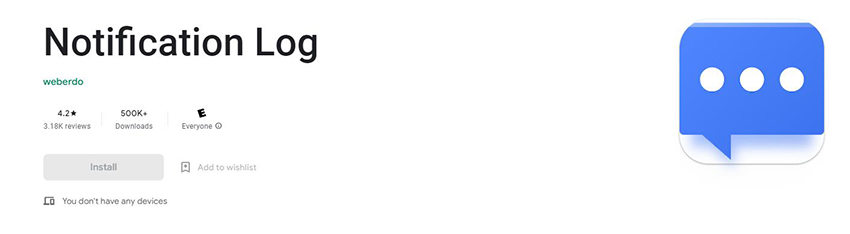
7: Contacting Telegram’s Support Team
If none of the methods work for your Android device, contacting Telegram’s Support Team is your last hope. Although Telegram declares that messages will disappear from Telegram’s server once they get deleted on your device, it’s possible that there are some data of the deleted messages remain on their server. To do this, visit Telegram Support and submit your problems. Please note that you can’t use this method to recover deleted Secret Chats on Telegram as they are device-specific and not cloud-synced to the Telegram server.

Part 3: How to Restore Telegram Chat History on iPhone?
We have discussed how to recover deleted chat in Telegram for Android users. Now, it’s time for iPhone users. How to Retrieve Deleted Messages on Telegram iPhone? Unlike other communication apps, Telegram is a cloud platform that doesn’t store its data locally on the device. The hope of getting deleted Telegram messages back from iCloud or iTunes backup is very slim as Telegram chat history are not included in these backups. The telegram option shown in the iCloud sync is not for saving chat history, but for the Telegram Passport feature that is hardly used by any service.
However, suppose you have enabled the Save Incoming Photos feature in the Telegram settings, which will save all the photos sent via Telegram locally to the Photos app. In that case, there is still a chance to recover the image files from deleted Telegram messages from iOS backups.
Let’s see how to restore images from deleted Telegram chat history using iTunes and iCloud.
1: Using iTunes Backup
How to recover deleted messages in telegram? iTunes backup can restore your deleted Telegram chat media files. If you have ever created a backup, you can restore it.
Step 1: iTunes should be up to date on your computer.
Step 2: Connect your iPhone to the computer and open iTunes.
Step 3: Go to the Summary tab. You will see the Restore Backup option. Tap on it and select a backup from your computer.
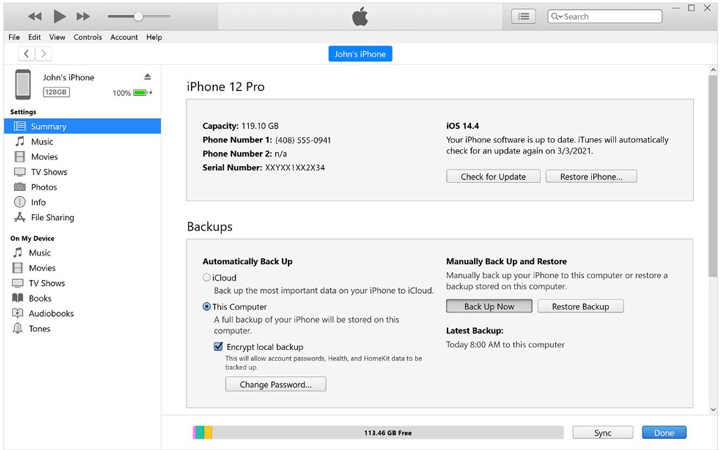
Step 4: Now, iTunes will restore the backup on its own; you need to wait. After the process, you can use your device.
2: Using iCloud Backup
If you have ever turned on your Telegram iCloud backup option, then you can restore media files from the lost chat without any hassle.
Note: If you are restoring any backup from iCloud, your current data will be replaced with the data in the backup. So, you might lose many things. However, you can save them and create a backup first.
Step 1: Go to Settings on your iPhone. Tap on General and tap on Transfer or Reset iPhone.

Step 2: Tap on Erase All Content and Settings.
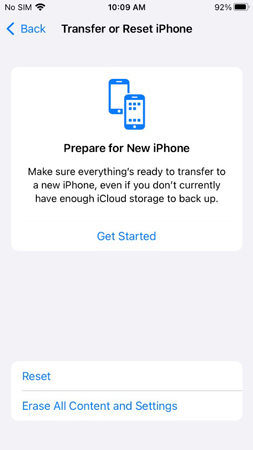
Step 3: Tap on Back Up then Erase. You might need to confirm by entering your passcode.
Step 4: The data will be erased, and your device will restart like a new device. While setting it up, you will see the Restore from iCloud Backup. Tap on it, and then choose the latest backup to restore. Your device will automatically restore that backup.
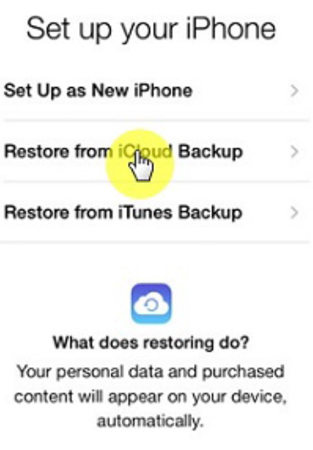
FAQs about Telegram Messages
Q1: How can I delete Telegram group chat history for everyone?
You need to be the admin or owner of that group chat to delete the Telegram group chat history for everyone. To do this, select the messages you want to delete and choose “Delete for Everyone” or “Delete for all members”. You can also use the help of a Telegram bot like Rose Bot that can purge all messages within 2 days.
Q2: How to view deleted group chat history in Telegram?
If the group chat history is only deleted for you but for everyone, you can view it by simply reloading the group chat.
Q3: How to backup Telegram messages?
Unfortunately, Telegram doesn’t have an in-built backup option and is very hard to back up on other cloud services like iCloud and Google Drive. Telegram stores its data on its own cloud service rather than locally on the device. The only official way to back up Telegram messages is to export them to your computer using the desktop version of Telegram. The steps to accomplishing this are detailed in the preceding sections of this article.
Conclusion
The data on Telegram is also at risk. You can lose it due for any reason, or you may accidentally delete it on your own. In all such cases, you will need the best method/way to get your important data back. We have shared the best methods on how to restore Telegram chat history on Android as well as on iPhone. If you want to recover without backup, you need to use iToolab RecoverGo (Android). But if you have a backup, you can restore it using the given methods.


My Telegram account has been deleted for a few days and I had programs and work issues and Telegram games on my Telegram, and I sent it to the support team of Jamil’s Telegram team. There has been no news about this. It has been 3 days. Please spare me from this sadness and guide me. Thankful
hello how to recover permanently deleted photo and video in my telegram
My Telegram messages have been deleted for several months, and I would like to request assistance in recovering the chat history, including photos ,videos and the messages
I need to get back telegram message deleted
I meant..I accidentally deleted this morning my telegram messages..How do I get it back???🥺
Anyway I can recover previous chats or calls from telegram?