Messenger is often used for the transmission of both official and unofficial messages. Most people keep a record of messages as they’re important. If you’ve, unfortunately, deleted messages on Messenger, then this blog will help you get them back. We’ll be talking about official methods on how to retrieve deleted messages on messenger android. To help you get through this problem, we’ll explain the reliable RecoverGo for Android. Let’s get into the details.
How to Retrieve Deleted Messages on Messenger Android
If you’re wondering, “how to retrieve deleted messages on messenger in android?” then this section might help you. We’ll be taking a look at diverse solutions that can help in restoring the deleted messages. You can implement any of the below solutions to know whether it works for you.
1. Recover deleted messages on messenger in Facebook Settings
The following steps will elaborate you how to see deleted messages on messenger:
- On your PC, log into your Facebook account.
- Head to the Settings and then click on the General Account Settings.
- Click on the “Your Facebook Information” option located on the left panel.
- Now, click on the “Download your information” option located at the right panel.
- Select the “Messages” button and click on the “Create File” button.
- The file creation process may take some time to complete. After its completion, you’ll receive a notification to download the file.
Note: you’ll be asked to enter your Facebook password to download the file. The file will be downloaded to your computer and you can use them to recover texts on your Android.

2. Recover deleted messages on messenger in Android Internal storage
Most mobile apps store data in the internal memory of the phone. Similarly, Facebook messenger stores the copy of messages in the internal storage of your phone. With this, you can easily restore Facebook messages from your Android device using the file explorer. Here is how to retrieve deleted messages on messenger android.
- Download and install the File Explorer application on your android phone. You can download the app from the Google Play Store.
- Now, open the File Explorer app on your device. Head to your Phone’s internal storage > Android and then click on the Data.
![how to retrieve deleted messages on messenger in android]()
- You can tap on the folder that contains all data of your Facebook. The folder can be named as “com.facebook.orca”. Open the folder and head to Cache > fb_temp. All your Facebook Messenger chats will be stored in this folder. You can recover deleted Facebook messages by restoring one of the available backup files.
3. Recover deleted messages on messenger from archived messages
Mostly, Facebook users archive their chats on Facebook Messenger and they believe that they’ve deleted the messages. The following steps will help you figure out how to recover deleted messages on messenger.
- Open the Facebook Messenger app on your android phone and tap on the recent conservations tab.
- Now, tap on the Search bar and look for the conversations that you’ve archived previously rather than deleting them.
![how to retrieve deleted messages on Facebook messenger]()
- When you get the desired conversation, simply select it by holding it. Tap on the Unarchive Message to get it back to your Messenger inbox.
- Now you need to find the archived messages in Facebook’s desktop version by going to Messages > More > Archived.
4. Recover deleted messages on messenger with RecoverGo (Android)
It’s worth noting that third-party tools have worked best while recovering deleted files and data. Keeping this in view, we want to suggest you use RecoverGo (Android). It can recover the deleted contacts on your phone even if a lot of time has passed after deletion.
The tool is perfect for you to recover any file, photos, video, or chat backup from your phone. It has the highest recovery success rate as compared to other tools over the internet. Perform the following easy steps to know how to retrieve deleted messages on messenger android.
Step 1 Install and launch RecoverGo (Android) on your PC, connect your device to computer with USB cable and click “Recover Deleted Data from Device.”

Step 2 Next, you should follow the on-screen guide to put your device into USB debugging mode.

Step 3 RecoverGo (Android) will detect your device and then you can choose the file type to scan the deleted messages.

Step 4 Once the scanning process completed, you are now enable to choose the deleted messages and click “Recover” to finish the steps.

Extra Tips: How to Know If Someone Deleted Messages on Messenger?
If you’re wondering, how to know if someone deleted messages on messenger? then you must know that no method can help you see deleted messages. However, you can see the old messages by searching them.
Summary
Messages are important for some people as they’re fond of storing everything. Sometimes, Messenger messages get deleted for no reason and you might look for a method to know how to retrieve deleted messages on messenger android. In this blog, we’ve discussed several official methods to retrieve deleted messages on Facebook messenger. moreover, we’ve discussed the amazing RecoverGo (Android) to recover Android Messenger messages.


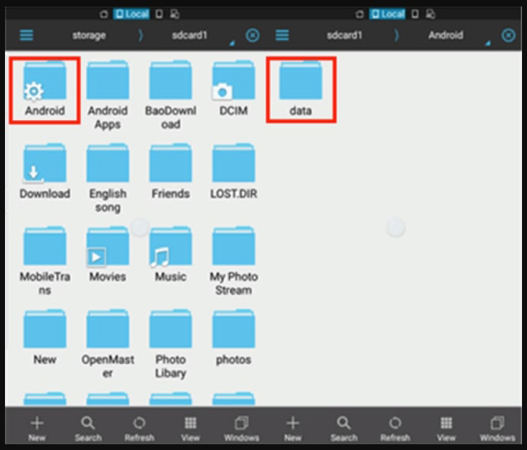
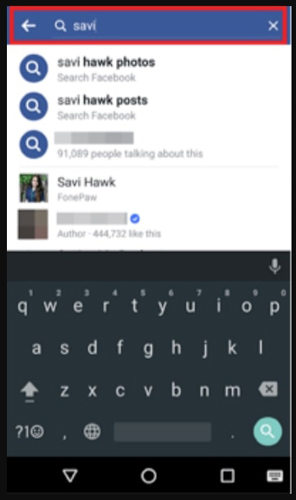

can u give me a price on restoring everything from a lost phone onto a new phone please
Hi Treena, you can check here: https://itoolab.com/buy/recovergo-android-for-windows/