“I accidentally deleted my mum’s phone number while trying to clear up space. Now she would think I’m making excuses. Does anyone know how to retrieve deleted contacts on Samsung S20?”
— From Reddit
Are you in a situation where you accidentally deleted some important phone numbers from your Samsung phone and now you need to retrieve them? Don’t worry, you are not alone.
Losing important contacts can happen to anyone. Fortunately, there are several ways to recover your deleted numbers from your Samsung device efficiently. To save you time, I’ve listed the pros and cons of these methods here so you can read them directly and find the most suitable one.
| Samsung Cloud | Smart Switch | Gmail Account | iToolab RecoverGo Android | |
|---|---|---|---|---|
| Need a previous backup | ✔ | ✔ | ✔ | ❎ |
| Supports selective contact recovery | ❎ | ❎ | ✔ | ✔ |
| Preview phone numbers before recovery | ❎ | ❎ | ✔ | ✔ |
| Free trial | ❎ | ❎ | ❎ | ✔ |
Keep reading to learn these effective methods in detailed.
- Part 1: How to Retrieve Deleted Phone Numbers from Samsung Cloud
- Part 2: How to Retrieve Deleted Phone Numbers from Samsung Phone Via Smart Switch
- Part 3: How to Restore Samsung Contacts from Gmail Account
- Part 4: How to Retrieve Deleted Phone Numbers with RecoverGo Android
Part 1: How to Retrieve Deleted Phone Numbers from Samsung Cloud
If you have previously backed up your data to Samsung Cloud, you’ll be able to retrieve your deleted contacts from the cloud backup.
📃Note: The restore process will replace all the existing contacts on your Samsung phone. It doesn’t allow you to preview items or recover contacts one by one from the cloud.
Here’s how to retrieve deleted numbers from Samsung Cloud.
Step 1: Open the Settings app on your Samsung phone. Tap on your Samsung account, and then click the option for Samsung Cloud.
Step 2: Select the option for “Backup and restore” data. You need to tap the “Restore” option and select “Contacts”.
Step 3: Finally, click the button “Restore Now” and wait for the process to complete.
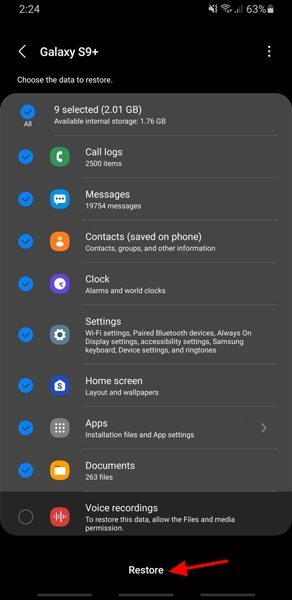
You can get the lost contacts from Samsung Cloud and recover on your phone without using the computer. Make sure to back up any new contacts to avoid losing.
Part 2: How to Retrieve Deleted Phone Numbers from Samsung Phone Via Smart Switch
In this part we’ll introduce another official method to restore deleted contacts on Samsung – via Smart Switch.
📃Note: Smart Switch can only retrieve deleted phone numbers if they were included in a previous backup. Moreover, restoring a backup file can overwrite existing data on your Samsung device.
The following are the basic steps for recovering deleted contacts on a Samsung device using Smart Switch.
Step 1: Download and install Smart Switch on your computer. Launch the program and select “Restore” from the main menu.
Step 2: Connect your Samsung device to the computer using a USB cable. Make sure that USB debugging is enabled on your device.
Step 3: Select the backup file that contains the deleted phone numbers you want to retrieve. If you have more than one backup, choose the one that was created before the phone numbers were deleted.
Step 4: Choose the “Contacts” option and then click “Restore now”. Smart Switch will start restoring your contacts to your Samsung device.
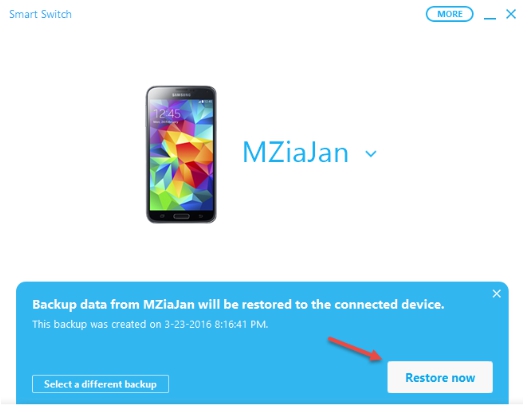
The success of this method depends on many factors, including the backup file’s integrity and the extent of the data loss.
Part 3: How to Restore Samsung Contacts from Gmail Account
If you have synced your Samsung contacts with your Gmail account before deleted, you can try below method.
Follow these steps to recover deleted contacts on Samsung from Gmail account:
Step 1: Open your Gmail account and sign in with the same Google account that you used to sync your Samsung contacts.
Step 2: Click on the Google Apps icon on the top right corner and select “Contacts” from the dropdown menu.
Step 3: In the “Contacts” window, select the contacts that you want to restore. You can select individual contacts or select all contacts.
Step 4: Click on the “More” button and select “Export” from the dropdown menu. Select the format that you want to export the contacts.
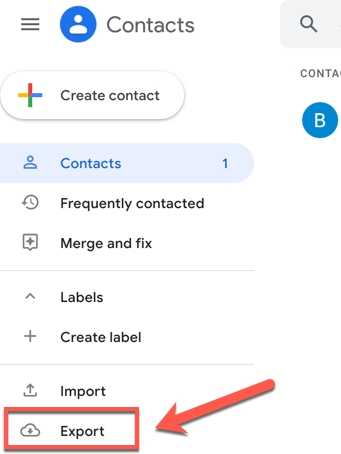
Deleted contacts cannot be recovered if you have not backed up your contacts before deletion, however, you can retrieve these numbers from phone’s internal memory. Let’s take a look at this method.
Part 4: How to Retrieve Deleted Phone Numbers with RecoverGo Android
If the above methods are failed to retrieve deleted phone calls on Samsung, worry not, you have the best choice to retrieve contacts – using iToolab RecoverGo Android. RecoverGo Android offers the most efficient and simplest way to help you complete this job.
As one of the most trusted Android data recovery tools in 2026, it has millions of Android users – and it is 100% secure. This tool has an easy-to-use interface that allows you to recover deleted phone numbers without technology, also it supports to preview deleted contacts and select certain files to retrieve for instant use.
RecoverGo (Android) – Reliable Android Data Recovery Software
389,390,209 people have downloaded it
Now, let’s check its simple steps on retrieving deleted contacts on Samsung.
Step 1 Download and install RecoverGo Android on your computer. Launch the program and select “Recover Deleted Data from Device” from the main menu.

Step 2 Connect your Samsung phone to the computer with a USB cable. Make sure that USB debugging is enabled on your device.

Step 3 Select Contacts as the file type to recover. Click “Next” to start scanning your Samsung device for deleted contacts.

Step 4 Preview the deleted contacts and select the ones you want to recover. Click the “Recover button” to save them to your computer.

That’s it! RecoverGo will retrieve your deleted contacts on Samsung phones and save them to your computer. In addition to recovering contacts, you can also recover other details, including contact avatars, addresses, social accounts, birthdays, and all other notes. And all the contact info will be exported as CSV and VCF files.
Final Words
In this post, we discussed four methods for you to retrieve deleted numbers from Samsung phone. In case you have not backed up your contacts on Samsung, the iToolab RecoverGo Android data recovery software should be your best selection. So, don’t hesitate to have a free trial now.
We will appreciate it if you share this post with others.


