
Most users struggle to recover photos from broken phones for various reasons, including drops, hardware malfunctions, or software glitches. This situation can put a lot of strain, especially when the images contain sentimental or essential information. Fortunately, several ways and employments would enable one to retrieve those valued moments. Awareness of such choices assists the users in the recovery process of choosing the proper methodology. In this article, we’ll learn how to recover photos from a broken phone.
Can You Recover Photos from a Broken Phone
People drop their phones all the time; it happens. Users almost always face the question: How To Get Photos Off a Broken Phone? This question has no ordinary answer; the answer depends on how the phone was broken or what part of the phone was most damaged.
Today, people have cloud storage, so they do not mind if their phone collapses; they can always recover the picture from the storage. Nevertheless, some people do not trust the cloud. Thus, they wonder if they can get photos from a broken phone.
Nevertheless, for whatever it is worth, of the several methods highlighted in this article following each case, some methods could be followed to attempt to recover the photos from the broken Android phone. Keep on reading!
How to Retrieve Photos From Broken Phone
It is not easy to get back the photos once your phone has been broken, but it is possible through the methods listed below. If your mobile phone is physically or software-wise damaged, then you can recover your photos using recovery tools, USB or OTG cables, SD cards, and Google Drive, as well as Google Photos. With these techniques, you can deal with a broken phone and regain your essential images.
Retrieve Photos from a Broken Phone Without Backup
In case you cannot power on your phone or cannot access it in any way, using a recovery tool like RecoverGo (Android) for Android would be a fitting approach. RecoverGo for Android is specifically aimed at assisting users to get their photos back from a broken phone without much straining. Here’s a brief overview of its features and how to use it:
Features of RecoverGo (Android)
- Supports Various Scenarios: Get back photos from damaged, switched off or locked phones.
- Broad Compatibility: Compatible with almost all Android devices.
- User-Friendly Interface: Simple and intuitive steps for recovery.
- Deep Scan Capabilities: To ensure complete recovery, RecoverGo (Android) can carry out a comprehensive deep scan to find and retrieve lost data.
- Safe Recovery: The utility ensures the recovery procedure is safe and protects your personal information from being overwritten or exposed.
Steps to Use RecoverGo (Android)
Step 1 Install and Choose
Download the RecoverGo (Android) software onto your PC by going to the official website. Launch the application and use a USB cable to connect your phone and select Recover Deleted Data from Device

Step 2 Debugging Mode
As your phone has been broken, you can’t tap on your screen. So the step can be finished only when your phone has been connected with your computer before. Make your phone enter the USB debugging mode. (You can follow the steps on the screen)

Step 3 Choose and Scan
Select file types you need to recover, and click Scan button to start a scan on your device.

Step 4 Preview and Recover
Go through the scanned images, pick the ones you wish to have restored, and then click Recover to download the files to your computer.

How to Retrieve Pictures from a Broken Phone Using USB
This implies that if your phone’s screen is broken, you can no longer use it in any way. You can then transfer your photo album from your Android phone to a USB PC (Remember that this method can be used only when your phone has been connected with your computer before). This is the most convenient method to retrieve pictures from a broken phone.
Steps to get photos off a broken phone via USB:
- Power on your Android phone, and then you need to connect the phone to the computer using a USB.
- Go to Start, open Windows Explorer, and choose This PC on the left.
- Now, pick your device and click on the option called Internal storage.
- Next, check the DCIM and Pictures folder in your internal storage. Copy the pictures you want to transfer and paste them to the PC.
How to Recover Photos from a Dead Phone with AutoPlay
How do I get pictures of a broken phone with other methods? You could use AutoPlay to control your phone on the PC when you can’t access your Android phone and then simply copy the photos to the PC by connecting it with a USB cable. So, for this to work, USB Debugging has to be enabled beforehand and the USB port should also be working fine.
Here are the steps you can take to restore your lost photos to your computer by using the AutoPlay feature:
- This ensures your broken Android device is connected to your computer using a USB cable. An AutoPlay dialog box is displayed and you choose Open Folder to see files.
- Your phone files will be visible on the PC; navigate to the photos folder you wish to restore.
- Now, move the photos and videos you want to recover and paste them into the local directory of the concerned PC.
Retrieve Photos from a Broken Phone Using Google Photos
It is another efficient tool to help you quickly restore photos from a broken phone. If you are using Google Photos to store the images on the phone or have synced the pictures in Google Photos. Subsequently, the same Google account could be used again, on the computer to log in to Google Photos in order to retrieve the photos.
This guide will ensure you know how to recover photos from a broken phone using Google Photos on your computer:
- Search and enter photos. google.com on your computer.
- Pick any photo or video you wish to recover.
- Click the three dots icon on the top right corner of more options and select Download. The selected picture from Google Photos will be saved to the PC.
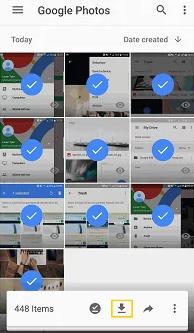
Retrieve Photos from a Broken Phone via SD Card
If your phone uses an SD card for storage, you can easily retrieve photos by removing the card:
- Ensure that the cellular telephone which you are carrying is switched off.
- Gently take out the SD card from your phone.
- Place the SD card into another compatible card reader.
- This card reader should then be connected to the computer.
- Place the SD card into the card reader and then go to My Computer if you are a PC user and Explorer if you are a Mac user to locate your SD card folder.
- Takes the photos to the folder and copies to a computer.
Retrieve Photos from a Broken Phone Using Google Drive
If you have previously backed up your photos to Google Drive, you can easily retrieve them:
- Start a web browser on your computer and navigate to Google Drive.
- Choose to sign in with the Google account that is attached to the broken phone.
- Go to the folder that contains the pictures.
- Each photo is selected by clicking on it, and then the Download button is clicked, which downloads the images on the computer.
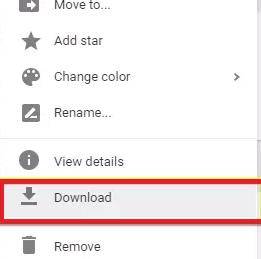
Can You Recover Photos from a Lost Phone Without Backup
It is impossible to recover the pictures as you cannot access the lost phone and get the images directly, you can attempt some methods.
- Google Photos: If you used the Google Photos app directly and had an auto backup feature, your photos could be saved in your Google account. You can view them by signing in to Google Photos from another device.
- Social Media and Messaging Apps: Media shared through other apps such as WhatsApp, Facebook, or Instagram might still exist within those apps. Look at these platforms to see which of your photos you uploaded.
- Cloud Services: If you have ever used other cloud services such as Dropbox, OneDrive, or iCloud for backup, you need to log in to another device and check for any photos auto-synced.
- Recovery Tools: Advanced data recovery applications such as RecoverGo for Android can search your Google account for any linked data and try to recover deleted photos.
How to Prevent Losing Photos in the Future
It is very important to prevent photo loss. Here are some tips:
Regular Backups
It is also recommended to back up your photos to cloud storage often, e.g., Google Drive or Dropbox.
Enable Auto-Backup
You can automatically backup photos using apps such as Google Photos.
Use Multiple Storage Options
There are options to store photos in internal memory and an SD card.
Keep Your Phone Protected
If possible, use a hard casing for the phone to reduce physical impacts and a protectant for the screen.
Transfer Photos Regularly
Manually, it is recommended to move photos to the computer or an external hard drive occasionally.
Final Words
It is possible to recover photos from a dead phone with the help of a competent set of tools and approaches. You can regain all the valuable memories by using recovery tools such as RecoverGo (Android), a USB cable, an OTG cable, an SD card, or cloud services like Google Drive and Google Photos. Furthermore, taking preventive measures can also go a long way in ensuring that such photos are not lost in the future.


my phone hit floor to hard ruined screen, got new tracfone android, Google got my contact list but I should have unloaded so much artwork and photos , but I’m hearing my old phone still play Bluetooth I feel there’s hope?
I have a phone that went swimming with me and now no longer works. Is it possible to extract the pictures from phone?
Thanks.
Hi Roger, have you enabled USB debugging on your device before?
mera phone phut gaya photo kase nikale