My Samsung Note 5 has suddenly turned black, is there any way to recover data from note 5?
– From Reddit
Have you ever been using your Samsung phone, and suddenly the screen went dark, and it stopped responding? But you’re not the only one facing the Samsung smartphone dark screen problem. Concerns about data loss (including contacts, texts, photos, and more) are understandable in such a scenario. Sometimes, things go wrong without warning and make you feel terrible. If your Samsung phone has gone dark and you need to retrieve data, this article will help with the Samsung data recovery black screen issue.
What Should I Do after Samsung Screen Go Black?
There is no one thing that can go wrong with a Samsung phone and cause the screen to go dark. If your Samsung phone has a dark screen, try one of these four solutions.
1. Check to See Whether the Button on Your Phone is Stuck
The Samsung smartphone’s buttons might get stuck, leading to the notorious “black screen of death.” If so, try again once you’ve unjammed the Samsung device’s buttons. Restart the device after the button begins responding to restore normal operation.
2. Your Device’s Charging Port Probably Needs Cleaning
A non-charging error (black screen) is likely to occur if moisture or dirt has entered the charging port of your Samsung smartphone. This calls for a thorough cleaning of the phone charger pot and a thorough drying.
3. Take Out Your Phone’s Battery
This works only with Samsung smartphones that have a removable battery. If the screen goes black, Samsung phones may be fixed by taking the battery out for one minute and then reinstalling it. I hope you’ll be able to get your screen working again.
4. Go to the Samsung Franchise to Have a Fix
In case none of the mentioned Samsung black screen data recovery options work for you, it maybe a hardware issue. If you want your Samsung smartphone to be recovered professionally and without the risk of losing the data permanently, you can take your Samsung smartphone with a black screen to an official Samsung franchise for repair. If your Samsung smartphone is under warranty, Samsung black screen data recovery may be performed for free by the company.
Samsung Data Recovery Black Screen without Backup
Once you solve the Samsung black screen issue, you will be faced with another problem, and that is your lost data. In most cases, the repair might lead to a complete reset of the Samsung smartphone, and if, due to any reason, you have not backed up the data, you will be left wondering how to recover data on your Samsung smartphone. Samsung black screen recover data can be possible, even without backup, using the amazing tool, iToolab – RecoverGo Android.
- Device Damaged
- Accidental Deletion
- System Crash
- Water Damage
- Forgotten Password
- Jailbreak or ROM flashing
Save your Android data in any scenarios
Follow these steps to use our iToolab – RecoverGo Android to restore data without backup.
Step 1: Install RecoverGo and Connect the Android device
Connect your Android smartphone to your computer via the USB cord, then launch RecoverGo for Android. Connect the device, then go to the “Recover Deleted Data from Device” menu option.

Step 2: Enter USB Debugging Mode
Launch your device’s settings menu and afterward follow the on-screen steps to authorize USB debugging.
- Once your device has been successfully connected, navigate to its settings and select the USB charging option, then select the option to transfer files after that.
- Find the “build number” by going to the “Settings” menu.
- Press the Build Number button seven to eight times.
- To begin, access your device’s settings menu and toggle on developer mode and USB debugging.
The Android smartphone will then display a prompt requesting you to allow USB debugging; selecting “OK” will allow you to do so. Choose “Show Again” from the menu to see the message again. If the notification does not appear after enabling USB debugging, try again.

Step 3: Select the File Types to Scan
A list on your screen of all the file types that may be scanned will be presented; after making your selection, choose the “Scan” option to begin the process. By default, each and every file type will get selected.

Step 4: Start the Scan Process
Next, pick the files that you wish to scan to get the process started. It may need a specific time for the scan to complete. It is advised that you maintain your smartphone unlocked throughout the scanning process. A warning message will appear if certain conditions are not met. When RecoverGo has finished scanning, you may view the total amount of information that it found.

Step 5: Recover Lost Android Files
The information you need to retrieve is likely located in a subfolder of the directory that contains files of that type. Select all files on your device by clicking their titles. To choose a single file, use the drop-down menu. Once you’ve decided on the files that you need back, select them, and hit the “Recover” button to proceed. Your computer’s data will be recovered eventually.

Samsung Data Recovery Black Screen Using Google Account
If you’ve had a Black Screen on your Samsung smartphone and are concerned about the possibility of data recovery, you need not worry. In case you have got a Google Backup, you can always recover data from Note 5/10/20 with black screen without worrying. Here’s how to do it:
- Start by logging into your account, then choose the device you wish to recover data from.
- Launch Google Drive, then navigate to the gear icon at the top right.
- Then, navigate to Backup to view a catalog of installed applications.
- Select Apps then hit the Restore button.
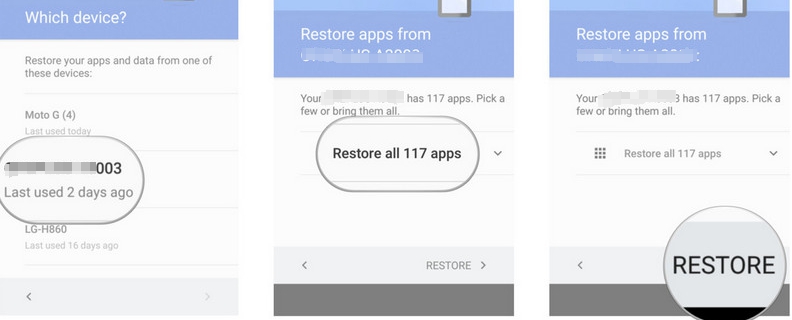
Samsung Data Recovery Black Screen from SD Card
The third alternative is to use an SD card to retrieve the data. However, this can only be done to Samsung S7/S8/S9/S10 data recovery black screen if the SD card is removable. Follow the instructions below.
- The SD card must be inserted into the memory card reader, and the card reader must be connected to the computer before proceeding.
- In order to view the SD card contents, select “My Computer” from the drop-down option.
- The final step is to select All Files and then either copy or move the recovered files.
Even if your SD card is permanently installed, you may still employ data recovery software like iToolab-RecoverGo, designed for Samsung devices.
Here are top 2 ways on Samsung SD Card recovery, you can find more information about recovery data from Samsung SD card.

Final Thoughts
Losing your important data can be cumbersome, and finding a way for Samsung data recovery black screen is equally relieving. All you should do is install recovery software like iToolab – RecoverGo Android on your mobile device to recover and restore the lost data. You may retrieve your important but lost data files using iToolab – RecoverGo Android without any worry since the software is very easy to use. Install iToolab – RecoverGo Android on your Android phone right now to start recovering your lost data!
Reliable Android Data Recovery Software
No matter what kind of data you lost on your Android phone, RecoverGo (Android) can easily find and recover the deleted data, such as contacts, messages, photos, etc. Besides, deleted WhatsApp and WhatsApp Business messages, call history and media files can also be recovered with this Android data recovery software.

