You know the feeling of opening Telegram and finding your phone’s storage unexpectedly full? It’s likely due to the app’s auto-download feature, which conveniently saves media files directly to your device. Although this feature ensures you never miss an image or video sent in your chats, it can quickly eat up valuable space. Knowing how to stop auto download in Telegram on both Android and iPhone can give you control over what gets saved, preserving your storage and data.
Part 1. Where Are Telegram Files Saved
On Android devices, Telegram saves files in a dedicated Telegram folder, which you can find in the internal storage. This folder is usually accessible via a file manager app and is clearly labeled as “Telegram”. Within this folder, media files like photos and videos are typically stored, making them easy to locate.
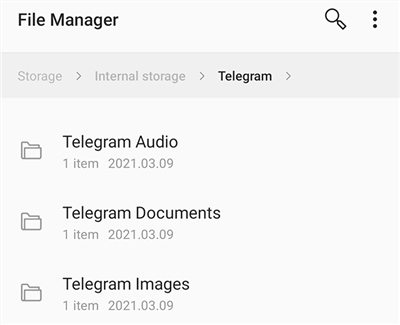
For iPhone users, Telegram handles file storage differently due to iOS’s restrictions. Media files from Telegram are generally stored within the app’s own data storage. To access these files, users typically need to save them manually to their phone’s gallery or a file storage app like Files. This extra step is necessary because iOS doesn’t allow apps the same level of direct access to the file system as Android.
Part 2. How to Stop Auto-Download in Telegram on Android
To stop auto-download in Telegram on Android, you need to adjust the app’s settings. This feature is handy to control the media that gets downloaded automatically, saving you from unnecessary data consumption and storage usage. By customizing these settings, you can specify which types of media (like photos, videos, or documents) get downloaded over different types of connections (such as mobile data, Wi-Fi, or when roaming).
To do this, follow the steps below:
- Open the Telegram app and tap on the three horizontal lines (menu) in the top-left corner.
- Go to “Settings” and then select “Data and Storage”.
- Under the “Automatic Media Download” section, you’ll find different settings for mobile data, Wi-Fi, and roaming.
- Adjust these settings according to your preference, choosing which types of media should not be downloaded automatically on each type of connection.
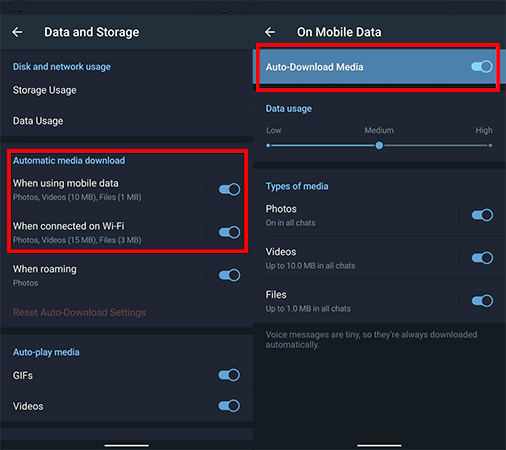
Part 3. How to Turn Off Auto-Download in Telegram on iPhone
Turning off auto-download in Telegram on an iPhone involves modifying the app’s settings to prevent it from automatically saving media files to your device. This customization is particularly useful for managing your data usage and keeping your phone’s gallery uncluttered. Like on Android, you can choose which types of media (e.g., photos, videos, documents) are downloaded automatically. These settings are adjustable based on the type of connection you’re using Wi-Fi, mobile data, or roaming.
To do this, follow the steps below:
- Open the Telegram app on your iPhone.
- Tap on the “Settings” icon at the bottom right of the screen.
- Select “Data and Storage” from the list of options.
- You’ll find sections for “Mobile Data”, “Wi-Fi”, and “Roaming”. Each section allows you to manage the auto-download settings for different types of media.
- Adjust these settings to your preference, choosing which media types should not be downloaded automatically for each type of network connection.
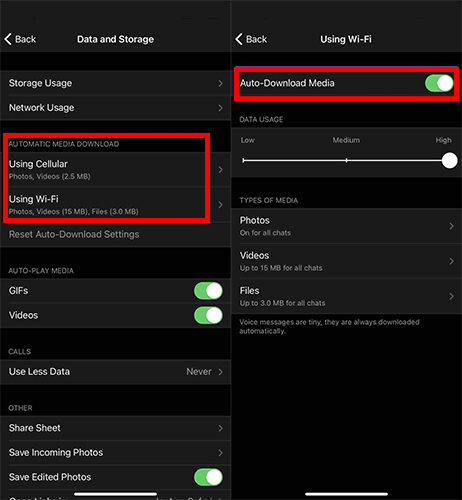
Part 4. How to Recover Deleted Data on Telegram
If you’ve accidentally deleted important data or messages on Telegram, it’s natural to feel a bit panicked. However, there are ways to attempt recovery, depending on the type of data and the circumstances of its deletion. While Telegram has certain features that may aid in recovery, the process isn’t always easy and may vary depending on whether you’re using an Android device, an iPhone, or the desktop version.
⭐1: On Android
So, if you’re an Android user and have lost data on Telegram, RecoverGo (Android) might be a tool worth considering. It’s designed to recover various types of data lost under different circumstances, such as accidental deletion, system crashes, or even device damage. With its user-friendly interface, it aims to simplify the data recovery process for Android devices. RecoverGo (Android) is especially useful for those who need a reliable method to retrieve lost Telegram messages and files.
✨ Versatile Data Recovery: Capable of retrieving over 11 different file types, including photos, contacts, and videos, making it a comprehensive recovery tool.
✨ No Backup Requirement: RecoverGo can retrieve lost data without the need for any pre-existing backups, which is essential for unexpected data loss scenarios.
✨ High Compatibility: Supports more than 6000 Android phone models, covering a wide range of brands and versions.
✨ Selective Data Recovery: Ability to preview and selectively recover the data you need, saving time and storage space.
Step 1 Download and install RecoverGo (Android) on your computer. Launch the program and select “Recover Deleted Data from Device” from the main interface.

Step 2 Connect your Android device to the computer using a USB cable.

Step 3 Choose the specific types of files you want to recover. Click “Scan” to allow the software to scan your device for recoverable data. The software will scan for these files on your device.

Step 4 Once the scan is complete, preview the recoverable files and select the ones you need. Click on ‘Recover’ to save the selected files back to a chosen location on your comput

⭐2: On iPhone
For iPhone users who have lost data on Telegram, the iOS version of RecoverGo comes to the rescue. This software is tailored specifically for iOS devices, providing an efficient way to recover lost data from iPhones. Whether you’ve lost messages, media files, or other types of data in Telegram, RecoverGo for iOS is designed to help you retrieve what’s missing with a few simple steps. It’s particularly useful for those who have encountered data loss due to accidental deletion, system crashes, or device issues.
Step 1 After launching RecoverGo (iOS), connect the device to the computer and select “Recover Data from iOS Device” from the main interface.

Step 2 The software will display various types of data that you can recover. Here, you can select the specific types of data you want to retrieve.

Step 3 After the software scans your device, it will show a preview of the recoverable data. You can browse through these files to check what you need. Once you’ve found the data you want to recover, simply select it and click on the recover option to save it back to your computer.

Conclusion
We’ve explored the essential steps on how to stop auto download in Telegram for both Android and iPhone users, ensuring better control over data and storage. Additionally, for those encountering data loss, we highly recommend RecoverGo (Android) and RecoverGo (iOS) as reliable tools for recovering deleted Telegram data. These solutions offer a safety net in cases of accidental deletions or unexpected data loss.

