There are many unexpected situations that may lead to the deletion of data from your Android phone. If you have the misfortune to encounter this kind of thing what should you do? Don’t worry! recover deleted files in Android internal storage is much easier than you think. This article will discusses all that. So, let’s delve into this exciting discussion.
Recover Deleted Files from Android Internal Storage without Root or Backup
The truth is there many app from Google Play Store reuqires you to root Android phone before recovering deleted file from internal memory. This is the only drawback and cannot be avoided, but things get easier when you use data recovery software for Android phone internal memory, such as RecoverGo – Android Data Recovery.
This is a professional Android data recovery tool that recommended by GEEKFLARE, TWITGOO, etc. No matter what type of files you accidentally deleted, it can help you get them back without root Android device and no backup required. Check the steps to see how quickly you can recover deleted files from Android internal storage.
Step 1: Install RecoverGo and then open it on your pc and connect your device via USB cable, select “Recover deleted data from device”.

Step 2: Follow the on-screen steps to enable USB debugging.

Step 3: All file types will be displayed, choose the specific one you want to recover and hit “Scan” button.

Step 4: Lastly, look for the data you would like restored and click on “Recover.”
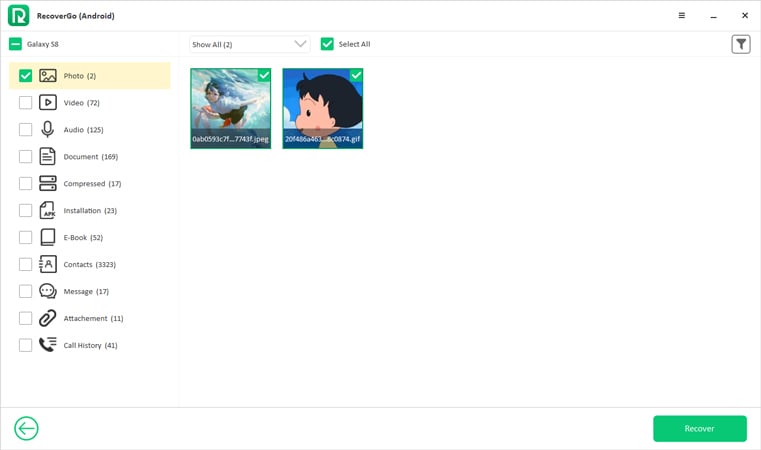
That’s how you recover deleted files from Android phone internal memory with RecoverGo – Android Data Recovery. You can also check the video guide here to know more details.
Recover Deleted Files Android Internal Storage without PC from Backup
The above method requires you to have a pc. What if that’s not an option? There are other ways to recover deleted files from Android internal storage without pc. Let’s discuss other alternatives.
- Recover deleted files from Android internal storage via Google Drive
- Recover deleted files from Android internal storage via OneDrive
- Recover deleted photos from Android internal storage via Dropbox
- Recover deleted files from Android internal storage via local backup
Recover deleted files from Android internal storage via Google Drive
Here is another option if you want to recover deleted files in Android internal storage for free.
- Open your phone’s Google Drive application and sign in.
- Next, select the device that lost files to check all the files.
- Last, after selecting the deleted files click on “Restore” button.

Recover deleted files from Android internal storage via OneDrive
If you’ve backed up files to Onedirve, you can easily recover them with simple steps.
- Open your OneDrive application.
- Using the bottom menu, choose photos.
- Select the ones you wish to recover.
- Navigate to the three dots on the top right and choose “Save”.
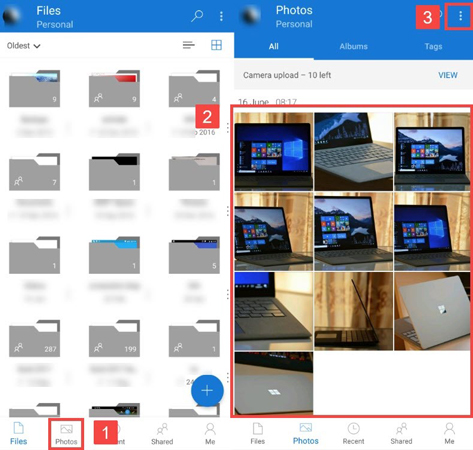
Recover deleted photos from Android internal storage via Dropbox
Alternatively, use the Dropbox application for Android devices.
- Open Dropbox, look for the “Camera Uploads” folder to locate the photos. The folder can be a different one if that’s where you have stored your photos.
- Choose what you want to recover.
- Last but not least, navigate to the three vertical dots and choose “Save to Device.”
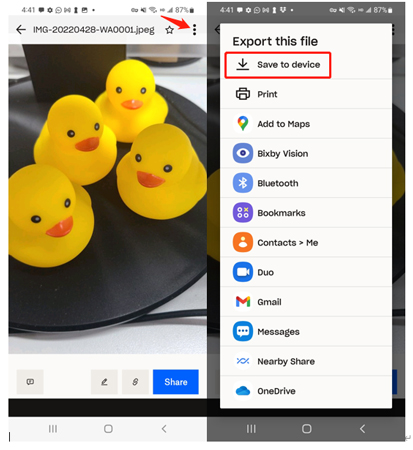
Recover deleted files from Android internal storage via local backup
There are some Android devices with built-in local backup and restore function. So, if you’ve backed up Android you can go check this option:
- Head to “Settings” > “General” & “Backup”, and click Restore from backup.
- You will see the backup files here, choose the backup you want to restore.
- Last, you will see all the backup data, click “Next” to finish the restore.
Summary
It turns out that it is possible to recover deleted files in Android internal storage. This article is proof of that as it discusses various ways that apply in case of accidentally deleting a photo, video, or file from their android devices. Some will require a pc whereas others won’t. Regardless of what you use, rest assured that the results will be remarkable. Ensure that you follow every step discussed above for the desired output. Once you do so, how to recover deleted files in android internal storage will never be a mystery for you. You deserve that, no doubt.

