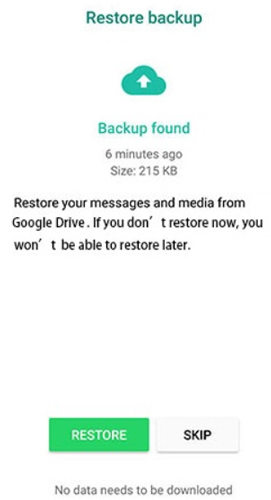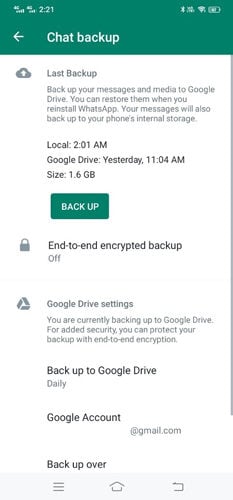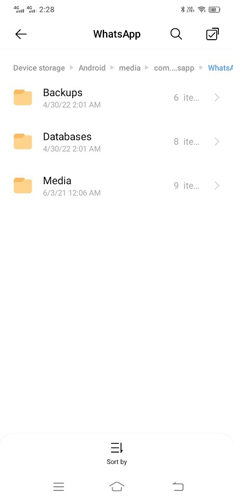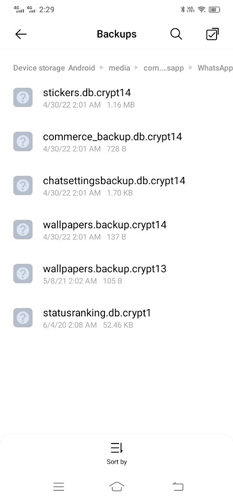WhatsApp audio contains voice notes, recordings, and other audio content that is received from the contacts. In some cases, you accidentally lose the WhatsApp audio files, and it can be frustrating if there are any important audio files. However, you can still recover the deleted audio. In this article, we will share how to recover deleted WhatsApp audios Android. We will explain various methods and their procedures so that you can do everything on your own.
Can You Recover Deleted WhatsApp Audio on Android without Backup?
Yes, you can recover deleted WhatsApp audio on Android without backup. You can use iToolab RecoverGo (Android) to recover your lost WhatsApp audio and other data. It is a data recovery tool that not only retrieves your WhatsApp data but it can also recover the data lost on your Android phones and tablets.
RecoverGo (Android) can help you recover WhatsApp audio, contacts, videos, images, call history, voice notes, stickers, attachments, chats, and almost everything. It does not require any pre-requisite, such as experience or backup. You only need to follow a few simple steps, and your data will be recovered without any hassle.
Let’s see how to recover deleted WhatsApp audio recordings from Android phone with a few simple steps.
Steps to Recover Deleted WhatsApp Audio Android Using RecoverGo
Step 1: Download RecoverGo (Android) and install it on your computer.
Step 2: Connect your Android device to the computer. Keep the device unlocked. Once it is detected, launch the application. Click on “Recover Deleted WhatsApp Data”.
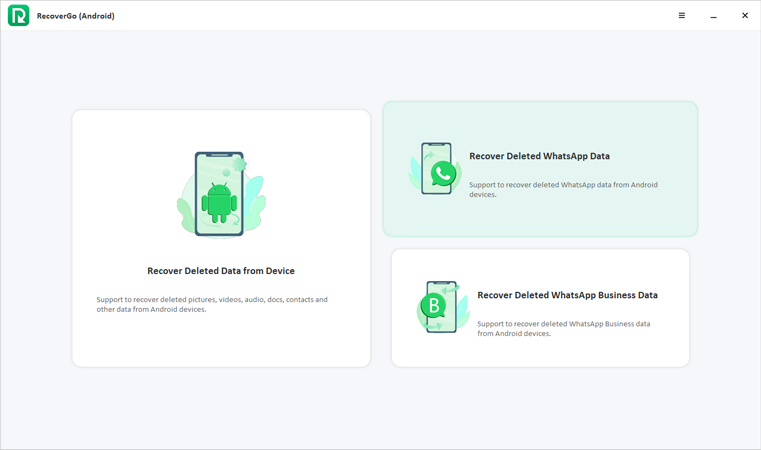
Step 3: RecoverGo will show you the steps to turn on USB debugging on your Android mobile. Follow the on-screen instructions.

Step 4: The software will show you different types of data. Click on Audio and click on Scan.
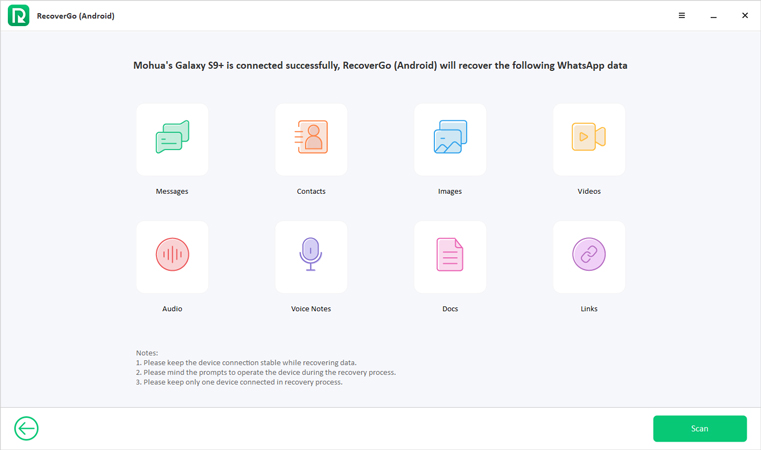
Step 5: You will see the instructions on the screen to create a new WhatsApp backup. Follow the steps, and after backing up the data, click on Continue.
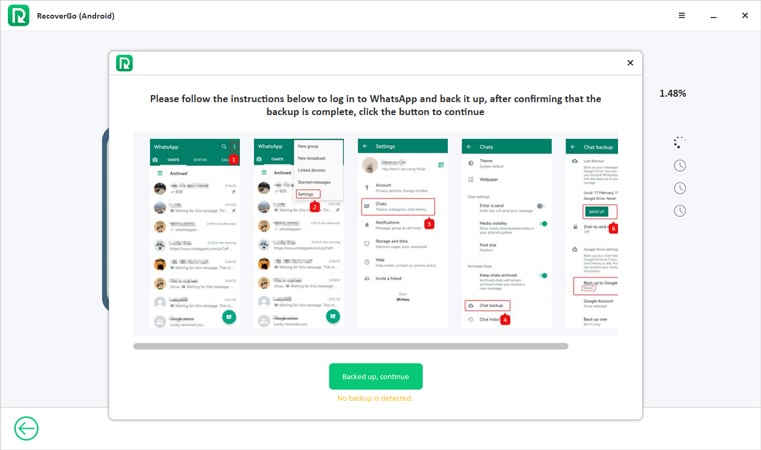
Step 6: You need to set up the old WhatsApp account. Enter your number and complete the verification process. You can also restore the backup if you see an option for that. Once your account is completely set up, you are ready to move to the next step.
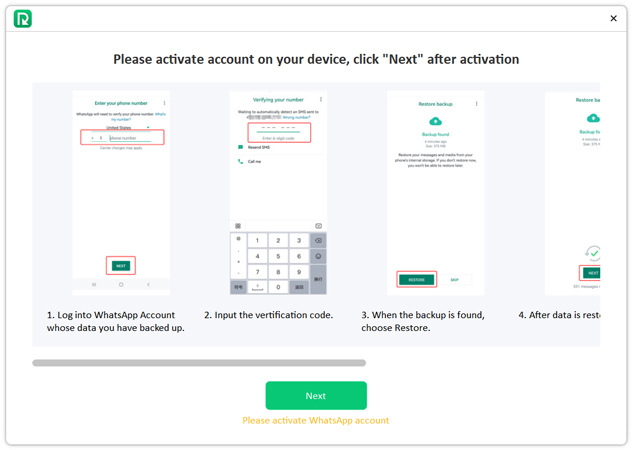
Step 7: You will see all your data after scanning. Select the audio that you want to recover and click on the Recover button.
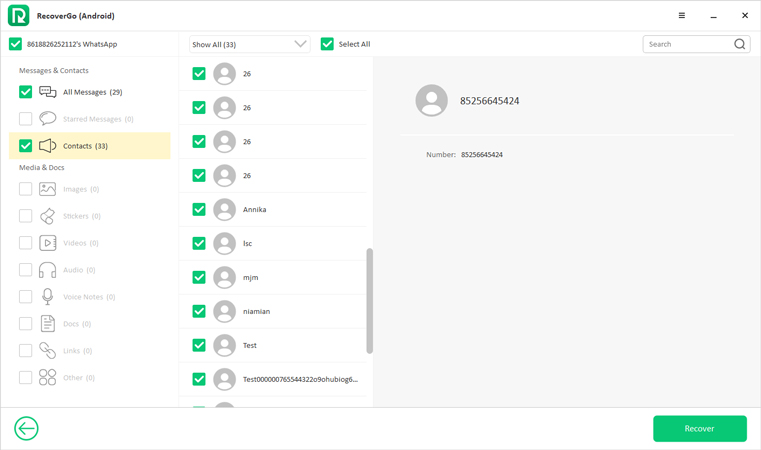
How to Recover Deleted WhatsApp Audio on Android with Backup
There are two types of WhatsApp backup. One is the Google Drive backup, and the other is the local backup. Both can be used for WhatsApp deleted audio recovery.
Solution 1. From Google Backup
On Android devices, WhatsApp creates a backup of its chat and other data on Google Drive. It backs up data regularly as set by the user. But if the backup feature is not enabled, there won’t be any backup in Google Drive.
- You need to delete your WhatsApp account first. Then, install the new version.
- Open the new application. You need to enter your mobile number. Complete the verification process.
- If there is any backup stored in the Google Drive, WhatsApp will offer to restore it. You can tap on the Restore button. It will take some time to restore all the data.
![whatsapp deleted audio recovery]()
Solution 2. From Local Backup
WhatsApp also creates another backup on the system memory. This backup is known as Local Backup. You can also restore your data from here; however, it is a bit difficult for new users.
- Open WhatsApp and go to Settings > Chats. Tap on Chat Backup. For creating the latest backup, tap on Back Up. It creates a backup in phone storage as well as Google Drive.
![recover deleted whatsapp audio android]()
- Go to File Manager. Look for the WhatsApp folder and open it. Open the Databases folder.
![how to recover deleted whatsapp audio android]()
- You will see various backup files. Look at the date and time and find the latest one. You need to find the file that has a similar name to msgstore-2022-04-01.1.db.crypt14, then remove the date from the name by renaming the file. The final file name will be msgstore.db.crypt14. You need to overwrite any previous file having the same name.
![how to recover deleted whatsapp audio android 2]()
- Now, delete the application and install the latest version. Enter your number and verify it. At this moment, you can turn off the Wi-Fi and allow the application to look for any local backup. Tap on Restore and wait for the process to complete.
FAQs
Q1: Where can I find WhatsApp audio on Android?
WhatsApp creates a separate folder for its media. You need to open the File Manager and look for the WhatsApp folder. Open the folder and tap on the Media folder. Here, you will find a separate folder for audio.
Q2: How do I enable audio on WhatsApp?
If you want to enable audio recording on WhatsApp, go to Settings. Look for Apps & Notifications. Now, tap on WhatsApp on the list. It will open the settings. Tap on Permissions. There will be a toggle button next to Microphone. Tap on the button to enable WhatsApp audio recording.
Q3: Why is my audio not working on WhatsApp?
There could be various reasons your audio is not working on WhatsApp. First, make sure the volume is up. Secondly, the microphone should be working for recording the audio, and the speaker should be perfect for listening to it. You can also check whether audio recording permission is given to the application or not. Finally, you can delete the application and reinstall it to solve any software issues and bugs.
Final Words
If your WhatsApp audio has been deleted, you can still recover the files if you know how to do it correctly. We have listed various methods for different scenarios. You can try local backup or Google Drive backup to restore the files in the first place. But if there is no backup, you can use iToolab RecoverGo (Android) to recover all your files without any hassle. The software can recover all WhatsApp data, including audio, video, images, chats, call history, contacts, and attachments. You need to follow a few simple steps, and your data will be recovered.