In today’s digital age, photographs are more than just images; they are treasured memories and moments frozen in time. Losing access to these snapshots can feel like a part of your history has gone missing. Fortunately, if you’re looking to recover photos from an old Google account, you’re in luck. This process isn’t just possible; it’s also surprisingly straightforward. Whether you’ve switched devices, taken a break from Google services, or simply lost track of time, reclaiming your lost memories is just a few steps away. Get ready to dive into the world of digital photo recovery and bring your precious memories back to life!
Part 1: Types of Google Accounts You Need to Know
Before delving into the process of recovering photos from an old Google account, it’s essential to understand the different types of Google accounts available. Each type offers unique features and services, impacting how you might access and recover your photos.
Part 2: How to Recover Photos from Old Google Account via Google Drive
Google Drive is a comprehensive cloud storage solution and frequently serves as a backup hub for photos and other important files. If you’ve previously set up photo backups to Google Drive, retrieving them is straightforward and user-friendly. Here’s how you can recover your old photos in a Google account using Google Drive:
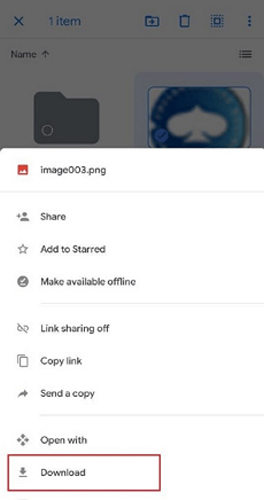
Here is how to recover photos from old Google account via Google drive:
- Access Google Drive (drive.google.com) and log in with the Google account where your photos were backed up.
- Once logged in, navigate through the folders, or use the search bar to find the folder where your photos are stored.
- Select the photos or folders you want to recover. Right-click and choose ‘Download’ to save them to your current device.
- If you can’t find your photos in the main folders, check the ‘Trash’ folder in Google Drive. Files here can be recovered within a certain period after deletion.
- If you’re still unable to find your photos, consider reaching out to Google Support for additional help.
Part 3: Retrieving Deleted Photos from Google Photos Trash
If you’ve accidentally deleted photos from your Google Photos and need to recover them, there’s a simple solution. Deleted items in Google Photos are stored in the ‘Trash’ for 60 days, giving you a window to restore them. Here’s how to retrieve your photos from the Google Photos app:
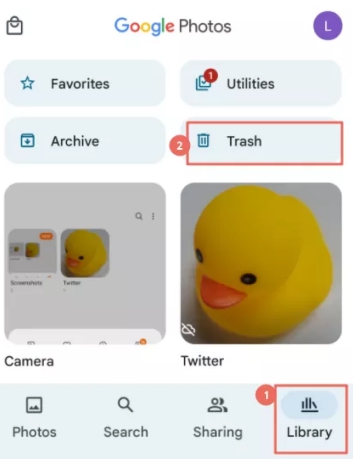
Here is how to retrieve deleted photos from Google Photos trash:
- Open the Google Photos app on your device. Make sure you’re logged in with the account where your photos were stored.
- Tap on the ‘Library’ tab at the bottom of the screen, and then find and select the ‘Trash’ or ‘Bin’ option.
- Look through the trashed photos, choose the ones you want to recover, and then tap ‘Restore’ to move them back into your main Google Photos library.
Part 4: How to Recover Google Photos from Old Account via Google Support
To recover Google photos from an old account when other methods fail, Google Support can be a valuable resource. This option is particularly useful if you’re facing issues with account access or technical difficulties that prevent standard recovery methods. Google Support teams can guide you through advanced recovery processes and help troubleshoot unique problems.
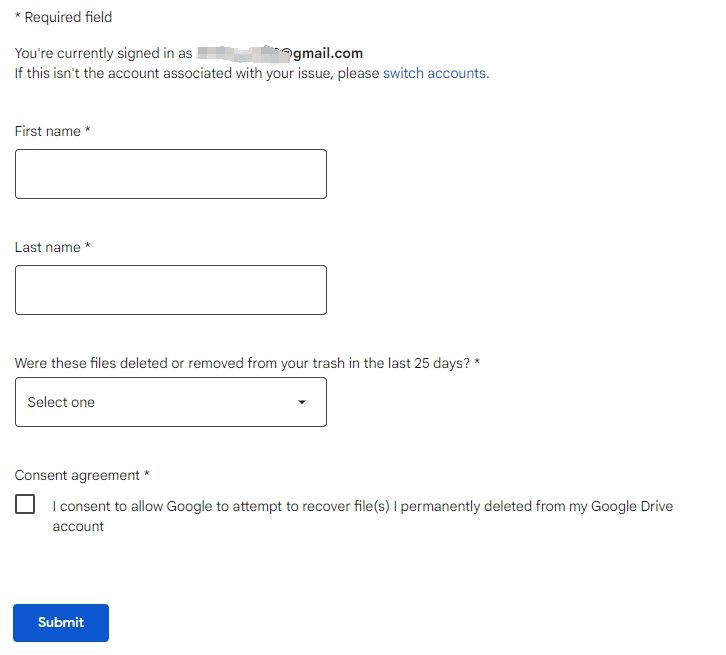
Here is how to recover Google Photos from old Account via Google Support:
- Start by navigating to the Google Support website. Choose the appropriate category related to Google Photos or account issues.
- Clearly explain your situation, including that you’re trying to recover photos from an old account. Provide any relevant details that can help the support team understand your problem.
- The support team may provide specific instructions or steps to follow. Be prepared to verify your identity and account ownership, as this is crucial for account security and data privacy.
Part 5: How to Recover Photos from Old Google Account via RecoverGo (Android)
When traditional methods fall short, particularly when you haven’t backed up your photos, Google old photos recovery can still be achieved using tools like RecoverGo (Android). This powerful software provides a lifeline for retrieving lost or deleted photos directly from your Android device, even without a prior backup. Its user-friendly interface and advanced recovery technology make it an excellent choice for those who need to retrieve photos from an old Google account but lack the necessary backups.
✨ No Root Required: One of the standout features of RecoverGo is that it allows for data recovery without needing to root your Android device, ensuring your device’s security and warranty remain intact.
✨ Recover Without Overwriting: It safely retrieves your photos without the risk of overwriting existing data, a crucial aspect for preserving your current device data.
✨ Broken Device Recovery: Apart from standard recovery, it’s equipped to recover data from broken or non-responsive Android devices, a feature not commonly found in similar tools.
✨ Support for Various Scenarios: Whether it’s accidental deletion, system crashes, or forgotten passwords, RecoverGo is designed to handle a variety of data loss scenarios.
Step 1 Visit the RecoverGo website, download the software, and install it on your computer. Open RecoverGo (Android) and select “Recover Deleted Data from Device” from the main menu.

Step 2 Connect your Android device to the computer using a USB cable and follow the instructions provided by RecoverGo to enable USB debugging on your Android device, allowing the software to access your phone.

Step 3 Choose the ‘Photo’ option and start the scan. The software will search for lost or deleted photos on your device.

Step 4 Once the scan is complete, preview the found photos, select the ones you wish to recover, and click ‘Recover’ to save them to your computer.

Conclusion
Recovering photos from an old Google account can be a seamless process, with various methods available to retrieve your cherished memories. From utilizing Google Drive and Google Photos to seeking assistance from Google Support, there are multiple pathways to access your lost images. However, in scenarios where backups are absent or inaccessible, RecoverGo (Android) emerges as a highly effective solution. This tool’s advanced features, such as deep scanning and selective recovery, make it an excellent choice for anyone looking to recover photos from old Google account.


