People that have a habit of making notes know its importance. For a businessman, it is important to note down meetings and important events in the notes. For a student, it works as a reminder of homework and tasks. It is important for everyone, and nowadays, people usually make notes on their smartphones.
One cannot bear the loss of notes if it carries important information. In this article, we will discuss how to recover Samsung Notes after factory reset. Factory reset deletes all the data, so we will elaborate on two methods to restore Samsung Notes.
Part 1. Before Recovering Samsung Notes After Factory Reset
If you have factory reset your phone and now want to recover Samsung Notes, then there are a few things that you should know. If you want to check the Samsung Notes files folder, then you can only do it if your device is rooted. Non-rooted devices don’t have this privilege.
Moreover, if the user wants to recover Samsung Notes, the data should have been backed up on Samsung Cloud. These are the only free methods that could restore Samsung Notes. Otherwise, the user will need to buy a third-party tool to recover the deleted or lost notes.
Part 2. How to Recover Samsung Notes After Factory Reset
There are two ways to recover Samsung Notes after a factory reset. One is through Samsung Cloud using Samsung Account, and the other is by using a third-party tool, iToolab RecoverGo (Android).
Ideally, iToolab RecoverGo (Android) does not require any backup to restore Samsung Notes. In contrast, recovery through Samsung Cloud requires a previous backup to restore Samsung Notes.
Let us discuss both methods and explain how to recover Samsung Notes after factory reset.
1) Using Samsung Account
If you have used your Samsung Account to create a backup of documents and other data, then you can easily restore Samsung Notes. You only need to follow a few simple steps to recover the notes without any hassle.
Step 1: Go to “Settings > Account and backup”. Click on “Backup and restore”.
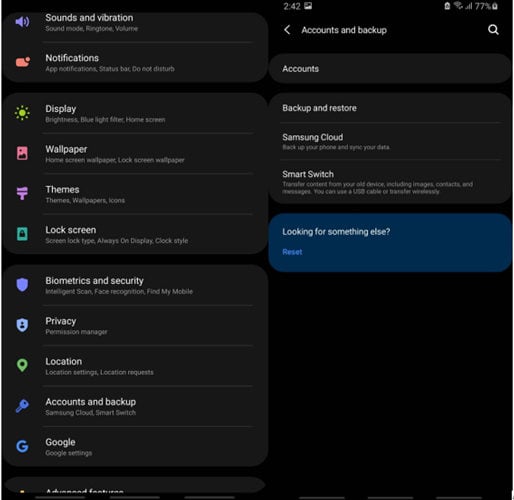
Step 2: Then click on “Restore data”. Choose your device and click on it.
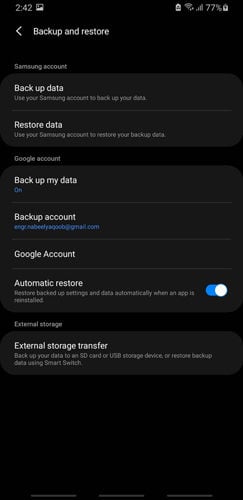
Step 3: Here, you will see a list of apps and data types. As we want to recover Samsung Notes, click on Documents and then click on “Restore”.
Step 4: Your device will fetch this data from Samsung Cloud and restore it to your smartphone. You can install the latest version of Samsung Notes to maintain your recovered notes.
2) Using RecoverGo (Android)
If you have never created a backup, you can use a third-party tool, iToolab RecoverGo (Android). It is a professional data recovery tool specifically for Android. It is capable of recovering all the lost data without a backup. Despite being able to recover data, it can also restore WhatsApp data and even call history.
The best thing about RecoverGo (Android) is that it works on both rooted and unrooted Android devices. Even if the user has no idea about recovery, he can use the tool, and it will guide him on how to restore the data.
Let us see how we can use iToolab RecoverGo to recover Samsung notes after factory reset.
Step 1: Download and install iToolab RecoverGo on your computer. Open it. Connect your Samsung device to the computer using a cable. Then click on “Recover Deleted Data from Device”.

Step 2: Follow the on-screen steps to enable your phone’s debugging mode.

Step 3: All the data and file types will be displayed, which can be recovered using iToolab RecoverGo (Android). Choose the data that you want to recover. Click on “Documents”, and click on “Scan” to start the scanning process.

Step 4: Select the files that you want to scan. It will take a few minutes to analyze and scan your phone for specific files.

Step 5: Once the scanning finishes, preview the files and choose the files that you want to recover. Click on “Recover”, and the notes will be recovered easily.

FAQs
Q1. What happens after Samsung Factory Reset?
When the user factory resets a Samsung phone, it erases all the data, and your phone becomes brand new, just like you purchased it. All the data and applications will be deleted. However, if you backed up your data before the factory reset, then you can recover it using Samsung Cloud.
Q2. How Do I Recover Photos After Factory Reset Without Backup Samsung?
If you don’t have any backup to recover from, you need a third-party tool to recover the data. Such a tool is iToolab RecoverGo (Android). It is a professional tool that recovers almost all types of data with just a click. Choose the type of data you want to recover, preview the data and finally recover it.
Conclusion
We have seen two methods on how to recover Samsung notes after factory reset. If you have lost Samsung Notes due to a factory reset, then there are two ways in which you can recover them. The first method is through Samsung Cloud. This method will only work if you have a backup on your Samsung Account. Secondly, if you don’t have a backup, you can use Android data recovery tool such as RecoverGo (Android), which works like a charm and is capable of recovering all types of data without any hassle. If this article helps you, please comment below to let us know!

