Using Recuva for Android is one of the best ways to recover deleted data from Android devices. To recover deleted files from both internal and external disc drives, such as hard disc drives, USB flash drives, memory cards and any other storage device, the application is the best option available. Next, we will introduce this software from its safty, functions and how to use.
Part 1. What Is Recuva for Android?
The Android Recuva software is designed to recover music, pictures, videos, emails, documents, and other file types. In a nutshell, you can easily recover recently deleted data.
Data can be recovered from a variety of storage devices, including USB drives, external hard drives, memory cards, and others. Recuva includes exciting features such as the ability to not only perform a deep scan but also overwrite files that are no longer needed.
Is Recuva free to use and safe
Yes, Recuva for android phones is safe but most people believe it to be unsafe as it’s almost free for all users. It’s a common misconception that anything available for free usually has something troubling to offer. It is important to note that the software is completely clean and virus-free.
Supported file types
In addition to the above, Recuva for Android supports a wide range of file formats including BMPs, JPGs, JPEGs PNGs GIFs and TIFFs, as well as DOCX and Excel files, PPTs and Word documents, as well as PDFs, RTFs and URLs. Other file formats supported by Recuva for Android include MP3, MP2, MP1 and AIFs. It also supports Ogg Vorbis and WMA audio formats.
Does it recover permanently deleted files?
Yes, Recuva can easily recover permanently deleted files from the recycle bin as long as you haven’t overwritten the permanently deleted photo’s allocated memory address. Recuva can recover data from internal and external hard drives, as well as memory cards. To recover irreversibly erased files, you must use Windows to run the software.
Part 2. Where to Download Recuva for Android?
Recuva works perfectly on Android but you must know that there is no official application of the Recuva app. However, Recuva for android APK is always available for users to download and install on their phones. The Recuva for Android download link is all here (https://www.ccleaner.com/Recuva/download/standard) for you to get the most out of this tool.
Part 3. How to Use Recuva for Android
Now, it’s time to guide you on how to use Recuva for android. Perform the following easy steps to recover your permanently deleted files:
Step 1. Connect your Android SD Card to your windows P through a card reader.
Step 2. Download the Recuva app. You can have the piriform Recuva on your PC and install using the install wizard.
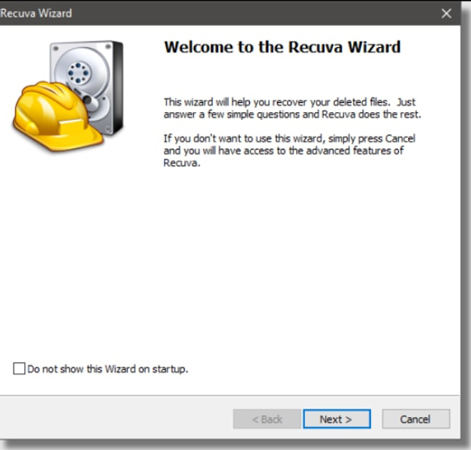
Step 3. Recuva allows you to select the file types you want to recover. When the wizard window opens, you’ll see the following. To proceed, make sure the required circle is checked and then click on Next.
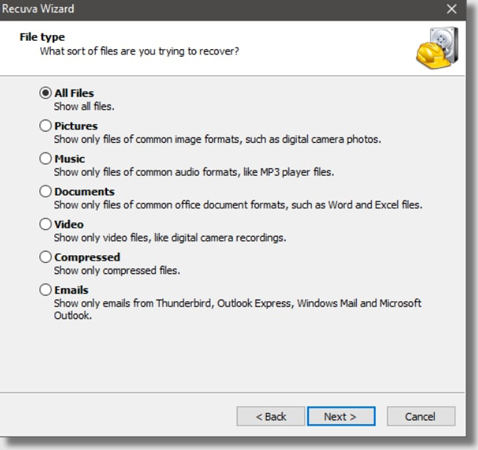
Step 4. Now, you’ve to select the file location. Select the location of the files, for instance, you can choose the microSD or Android phone’s library and click on the Next button to continue.
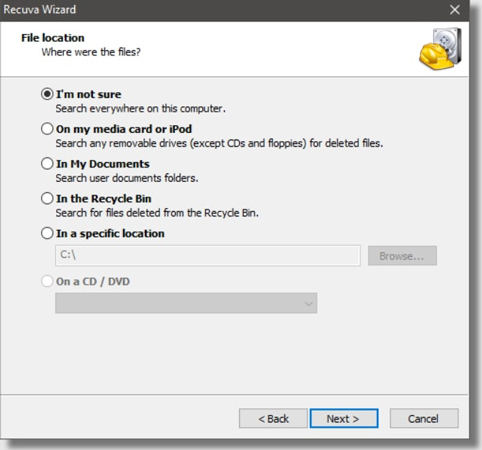
Step 5. Check the “Enable Deep Scan” option. The deep scan will quickly retrieve many files. So we advise you to enable Deep Scan. Now click the Start button to scan the storage device.
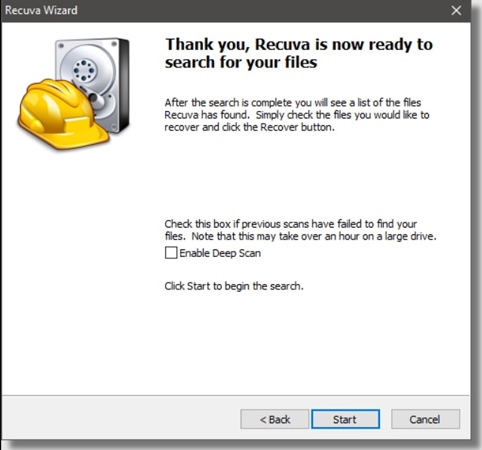
Step 6. Wait for the scanning process to complete, you need to be patient for some while.
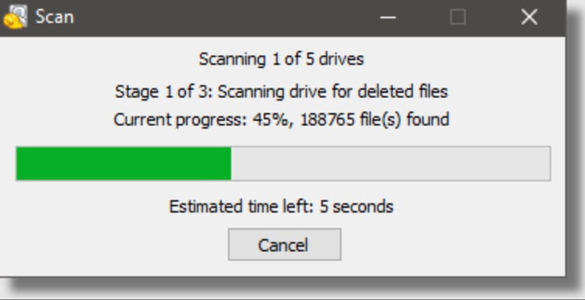
Step 7. You’ll be given a comprehensive list of the files that have been retrieved. The files will be labelled with three different colours: green for files in good condition, orange for files that have been partially overwritten, and red for those that have been completely overwritten.
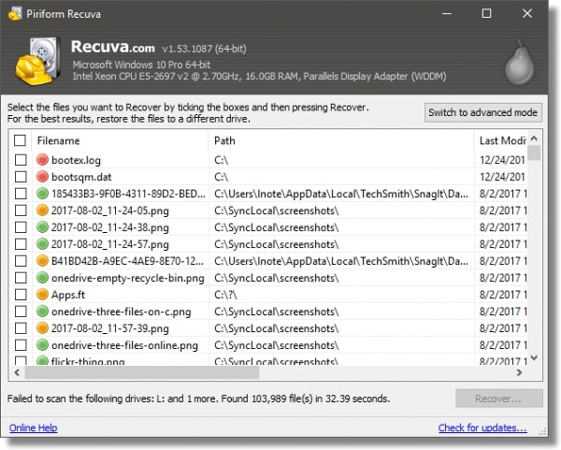
Step 8. Click on the Recover files to recover all files back to their previous location.
Part 4. The Best Alternative of Recuva for Android
If you are unable to recover files with Recuva for Android, there are also many other Android data reocvery tools you can choose. One of the popular tool is iToolab RecoverGo (Android), unlike other tools this tool doesn’t require you to root your device and it’svery easy to use. You can recover all your lost files in a short while.
You can recover deleted contacts from your phone, even if a long period of time has elapsed since they were erased. The tool is ideal for recovering any type of content, including images, videos, and conversation backups, from your phone. The tool has the highest recovery success rate as compared to other tools over the internet. Perform the following steps to recover your important data:
Step 1. Download and Install the iToolab RecoverGo for Android on your PC. Launch the software and connect your device, click “Recover Deleted Data from Device” to move on.

Step 2. Now, you should follow the on-screen steps to enable USB debugging. It will take 1-2 minutes.

Step 3. Now, you can choose the file that you want to recover. After that, click “Scan” to continue.

Step 4. The scanning process less than 5 minutes, once done you can recover the lost data. Select the specific one or select them all and click “Recover” option.
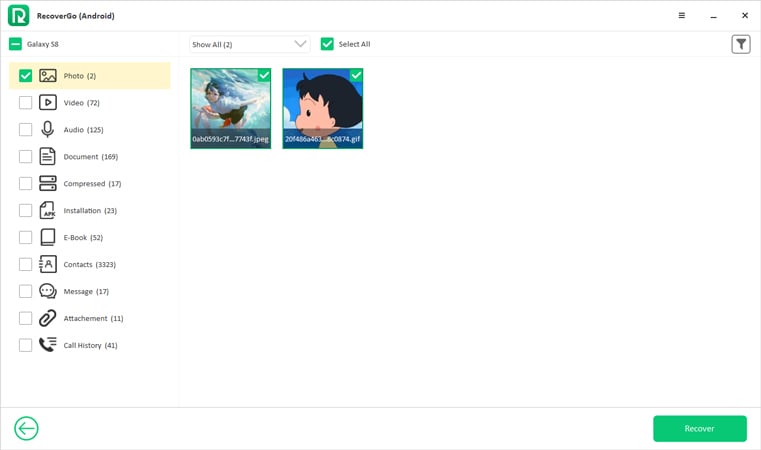
Step 5. All your rstored files will be saved to a folder called Recover on the desktop.

Summary
Data loss has always been a cause of depression for users. They always look for a way to recover those deleted files. Recuva for Android is the best solution to recover permanently deleted data. However, users just need to take regular backups of their data to prevent data loss. In case, if they’re unable to restore their files then iToolab RecoverGo (Android) is a perfect tool for this job.

