There are many cases in which the user can lose photos from a Samsung phone. It can either be due to accidental deletion or due to any other problem. However, if you ever lost or deleted photos, then you can recover them using different methods. There are plenty of recovery methods that one can follow. Some are already available on the phone, or you might need to use a third-party Samsung deleted photo recovery tool.
Part 1. How to Recover Deleted Photos from Gallery Samsung
In this part of the article, we will discuss different methods for Samsung deleted photo recovery from the gallery. But we will only discuss solutions using the phone only. Default apps and features are available on the phone that can help us to recover deleted photos.
Let us see how to recover deleted photos from gallery Samsung.
1) Using Gallery Recycle Bin
The first method to recover deleted photos is by using the Recycle Bin of the gallery. This is a very common method as all the pictures that are deleted go to the Recycle Bin. These are the steps that will answer the question of how to recover deleted photos on Samsung.
Step 1: Open Gallery on your phone and tap on three dots in the top right corner.
Step 2: Click on Recycle Bin. Here, you will see different photos that were recently deleted.
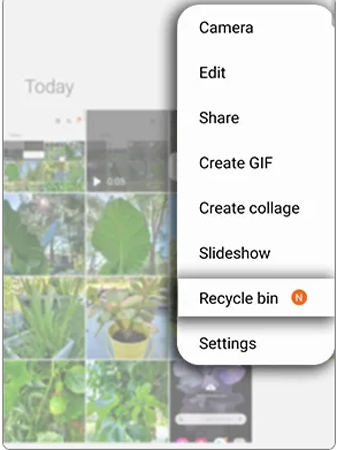
Step 3: Choose any image and then click on “Restore” to recover it from the Recycle Bin.
2) Using Samsung Cloud
Samsung users have an advantage over Samsung Cloud. It allows the users to create a backup of different apps on it. By default, every user is given 5GB of free Samsung Cloud. If you have permanently deleted the photos, then you cannot recover them using Recycle Bin, but if the Samsung Cloud backup is enabled, then you can easily restore them. Here are the steps to recover deleted photos using Samsung Cloud.
Step 1: Open “Settings” on your phone and click on “Account and backup”.
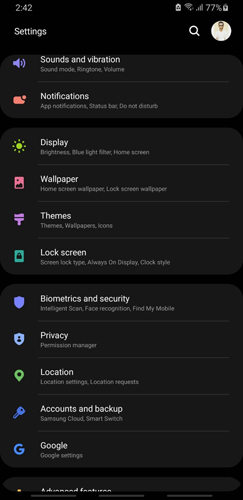
Step 2: Then click on “Backup and restore”. Then select restore data and choose the app from which you want to recover the data.
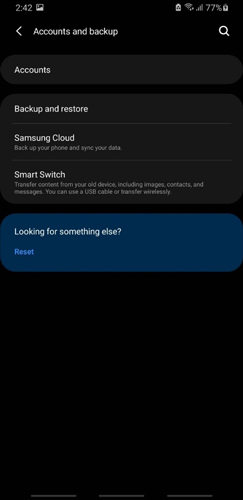
Step 3: After selecting the app and type of data, click on “Restore”. All the data on the Samsung Cloud will be restored.
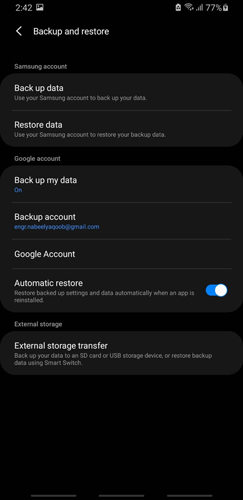
3) Using Google Photos
Google Photos is another good way to create and enable auto backup for photos and videos. In case of any mishap, the user can easily recover the data. Previously, Google Photos offered unlimited space to the users, but it does not offer it anymore. People took advantage of this opportunity and uploaded their photos and videos on it as a backup.
Step 1: Open Google Photos on your Samsung device. Log in using your Google Account.
Step 2: You can see all the photos uploaded previously. Choose the photos that you want to recover.
Step 3: Click on options and then click on “Save to Device”. It will be restored to the gallery.
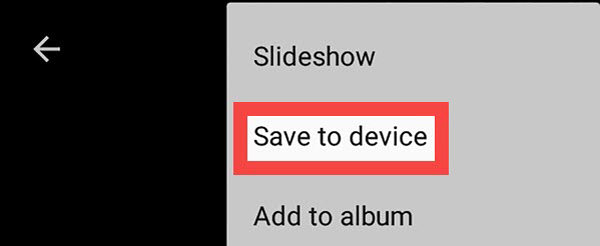
4) Using Dropbox
Dropbox is another cloud service that is very famous when it comes to uploading and sharing data. However, to recover your deleted photos from Dropbox, you must have a backup in Dropbox; otherwise, this method won’t work.
Let us see how to recover deleted photos from a Samsung phone.
Step 1: Download and install Dropbox on your Samsung phone and log into your account.
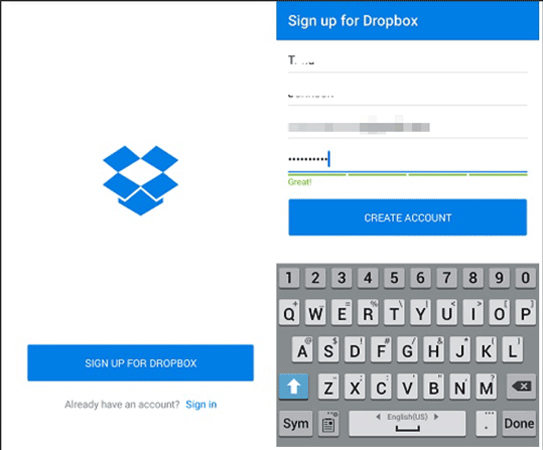
Step 2: Click on the menu option. Here, you will see the “Photos” folder. Open it and choose the photos that you want to recover.
Step 3: You can either click on “Export” or “Save to device”. The chosen photos will be recovered to your phone.
Part 2. How Do I Recover Permanently Deleted Photos from Samsung?
The above methods will only work if you didn’t permanently delete the photos; even if you did, you must have a backup to be able to recover it. But let’s assume that photos are permanently deleted, and there is no backup. In such a case, people ask, “How do I recover permanently deleted photos from my Samsung?” No worries, iToolab RecoverGo (Android) has got you covered. It is a third-party data recovery tool that will recover all the permanently deleted photos without any backup.
It is capable of recovering call history, WhatsApp, contacts, videos, photos, documents, audio, and all types of data. It can recover the data in case of a system crash, factory reset, malware or virus, damaged device, and even ROM flashing. It allows the user to first preview all the data and then recover the selected data.
Here are the steps on how to restore photos on Samsung using RecoverGo (Android).
Step 1: Install iToolab RecoverGo (Android) on your PC and open it. Connect your phone to the PC and click on “Recover Deleted Data from Device”.

Step 2: Choose the file type such as Photos and click on “Scan”.

Step 3: Follow the instructions to enable USB debugging on your phone.

Step 4: Again, select the file type and click on “Scan”. The tool will analyze and give you a view of all the recoverable data. Choose the data and click on “Recover” to save it on your computer.

FAQs
1) How Can I Recover Deleted Photos from Samsung Internal Memory?
Yes. You can recover deleted photos from Samsung Internal Memory. There are many ways to recover the deleted photos, but if you don’t have any backup, then you can use iToolab RecoverGo (Android). It is a recovery tool that can recover photos easily and with a 100% success rate.
2) How to Backup Photos on Samsung Devices?
You can use different methods to backup photos on a Samsung device. The most common backup options on Samsung devices are Samsung Cloud, Google Photos, and Dropbox. All of these are cloud services that can create backups easily, and in case of any mishap, photos can be restored without any hassle.
3) Is There a Recently Deleted Folder on Samsung?
Yes. In the gallery, you can find a recently deleted/trash folder. It holds all the photos that are deleted within 30 days. The user can restore the photos while it is stored in the recently deleted folder.
Conclusion
We have discussed many methods for Samsung deleted photo recovery. If you have a backup, then you can restore the deleted photos using Samsung Cloud, Google Photos, and even Dropbox. But if you don’t have a backup, then you can use a third-party data recovery tool which is iToolab RecoverGo (Android) which works flawlessly. The user doesn’t need to have the technical expertise to operate this tool. It has a high success rate of recovery and is also capable of recovering WhatsApp data. Go to the website and download the trial version to check out this tool.

