Can I recover the lost Samsung internet history, saved pages, and bookmarks?
— From a Samsung User
People have important bookmarks, history, saved pages, and other data in their browsers that they do not want to lose. But if they have lost it accidentally, they look for ways to recover it.
If you have lost your Samsung internet browser history, don’t worry; you can recover the lost data. There are several methods to recover history, but you need to pick the right method according to your situation. We will guide you on how you can make the Samsung internet browser history recovery. We will look at different methods and share their step-by-step instructions so that you can do everything on your own.
FAQs about Samsung Internet Browser History Recovery
Q1: How Long is Internet History Stored?
Due to various data privacy rules and regulations, your internet history is kept for 90 days or 18 months. The user can select the duration. After the selected duration, the data is automatically deleted.
Q2. Can Samsung Internet Browser History Be Recovered?
Yes, Samsung internet browsing history can be recovered. Whether you have lost it due to accidental deletion, data corruption, accidental mobile reset, or anything other reason, you can recover it without any hassle. There are two methods for Samsung internet history recovery. One is using your Google account, and the other is using a recovery tool.
If you want to recover history using your Google account, you need to have a backup. It only works if the data is synced with the Google account. If you have never signed in using your Google account or synced the data, this method is useless. In contrast, third-party recovery tools work without any restrictions. They recover data without any backup, and there is no experience or expertise required. Beginners can easily recover their data by following a few simple steps.
You need to select a suitable method according to your situation and the conditions of the methods. Let’s discuss both these methods in detail.
Samsung Internet Browser History Recovery with Google Account
This method is completely free, and you don’t need any third-party tool to recover deleted browser history. But this method only works if Google Synchronization is enabled on your device. Google Synchronization syncs your important data of the Chrome browser with the cloud. It stores all the information in Google Drive. In case of data loss, you can use it to recover your synced or saved data.
Step 1: Open Chrome on your device. Log in to your Google account by entering the credentials.
Step 2: Enter this link in the address bar “https://www.google.com/settings/”
Step 3: You will see several tabs. Tap on Data and Privacy. Scroll down and look for “Download or Delete Your Data”
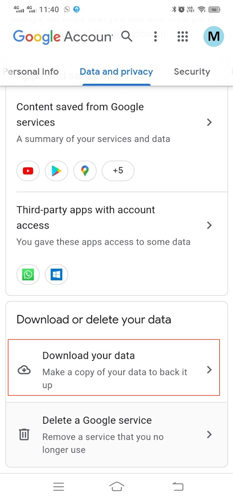
Step 4: Tap on Download Data. Select the data that you want to download and tap on Next Step. Tap on Create Export. It will recover deleted history chrome.
Recover Deleted History on Samsung with Recovery Tool
Most users do not synchronize their data with the cloud or Google Account, so they do not have a backup to recover the lost or deleted data. But they can still recover their data using a powerful data recovery tool.
iToolab RecoverGo (Android) is an all-in-one data recovery tool for Android devices. It has a powerful algorithm that can recover almost all your lost data, including history, call logs, images, videos, contacts, messages, and documents. The best part is that it works in all scenarios, including accidental deletion of data, factory reset, and damaged mobile.
RecoverGo (Android) can recover deleted browser history. It does not require any backup or pre-requisite. Moreover, beginners can also use it to recover their data because it is a beginner-friendly tool that only requires three steps to recover data from the device.
The software is compatible with 6,000+ Android devices, and it can recover more than 11 types of data and different file formats in no time. Follow the steps below and recover your lost data.
Steps for Samsung Internet Browser History Recovery Using RecoverGo
Step 1: Download RecoverGo (Android) from the website and install it on your computer. Connect your Android device to the computer using a USB cable, click on Recover Deleted Data from Device.

Step 2: After selecting the data you want to recover, you need to turn on USB debugging to complete the process by following the on-screen steps.

Step 3: RecoverGo will access the data on your device. It will take time to complete the scan. After that, you will have the data of your device. You can select the data that you want to recover and click on the Recover button. The Samsung internet browser search history is then recovered.
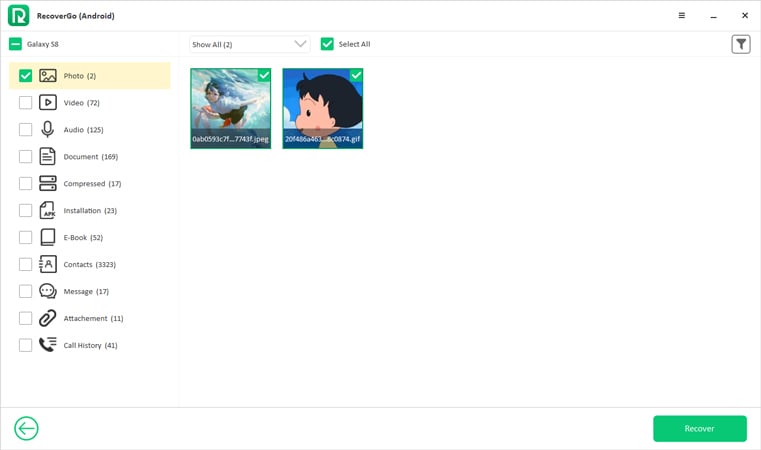
Also Read: How to Recover Deleted Videos from Samsung
Tip: How to Clear Browsing Data in Chrome on Android?
Chrome is a very powerful browser, and keeping track of your browsing history can be beneficial. Too many browsing history and caches, on the other hand, might use up a lot of storage space and slow down your surfing experience. Let’s look at how to clear Chrome browsing data on Android.
Please note that if some of the browsing data is synced to other devices, deleting it on your Android device will remove it from those synced devices as well. If you only want to clear browsing data on one device, turn off sync before you start deleting the data.
To clear browsing data in Chrome on Android:
- Open the Chrome app on your Android device.
- Tap the tree-dot button and select History > Clear browsing data.
- Choose the time range and types of browsing data you want to remove.
- Select Clear data to clear browsing data in Chrome on Android.
Conclusion
You can recover deleted browser history on your Samsung device. There are a few ways to get the data back. We have listed two simple methods in this article that can help in Samsung internet browser history recovery. If you have ever synced your data with your Google account, you can easily recover Chrome history using that. But if there is no backup, you can use iToolab RecoverGo (Android). It is an excellent tool for any type of Android data recovery.

