Samsung Note 4 data recovery is a crucial process for users who’ve encountered data loss or device malfunction. Fortunately, recovering your data is possible. This guide aims to navigate you through the steps of data recovery, ensuring that you understand the methods and tools necessary to retrieve your files. By following this simple guide, you can attempt to restore your lost data and gain back access to your important documents, photos, and more from your Samsung Note 4.
About Samsung Note 4 Data Recovery
Data recovery for the Samsung Note 4 involves a process to retrieve inaccessible, lost, or formatted data from its storage. Generally, this can be achieved through several methods, including using built-in software provided by Samsung, third-party data recovery tools, or professional data recovery services. The process typically involves scanning the device’s memory to locate and recover lost files, which may include photos, videos, contacts, messages, and other important documents.

While specific methods and software can vary, the key to successful data recovery often lies in acting quickly to avoid data overwriting and using reliable and effective recovery tools or services. It’s advisable to regularly back up your data to prevent loss and to familiarize yourself with data recovery procedures and options specific to the Samsung Note 4. This knowledge equips users to handle potential data loss situations effectively and with minimal stress.
Perform Samsung Note 4 Data Recovery from Backup
Utilizing the Samsung Account or Google Account are two efficient methods to retrieve your lost information. Here’s how you can perform data recovery from each backup solution:
Method 1: Recover Deleted Note 4 Data with Samsung Account
Using a Samsung Account to recover deleted data works by restoring the backup files previously saved on Samsung’s cloud service. It’s a convenient method if you’ve enabled the backup feature on your device before any data was lost. Here’s how to do it:
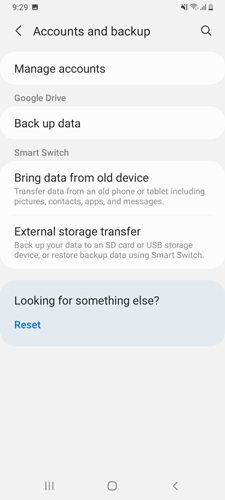
- On your Samsung Note 4, go to the settings menu and find the ‘Accounts’ or ‘Backup and reset’ option.
- Select ‘Samsung Account’ from the list of accounts. Make sure you are logged in to the account used for the backup.
- Once in the Samsung Account menu, look for an option related to backup and restore. Choose ‘Restore data’ or a similarly titled feature.
- You will be presented with different types of data to restore, such as contacts, messages, or images. Select the data you wish to retrieve and proceed.
- After selecting your preferred data, initiate the restoration process. Ensure your device remains connected to a stable internet connection until the process is complete.
Method 2: Recover Deleted Note 4 Data with Google Account
Recovering deleted data using a Google Account involves restoring a backup from Google Drive, where your phone’s data is stored if you have set up the Google Drive backup service. This method is beneficial if you’ve been syncing your Samsung Note 4 with Google’s services. Here are the steps to recover your data:
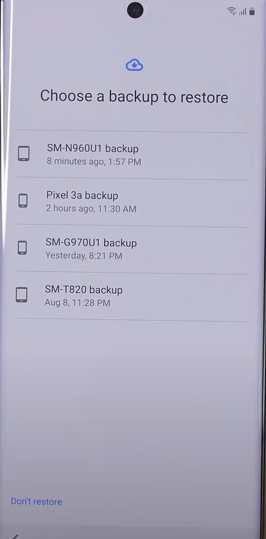
- If you’re unable to access your phone, start by performing a factory reset. This step is only necessary if you can’t access the device’s settings due to issues like a forgotten password or severe system error.
- Once the phone restarts, begin the setup process. Connect to a Wi-Fi network and proceed until you reach the ‘Restore’ section.
- Enter the Google Account credentials (the same account used for the backup). Ensure you’re signing into the account that was used to back up the data.
- The phone will display backups available in your Google Drive. Choose the appropriate one, usually the most recent, to ensure you recover as much data as possible.
- You’ll have the option to select which data you want to restore, such as apps, device settings, call history, and more. Select the desired data and proceed with the restoration.
Perform Samsung Note 4 Data Recovery without Backup
When backups are absent and crucial data seems lost forever, RecoverGo (Android) emerges as a powerful ally in data recovery for Samsung Note 4 users. This advanced tool delves deep into the device’s storage to unearth and restore files that seemed irretrievably gone. It’s designed for those critical moments when you need to retrieve valuable information without having any backup in place, ensuring that your important data is never truly lost.
✨ Diverse File Recovery: Capable of restoring a wide array of data types including photos, contacts, videos, and call logs, making it a versatile solution for various data loss situations.
✨ WhatsApp Recovery: Specializes in recovering WhatsApp and WhatsApp Business data such as messages and call logs, a lifeline for retrieving important chat histories.
✨ Adaptable to Various Scenarios: Whether you’ve suffered data loss due to accidental deletion, a system crash, or a damaged device, RecoverGo is equipped to handle it.
✨ High Compatibility and Efficacy: Compatible with more than 6000 Android devices including the latest models and maintains a high success rate in the data recovery industry.
Step 1 Download and install RecoverGo (Android) on your computer. Select “Recover Deleted Data from Device” from the main menu.

Step 2 Connect your Samsung Note 4 using a USB cable. Make sure USB debugging is activated on your device.

Step 3 Select the types of files you’re looking to recover, such as videos, photos, or messages, from the interface.

Step 4 Allow RecoverGo to scan your device. This process may take a while depending on the amount of data to sift through.

Step 5 Once the scan is complete, preview the recoverable files. Select the ones you need and hit ‘Recover’ to save them back to your device or your PC.

Final Words
Samsung Note 4 data recovery is a vital process for retrieving lost or deleted data, with various methods available to users. Whether it’s through Samsung or Google accounts, data recovery can often be straightforward if backups are in place. However, when no backup exists, RecoverGo (Android) stands out as a robust solution, offering an extensive range of features and a high success rate. We highly recommend RecoverGo for effective and efficient data recovery needs, ensuring that your valuable data is never permanently lost.

